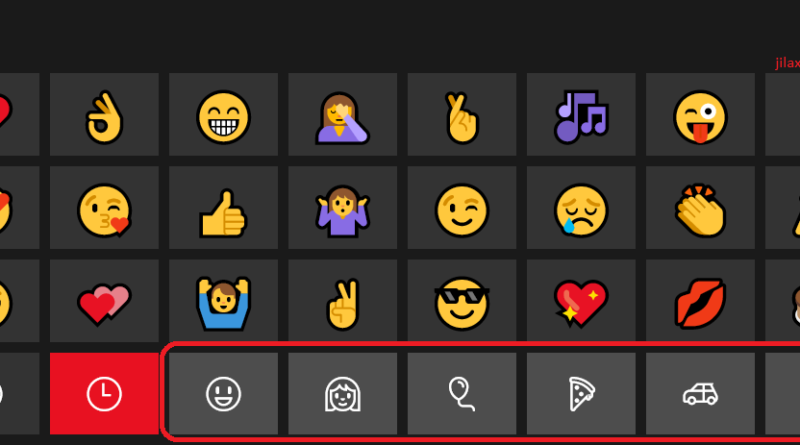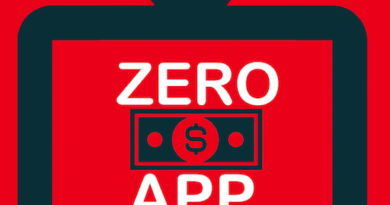How to enable and use Emoji on Windows 10 ☺😘😍😋
| Boy Emoji | 👦 | 👦🏻 | 👦🏼 | 👦🏽 | 👦🏾 | 👦🏿 |
| Girl Emoji | 👧 | 👧🏻 | 👧🏼 | 👧🏽 | 👧🏾 | 👧🏿 |
| Man Emoji | 👨 | 👨🏻 | 👨🏼 | 👨🏽 | 👨🏾 | 👨🏿 |
| Woman Emoji | 👩 | 👩🏻 | 👩🏼 | 👩🏽 | 👩🏾 | 👩🏿 |
Windows was lagging behind but catching up now
While mobile devices such as smartphone and tablets has long incorporated emoji to their system, however desktop OS like Windows, incorporated emoji only during the released of Windows 8 (and subsequently Microsoft is providing update for Windows 7 to support emoji as well). And today it’s also available on Windows 10. However only small amount of people know how and where to use emoji from their Windows computer.
Find other awesome articles, tips, tricks related to Life and Tech, iOS & Android quick review on:
Here’s how to enable and use Emoji in Windows 10 / Windows 8 / Windows 7
Emoji in Windows 10 is hiding in plain sight. They are available through Windows On-Screen Keyboard Smiley key.
1. Enable the On-Screen Keyboard. At the bottom right corner of the screen, look for keyboard icon.

2. Tap/click on the Keyboard icon to bring up the On-Screen keyboard.
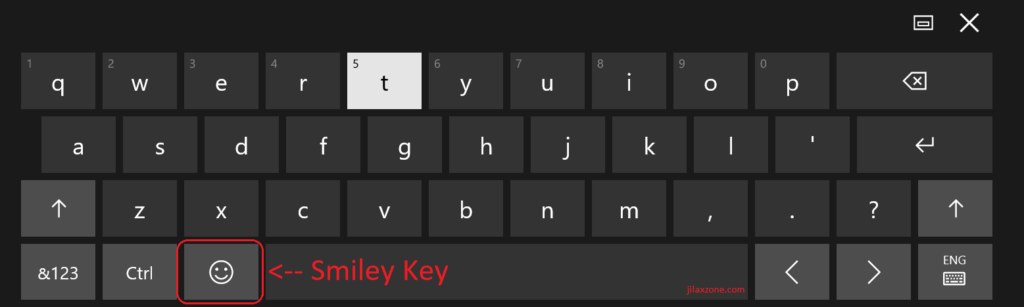
3. Tap/click on the Smiley key to switch from QWERTY keyboard to keyboard full of emoji characters. It will show you keyboard layout full of emoji. Tap/click on any key highlighted within red square box (see below picture) to reveal and use even more emoji.
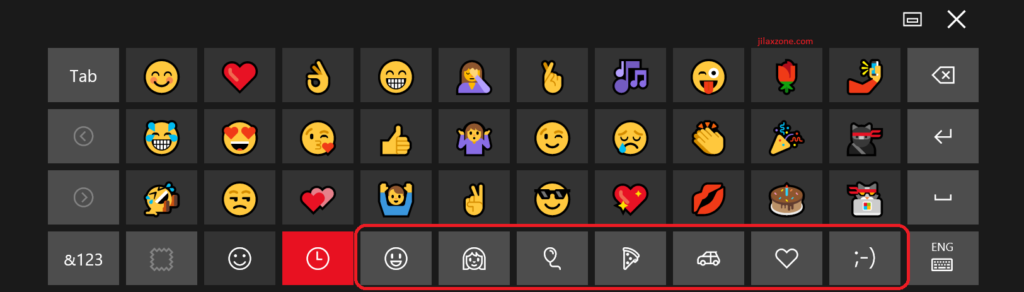
Summary
Whether you are chatting with friends, writing articles/blogs, commenting someone else’s tweets/Instagram/Facebook, now you can easily get more expressive using Emoji directly from your Windows computer.
For Life & Tech tips, iOS & Android Apps and Games quick review, do visit below: