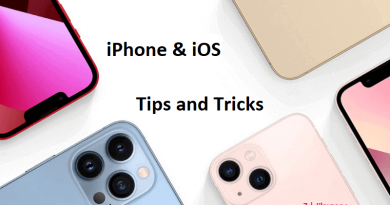Important Websites and Links For Everything Apple – Mac, iPhone, HomePod, Apple TV, and the rest
You just bought a new Apple product (or about to buy one or buying second hand) and you are pretty new to the ecosystem. First thing first, while I’m not Tim Cook or Johny Ive, but I help them to welcome you. Welcome to Apple ecosystem. Secondly, these are Apple related websites and links that indeed helpful for you in case you have doubts, queries about your new Apple product.

For tips and tricks buying second hand iPhone, do check here.
All iPhone tips down below are also applicable for iPad and iPod Touch.
1. Warranty registration & Warranty Validity Check
The first and the most sought by people who just acquired new item. For Apple, there’s no need for warranty registration. No need to send something to somewhere, nor need to open certain website to register to activate the warranty.
For Apple products with internet capability, it’s automatic. All you need to do is turn on and complete the initial setup. So above link is more for you to check and validate if the warranty start date is correct or not; or to check if the Apple gadgets are still within warranty period or not; or if you are buying second hand Apple device and want to know exactly the warranty left for it, use the link to check. Prepare the Serial Number.
For Apple products without internet capability such as charging cable, EarPods? Sorry but you have to keep the receipt for warranty claim purpose.
Checking Serial Number on iPhone/iPad
a) Open Settings > General > About
b) Find and locate Serial Number
Checking Serial Number on Mac
a) Click on the Apple Menu located on top left of the screen.
b) Click on About this Mac
c) Find and locate Serial Number
2. Find My iPhone
Find my iPhone is used for finding your lost Apple gadgets – working only with gadgets with internet capability. Be it stolen or just slip through your sofa. Ping and locate the Apple gadgets of yours using Find My iPhone.
These days, Find My iPhone is by default turned on and setup is done during the initial iPhone, iPad or Mac setup.
Use the above link to ping, locate and/or erase the missing Apple gadgets of yours.
3. iCloud
Link: https://www.icloud.com/
Your Notes, Reminder, Calendar, Email, Find My iPhone and many more features are all here on the web and sync to the web (iCloud). Normally if you stay within the Apple ecosystem (switching between iPhone, iPad and Mac) you won’t need to access this iCloud web. But in case you are outside the ecosystem and would like to retrieve your data stored on your Apple devices, use the iCloud link to get and check your data.
Find other awesome articles, tips, tricks related to Life and Tech, iOS & Android quick review on:
4. Apple ID
Normally you won’t need to go to this link unless you need to change some particulars related to your Apple ID, such as change password, change default shipping address, add or remove credit card entries.
5. Online Support
Documentations
Online documentations for your Apple gadgets.
Q&A and talk to Apple Support
Q&A on most issues happening to Apple gadgets, plus link to call and talk to Apple Support.
Apple Official Forum and Communities
Post any findings related to your Apple gadgets.
Families
Find out tips and tricks on how you can setup your Apple devices so that while it’s fun for everybody to use, all family members, especially the small-underage one kept protected from dangerous contents you don’t want them to see.
6. Download iTunes, Subscibe Apple Music from the web
Link: https://itunes.apple.com
Love it or hate it, your Apple gadgets, especially iPhone, iPad and iPod still needs iTunes to help you back-up, restore and sync contents. So like it or not, you have to install iTunes on your Mac or PC. Use the above link to install iTunes and/or to subscribe to Apple Music.
7. Miscellaneously Important
Public beta tester
Link: https://beta.apple.com/
Wanted to be the first to try new features before anybody else for FREE? Be a public beta tester for Apple. Visit the link directly from your Apple device.
App Store on the web
Browse iOS App Store from the web. To download, you will still need to do it on your iOS device’s App Store.
Browse Podcasts on the web
Browse Podcasts on the web. To download, you will still need to download it via iTunes from your Apple devices.
iPhone on Reddit
Ask anything related to iPhone. Finding, bugs, confusions, features. Whatever. As long as iPhone related.
Jilaxzone.com
Find tips and tricks for iOS device. Review of features, guides and step by step for your iOS devices.
For Life & Tech tips, iOS & Android Apps and Games quick review, do visit below: