Samsung Galaxy S21 Fake vs Real – Tips how to easily identify a fake one
- This article detailed the easy-to-spot differences between the real Samsung Galaxy S21 series and the fake one so that you don’t get trapped into buying the fake Galaxy S21.
- For other interesting articles related to Samsung, Android or Tech, check it out here Samsung, Android, Tech or more at JILAXZONE.
- If you find this article / content inside is already obsolete, do let me know by commenting on the comment section below so that I can update the article to reflect the latest process/news. Thanks.
Samsung Galaxy S21 has officially launched and available on the market for quite some time. It’s another superb device from Samsung with a lot of great features. Not only features, but compared to previous Galaxy S iterations, this time Samsung choose a rather bold design to show case (or to show off) the rear cameras on Galaxy S21. Having both great features and design and being a Samsung flagship, it makes Samsung Galaxy S21 to be the popular target for counterfeiting.
Now if you are reading this article, it’s very likely you are interested to get Samsung Galaxy S21 but for whatever reasons, you haven’t got one in your hands or you have got one but a little bit pessimistic whether you are holding the original or fake one. That’s the reason why I’m making this article, to help people (like you) to differentiate between the real Samsung Galaxy S21 with the fake one, so that people won’t get trapped buying a fake Galaxy S21 and paying the real price for it.
If your main intention to go and buy the fake Galaxy S21 and pay it for the fake price, then it’s totally fine. You are getting what you are paying. However, there are out there, casual non-geek people (you may be one of them) who may get deceived by other people / organizations, where these people intend to buy a real Galaxy S21, willing to pay for the real Galaxy S21 price, but they are getting fake Galaxy S21.
Don’t just leverage on Benchmarking application, such as AnTuTu or 3DMark or Geekbench, because based on my own experience in the past, these apps can be cloned and tweaked to show fake device to show like a real one. Use these methods instead, to ensure you are getting the real Samsung Galaxy S21.
How to check if the Samsung Galaxy S21 5G / S21+ 5G / S21 Ultra 5G is the real one.
In today’s highly advance technology and interconnected world, it’s not difficult for a small company or even individual to create and market a fake or cloned smartphone. Being a flagship and a popular model, Samsung Galaxy S21 5G, S21+ 5G and S21 Ultra 5G are also one of the targeted smartphone for cloning. You should not be surprised that there are close-enough replica that’s being sold out there. So these are the most obvious and easiest way to spot the differences whether the S21 is a real deal or a fake one.
1) Smartphone Color.
Samsung Galaxy S21 series are only available in these colors (color for the Samsung U.S):
| Samsung Galaxy S21 Series | Color availability |
|---|---|
| Samsung Galaxy S21 5G | Phantom Gray, Phantom Pink, Phantom Violet, Phantom White. |
| Samsung Galaxy S21+ 5G | Phantom Black, Phantom Gold, Phantom Red, Phantom Silver, Phantom Violet. |
| Samsung Galaxy S21 Ultra 5G | Phantom Black, Phantom Brown, Phantom Navy, Phantom Silver, Phantom Titanium. |
For Non-U.S market, head to Samsung.com to check the official color availability. Any Galaxy S21 colors outside the official color, for sure that’s not the real one.
2) Rear cameras.
Samsung Galaxy S21 and S21+ have 3 rear cameras, while S21 Ultra has 4 rear cameras. Go to Camera app, cover all the rear camera holes with your fingers, and while you switching between photo mode (zoom, wide, ultra wide and telephoto), uncover the rear camera one by one, ensuring all of the cameras are working and not just dummy. If one of them is not working as expected, then you know that’s not the real one.
3) Rear cameras zoom.
One of the unique selling point of all Samsung Galaxy S21 series is the capability to do space zoom up to 30x for S21 and S21+ and up to 100x for S21 Ultra. Open the Camera app, zoom the picture to the maximum. If you don’t get up to 30x on S21 and S21+ or if you don’t get up to 100x on S21 Ultra, then you know that’s not the real one.
4) Front-facing camera.
Now go to the front, do similar thing. Cover the punch hole front camera. Then go to Camera app, switch to front camera, then uncover the camera to see if it is working. If it’s not, then you know that’s not the real one.
5) Single Take camera mode.
All Samsung Galaxy S21 variants have Single Take mode on the Camera app. Single Take mode is a new feature available on Samsung Galaxy S21 series that lets you capture short videos for 5-15 seconds. Now open the Camera app and find Single Take mode. Tap on Single Take and start capturing the short videos. If there’s no Single Take mode nor if Single Take mode doesn’t function as it is, then you know that’s not the real one.
Article continues below.
Popular on JILAXZONE today:
6) Fingerprint sensor.
All Samsung Galaxy S21 variants use the ultrasonic in-display finger print scanner. So as part of the setup, register with one finger. Once setup is done, locked the phone and turn back on. Now try to unlock the phone but using different fingers (not the one you are registering). If you never register that other fingers but still manage to unlock the device, then you know, it’s not the real one.
7) 120 Hz Display.
All Samsung Galaxy S21 variants come with 120 Hz refresh rate. Ensure you have the settings. Go to Settings > Display, tap on the Motion Smoothness. The real one should have the “Adaptive” option which basically to adjust your screen refresh rate up to 120Hz. Tap on “Adaptive” to activate it. Then using any Internet Browser on the Samsung Galaxy S21, go to TestUfo (link: https://www.testufo.com/refreshrate) to test the refresh rate. Ensure you are getting 120 Hz, otherwise you know that it’s not the real one.
8) Bixby.
Bixby is the standard voice-assistant that comes with Galaxy S21. Ensure it’s there and working. Press and hold the Side button (Power button) for a few second to activate Bixby. Once activated, ensure it’s Bixby and not Google Assistant – Bixby has ‘B’ logo on it (refer to video below for more details).
9) Wireless Charging.
All Samsung Galaxy S21 variants comes with wireless charging capability. To test the wireless charging, put the S21 to any of wireless charger, if it’s the real one, the phone should start charging.
10) Wireless Powershare.
On top of Wireless Charging capability, all Samsung Galaxy S21 variants also comes with reverse wireless charging capability – Samsung called it as Wireless Powershare. To test this feature, first you have to enable Wireless PowerShare. Go to Settings > Battery and Device Care > Battery. Scroll down and find “Wireless power sharing”. Turn it ON. Once turned on, using any other items with wireless charging capability (Eg: phone or earbuds), put the other item at the back of Galaxy S21. If it has reverse wireless charging capability, it should start charging your other item (refer to video below for more details).
11) Android version.
All Samsung Galaxy S21 variants comes pre-packaged with Android 11. So ensure you see Android 11 or above (in case you buy it after it gets updated to latest version of Android). To check the Android version, go to Settings > About Phone > Software Information. If you see Android version as 11 (or above), don’t stop there. Do a few taps on Android version to bring you the real Android version it has. If it’s really Android 11, it should show you the “Android 11 logo”.
I guess that’s it. While there are other things to check (such as 5G and WiFi 6 connectivity, camera quality, etc) but those listed and mentioned above are what I think the most obvious one (and easy one) that both casual non-geek users are able to spot it right away and difficult for the replicator to replicate it – since obviously they don’t have the technology and capability yet to do so (but they are catching up soon).
Things like box, camera quality, AnTutu and Geekbench results are not so obvious one and easy for the replicator to replicate them (Eg: AnTuTu or Geekbench, like I mentioned earlier, they can easily manipulate the results).
In case points above are not enough, have a look at the video from AllSortz below for more review on the S21 Fake and how close it can get to the real one.
Tips to buy and make sure getting the real Samsung Galaxy S21 5G / S21+ 5G / S21 Ultra 5G
If you are buying a brand new one, it’s highly recommended to buy from official trusted store (Eg: Samsung store, telco shops – if you are re-contracting or big-name electronic stores). You shouldn’t have issue or problem.
But what if you are buying brand new or buying second hand on some other markets, shops, or buying online, make sure the phone has those capabilities and features I described above. Also if you are buying online, ask the seller to meet you in person.
Of course if the price is way below the market price, don’t rush to buy before doing all the checking mentioned above.
Do you have anything you want me to cover on my next article? Write them down on the comment section down below.
Alternatively, find more interesting topics on JILAXZONE:
JILAXZONE – Jon’s Interesting Life & Amazing eXperience ZONE.
Hi, thanks for reading my curated article. Since you are here and if you find this article is good and helping you in anyway, help me to spread the words by sharing this article to your family, friends, acquaintances so the benefits do not just stop at you, they will also get the same goodness and benefit from it.
Or if you wish, you can also buy me a coffee:

Thank you!
Live to Share. Share to Live. This blog is my life-long term project, for me to share my experiences and knowledge to the world which hopefully can be fruitful to those who read them and in the end hoping to become my life-long (passive) income.
My apologies. If you see ads appearing on this site and getting annoyed or disturb by them. As much as I want to share everything for free, unfortunately the domain and hosting used to host all these articles are not free. That’s the reason I need the ads running to offset the cost. While I won’t force you to see the ads, but it will be great and helpful if you are willing to turn off the ad-blocker while seeing this site.

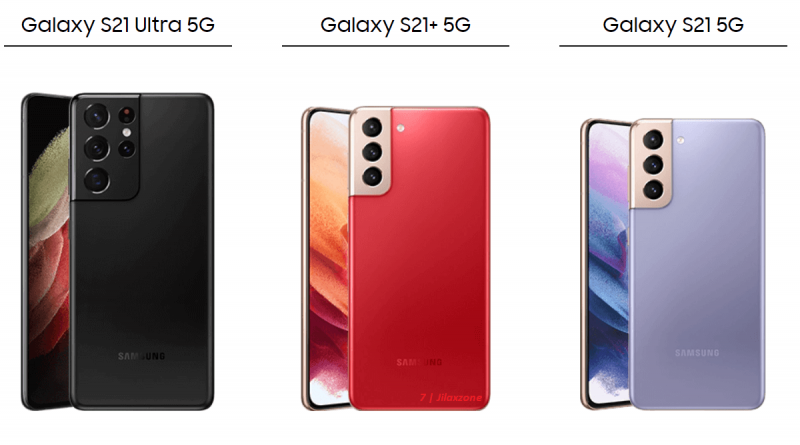

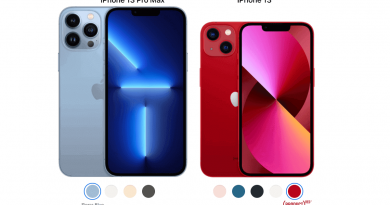
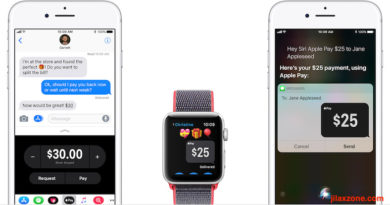
Thank you, that was helpful
Bought a fake one of wish. There are no instructions. No manual. Cant find where to.put the sim card in. No visable slot. Any ideas thanks
Just return the item. If Wish unable to return, bring the issue into your credit card provider.
Why does my Samsung galaxy s21 ultra open with the T mobile and close with the T mobile as well. I think the Samsung galaxy s21 ultra normally start or opens and displays the model on the screen right but mine only displays the Samsung galaxy but doesn’t display the s21 ultra model please help me understand this thanks