Apple iPhone 13 Fake vs Real. Tips to easily identify a fake one (Applicable for iPhone 13 Pro & Pro Max too)
This guide is applicable to all iPhone 13 models: iPhone 13, iPhone 13 Mini, iPhone 13 Pro and iPhone 13 Pro Max.
Welcome to the Fake VS Real guide – where I share the complete guide to easily identify the differences between the fake and the real thing. This time is on Apple iPhone 13 series.
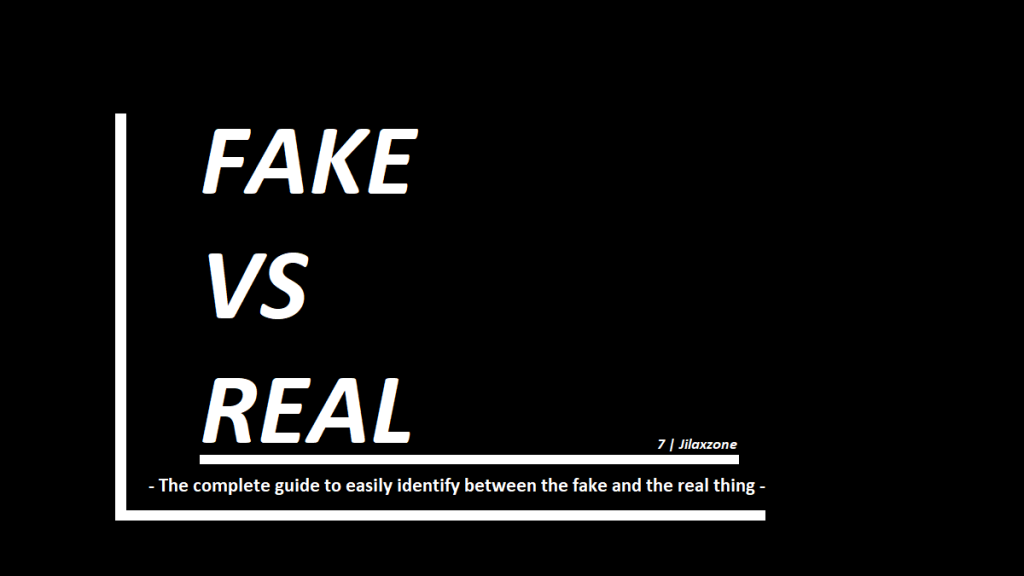
Reason why you should to read this guide about iPhone 13 Fake vs Real
This guide is intended for people who plans to own any models of iPhone 13 – be it a brand new iPhone 13 or a second-hand iPhone 13.
As we all know, iPhone 13, iPhone 13 Mini, iPhone 13 Pro and iPhone 13 Pro Max are both beautiful (on the outside) as well as a beast (on the inside) and also earthly expensive! When you spend that earthly sum amount of money, of course you do expect to get the real iPhone 13 and not the fake one.
Unfortunately, nowadays there are people and / or organizations that made and produce fake iPhone 13 which look almost – if not entirely – the same as real iPhone 13. These fake iPhone 13 are either Android phone that’s wrapped in iPhone 13 body or previous iPhone model that is converted into iPhone 13, since such conversion kit does exist and sold on open market.
Take a look at the iPhone conversion video here from JaiPhone, where he shows how to convert iPhone XR with the iPhone conversion kit into iPhone 13.
While for some who called themselves as geeks and those who called themselves Apple fan boy can easily spot the differences between the real thing and the fake one, but for many normal people, they may not be aware if such device is a fake one and end up buying the fake one – but still paying the full price of a new iPhone 13.
I believe there’s plenty of cases happening like that, where people spend their hard-earned money only to get the fake iPhone. Not only these cases happening in under-developed and developing countries but these cases also happen on developed countries as well. So you have to be a smart diligent buyer, otherwise you end up the same like many people: paying the full price only to get the fake one.
That’s the main reason why you should read this guide before getting yourself the iPhone 13 so that if your intention is to buy the real thing, you get the real thing and not the fake one. Be it a brand new iPhone 13 or a second-hand iPhone 13.
This guide is meant for you who want to buy a brand new iPhone 13, iPhone 13 Mini, iPhone 13 Pro or iPhone 13 Pro Max or a second-hand iPhone 13 (and families) but you are buying not directly from Apple (via its store or online) nor via its Authorized Reseller.
Tips to check and ensure the iPhone 13 / iPhone 13 Mini / iPhone 13 Pro / iPhone 13 Pro Max is the real deal.
These are things you should do before buying the iPhone – applicable to all iPhone 13 models
Tip 1) Create Apple ID.
It’s free and easy to do. The reason why you need this one is to enable you to check the iPhone later on. Go to appleid.apple.com to register.
Tip 2) Arrange a meet up.
Unless you are buying from Apple directly or from Apple Authorized Reseller, be sure to do meet up. Do not buy online and have it shipped unless you trust the seller/platform and can get full refund in case things go south.
Tip 3) Agree to pay after checking is done.
Get agreement from the seller for you to perform checks before paying to ensure if the item is real and only to pay him if the iPhone is a real one. Recommended for you to bring someone else beside yourself during the purchasing and checking session, just in case any disputes happening.
Tip 4) Bring your own SIM Card.
iPhone 13 is using Nano SIM Card so bring a Nano SIM Card for testing the calling abilities later.
These are things to check if you are buying a brand new iPhone 13 – applicable to all iPhone 13 models
Check the following if you are buying brand new iPhone 13, applicable to all iPhone 13 models.
Tip 5) Ensure it’s still fully sealed.
Title says it all. Ensure you are getting a sealed iPhone box.
Take a look at the video here for the iPhone 13 sealed box.
Tip 6) Insert your SIM Card in.
After unsealing, open the SIM Card tray and place your SIM Card into the SIM Card tray.
Tip 7) Turn on the iPhone.
Ensure Apple logo is showing without any text at all.
Tip 8) No password being asked.
Once turned on, ensure it’s not asking for any passcode/password, otherwise it’s a locked second-hand iPhone and probably stolen.

These are things to check if you are buying a second-hand iPhone 13 – applicable to all iPhone 13 models
Tip 9) Wipe out the iPhone.
Go to Settings > General > Reset. Choose Erase All Contents and Settings. When prompted, tap Continue to proceed with the reset.
Tip 10) Key in the password.
On reset attempt, the exisiting Apple ID that ties to the iPhone need to be remove, thus asking for password. Ask the seller to unlock for you. If seller doesn’t know the password, likely it’s a stolen iPhone.
All these tips are applicable to both brand new iPhone 13 and a second hand iPhone 13 – applicable to all iPhone 13 models
Tip 11) Check the iPhone color.
iPhone 13 and iPhone 13 Mini come with 5 colors: Blue, Midnight, Pink, Starlight and Product Red. Check out the image below for the actual colors.
Meanwhile, iPhone 13 Pro and iPhone 13 Pro Max come with 4 colors: Gold, Graphite, Sierra Blue, Silver. Check out the image below for the actual colors.
Tip 12) Setup as brand new iPhone.
Avoid restoring from your backup now, your intention here is to make sure the iPhone is all in good condition and at the same time, ensuring it’s not a fake one. So follow the setup process. Choose your preferred language, activate the device using cellular (to ensure cellular is working).
Tip 13) Setup Face ID.
Use your face. Then have it tested by trying to use someone else’s face, by right the iPhone is not going to get unlocked. If it is, then likely it’s a counterfeit iPhone.
Tip 14) Create a Passcode.
This is a pre-condition and part of the setup. So type in any 6 digit passcode.
Article continues below.
Popular on JILAXZONE today:
Tip 15) Choose don’t transfer app and data.
Again, to remind you, your intention here is to make sure the iPhone is all in good condition and at the same time, ensuring it’s not a fake one. So choose the less hassle one for now.
Tip 16) Key in your Apple ID when asked.
First try key-in wrong password intentionally. By right, it won’t allow you to proceed. If it is, then likely it’s a counterfeit iPhone. Then next step is to try to key in your Apple ID with correct password. This time by right it will allow you to boot into the iPhone. Complete the rest setup, including setting up Siri.
Tip 17) Wake up Siri.
Once you are at iOS Home Screen, try calling Siri by saying, “Hey Siri”. If it’s a real iPhone, the Siri should come and answer you. Try go ask her to “set alarm at 9pm” (or something similar). The idea is Siri to ensure it’s a real Siri and it’s working. If it’s the real Siri, she would help you create the alarm (or whatever command you ask her).
Just in case, in your first few attempts Siri is not waking up to your calling, try going to Settings > Siri & Search. Ensure “Listen for ‘Hey Siri'” is turned on (if it’s not turned on, please do turn it on). Then go back to iOS Home screen and try calling, “Hey Siri” again and ask her to do your command.
Tip 18) Apple Store and not Google Play Store.
On the iOS Home Screen, try find Apple App Store and try to open it. When opened, you should NOT see Google Play Store.
If it’s a Google Play Store, then it’s a counterfeit iPhone. Try the Apple App Store to install iOS specific apps that do not exist on the Google Play Store, such as “Apple Store” app, “iMovie” app, “GarageBand” app. Do install one of them and open the app, ensure what you download and install is what you get, such as if you are downloading “Apple Store” app, you should see list of Mac, iPhone and other accessories being offered by Apple.
Tip 19) Check Model Number and Serial Number.
Now go to Settings > General > About. Scroll down until you find Model Number and Serial Number. Match it with the number on your iPhone box. If it’s a new iPhone, both numbers should matched. On Model number, although it matched with your iPhone box, ensure it’s within this range of model number.
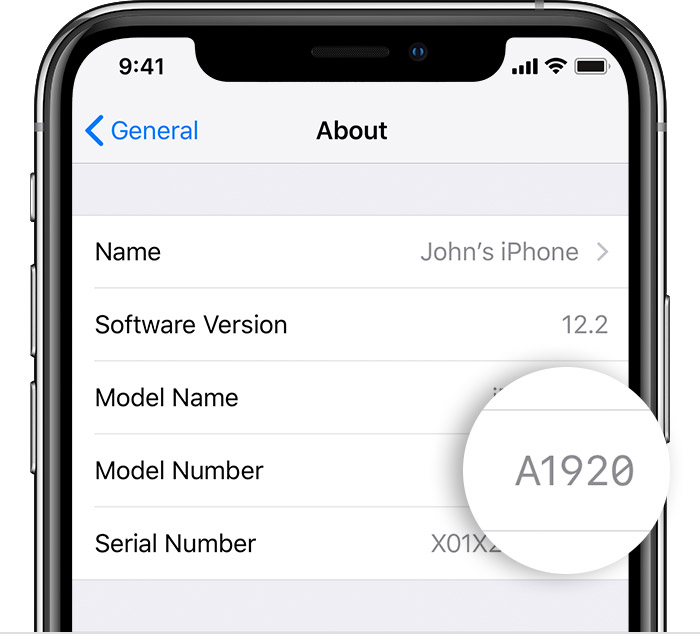
| iPhone 13 model | Model Number |
|---|---|
| iPhone 13 | A2482, A2631, A2634, A2635, A2633 |
| iPhone 13 Mini | A2481, A2626, A2629, A2630, A2628 |
| iPhone 13 Pro | A2483, A2636, A2639, A2640, A2638 |
| iPhone 13 Pro Max | A2484, A2641, A2644, A2645, A2643 |
I have written an extensive guide on iPhone 13 series model number here, considering checking the guide to ensure if you are buying a US iPhone, you get US iPhone, if you are buying a Hong Kong iPhone, you get Hong Kong iPhone – because although physically these iPhone 13 are the same, but internally they are slightly different. Check it out: Here’s the list of iPhone 13 Series Model Number across the world | Ensure you are buying the correct iPhone 13 Model Number at JILAXZONE.
Tip 20) Check Serial Number validity.
Open the following link via browser: https://checkcoverage.apple.com/. Then key in the serial number you found on Settings > General > About. And click “Continue”. It should tell you the warranty period. If it’s a totally brand new iPhone, the date should be 1 year from today (or even more, but not less). If it’s a second hand iPhone, match the remaining warranty with what them seller told you. Ask for personal warranty whenever possible. The page should also tell you which model is the iPhone is. If it’s iPhone 13 model, then you should see either iPhone 13, iPhone 13 Mini, iPhone 13 Pro or iPhone 13 Pro Max, other than that it’s a fake iPhone 13.
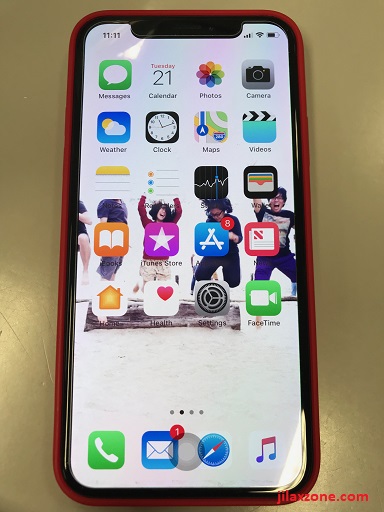
Tip 21) Enable Assitive Touch.
iPhone has assistive touch. It’s white in color. It’s a virtual button which mimics the classic iPhone Home Button functionality. By enabling assistive touch, you are confirming that what you are getting the real iPhone, because Android doesn’t have any assistive touch. Go to Settings > Accessibility > Touch > Assistive Touch. Turn it on. Soon you’ll see a white virtual button appearing on your screen. Tap on it to bring you the sub menu.
Tip 22) Enable Back Tap.
iPhone 13 all models come with Back Tapping feature. Enable this feature by going to Settings > Touch > Back Tap. For the purpose of testing, choose Double Tap and assign to Mute. Now try double back tapping the iPhone, your iPhone should now mute. If it’s not working, then perhaps it’s not the real iPhone (or broken iPhone).
Tip 23) Test the Magnet.
All iPhone 13 models comes with built-in magnets, located at the back of the iPhone. To ensure what you are getting is the real iPhone 13, test it on a paperclip. The paperclip should stick with the iPhone 13.
Check out the video on how the magnet on iPhone 13 performs.
Tip 24) Try making a phone call.
At this moment, you should have your SIM Card slotted in, in case you haven’t put the SIM Card in, put the SIM card in. Then try calling any of your friends or family. This is to ensure the iPhone you are buying is compatible with your SIM card and network.
Tip 25) Try FaceTime call.
with any of your family/friend who own iPhone too. If you can call them via FaceTime, then it’s the real iPhone. Otherwise, nah, it’s a fake one.
Tip 26) Check all the back cameras.
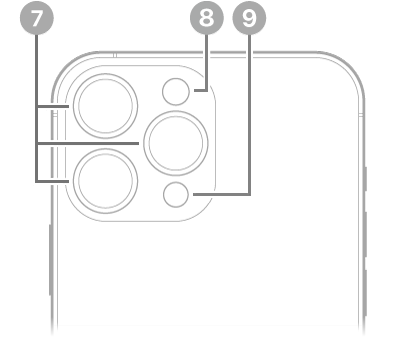
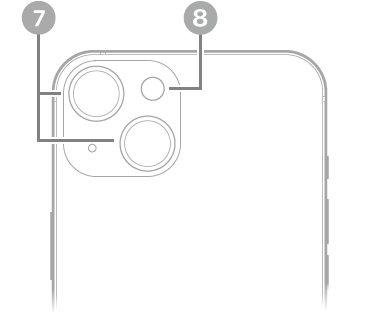
| ID Number | Description |
|---|---|
| (7) | Rear Cameras |
| (8) | Flash |
| (9) | LiDAR sensor |
iPhone 13 and iPhone 13 Mini come with 2 back cameras while iPhone 13 Pro and iPhone 13 Pro Max come with 3 back cameras. Ensure all the cameras are working by first covering all the back camera holes by your fingers, then with camera holes still covered, open Camera app, then on “Photo” mode, try switching between modes while try to lift your finger one by one to see if all camera lenses are working good. You can either refer to image above during testing of iPhone 13 back camera or refer to a guide I wrote for iPhone 11 back then, but still applicable to test the iPhone 13 back camera: here.
Tip 27) Check Cinematic mode inside the Camera
Every iPhone 13 models comes with built-in Cinematic mode inside the Camera app. So open your Camera app, then swipe left to see if you have Cinematic mode. No Cinematic mode, means that’s not the real iPhone 13.
In case you are looking for a detail guide on how to use Cinematic mode to the fullest, check this out: Mastering iPhone Cinematic mode: Here’s how you can record, edit and use all the available features for Cinematic video at JILAXZONE.
This is applicable to only iPhone 13 Pro and iPhone 13 Pro Max models:
Tip 28) Test the LiDAR scanner.
iPhone 13 Pro and iPhone 13 Pro Max come with LiDAR scanner / sensor. It’s located next to the back camera, the black rounded circle opposite the camera flash is the LiDAR scanner. To test the LiDAR scanner to ensure it’s the real thing and working, is to take Night Portrait photo. You need to do this at night. Try covering the LiDAR sensor then try taking Night Portrait photo. The camera won’t be able to focus, however this time try to uncover the LiDAR sensor and try taking Night Portrait photo, this time the camera should be able to focus and able to take Night Portrait photo. Go to darker place if you are testing it during the day.
Tip 29) Check the ProMotion Display.
iPhone 13 Pro and iPhone 13 Pro Max comes with adaptive display that can show up to 120 frames per second. So open Settings > Accessibility > Display Accommodations then scroll down to find “Limit Frame Rate”. If you can’t find “Limit Frame Rate”, means it’s not the actual iPhone 13 Pro nor iPhone 13 Pro Max.
Bring it all together
Alright. What a long list tips of identifying fake vs real iPhone 13. While they are long, but if you perform all the checks and test all the tips given in this guide, guaranteed you’ll be end up a happy owner of the real iPhone 13 series.
Let me know in the comment down below in case you have any questions or difficulties. I’ll be happy to assist.
For my other iPhone 13 and iOS 15 tips and guides, do check them out here: iPhone and iOS guides and tips & tricks at JILAXZONE.
Do you have anything you want me to cover on my next article? Write them down on the comment section down below.
Alternatively, find more interesting topics on JILAXZONE:
JILAXZONE – Jon’s Interesting Life & Amazing eXperience ZONE.
Hi, thanks for reading my curated article. Since you are here and if you find this article is good and helping you in anyway, help me to spread the words by sharing this article to your family, friends, acquaintances so the benefits do not just stop at you, they will also get the same goodness and benefit from it.
Or if you wish, you can also buy me a coffee:

Thank you!
Live to Share. Share to Live. This blog is my life-long term project, for me to share my experiences and knowledge to the world which hopefully can be fruitful to those who read them and in the end hoping to become my life-long (passive) income.
My apologies. If you see ads appearing on this site and getting annoyed or disturb by them. As much as I want to share everything for free, unfortunately the domain and hosting used to host all these articles are not free. That’s the reason I need the ads running to offset the cost. While I won’t force you to see the ads, but it will be great and helpful if you are willing to turn off the ad-blocker while seeing this site.





tips 29) Check the ProMotion Display,
Go to Settings > Accessibility > Motion.
Limit Frame Rate: Limits the maximum frame rate of the display to 60 frames per second (on iPhone 13 Pro and iPhone 13 Pro Max).
Hi anonymous,
Thanks for the correction.