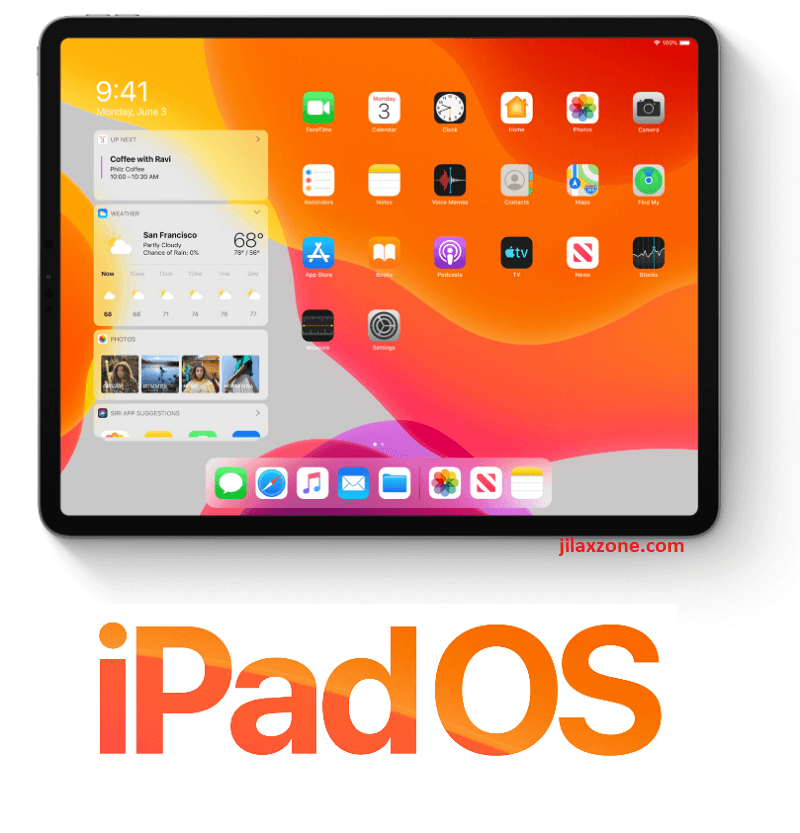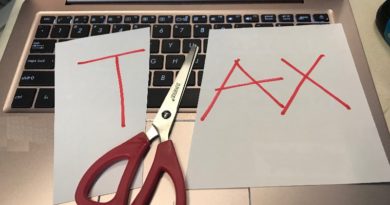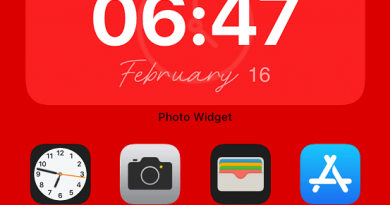Here’s how to change & customize iPad cursor color so it can be seen much more clearly
Using mouse or trackpad device with your iPad (or even your iPhone) and find that the cursor is rather dull? While at this moment, there’s no way to change the iPad dull cursor into actual cursor – I’m talking the arrow-shaped cursor here – but there’s option to make the cursor less dull and less boring – by making it a colorful one.
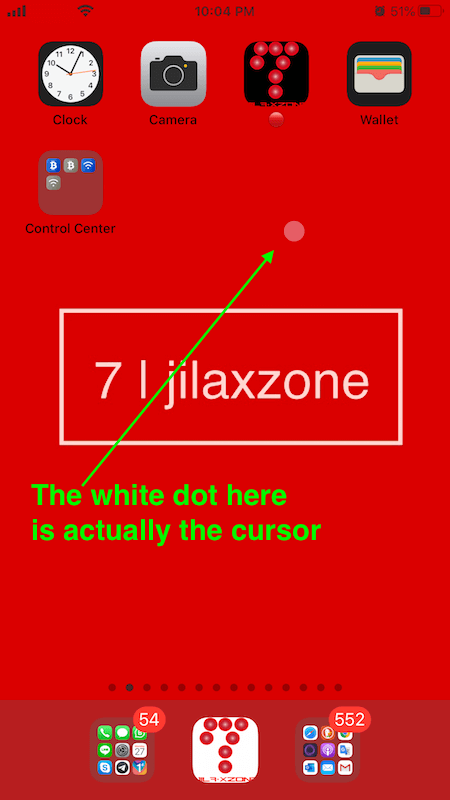
To me personally, changing the iPad cursor to the colorful one, not only it adds up color to it, but making the cursor appearance to be much more clear – I know exactly where the cursor location is (compared to the original, it’s in transparent grey, for some cases, I find it hard to see and locate my cursor).
- This article shares the guide to customize the mouse and trackpad cursor on iPad – this time it’s on the color of the cursor.
- Although the article is written for iPadOS and / or iPad, but the same steps work as well for iPhone, iPod Touch and / or iOS.
- For other interesting articles, head to: iOS Tips & Tricks, Games, FREE games & stuffs, how-to and more at JILAXZONE.
- If you find this article / content inside is already obsolete, do let me know by commenting on the comment section below so that I can update the article to reflect the latest process/news. Thanks.
Here’s how to change the color of your iPad mouse / trackpad cursor
Follow the steps here to change the color of your iPad mouse / trackpad cursor.
| The steps written here are tested on: a) Latest iPadOS– at the time this article is written is iPadOS 15. Should you are using different version of iOS or iPadOS, the steps may be slightly different but should not deviate too much. Anyway, in case you have questions / issues, feel free to put them down on the comment section down below, I’ll be more than happy to help you. |
1) On your iPhone, go to Settings > Accessibility.
2) Inside Accessibility, tap on Pointer Control > Color.
3) Inside color, choose the color you want. The options are White, Blue, Red, Green, Yellow, Orange.
4) Optionally, you can also change the cursor border width bigger or smaller by sliding the BORDER WIDTH toggle.
To see the changes directly, you have to connect your mouse or trackpad to the iPad, because if you don’t connect the mouse or trackpad while changing the options above, you won’t be able to see the changes made – not until you connect the mouse or trackpad to your iPad.
That’s it. You can close the Settings now.
Bring it all together
You have just learned how to customize the boring iPad cursor into a colorful one! While the experience is somehow still different from when using mouse and trackpad on Mac or PC, but hopefully with this color customization, it feels much better compared to the iPadOS default setting.

Interested to see other iPhone and iOS tips and tricks, including other tricks with the iPhone Camera? Check them out here: iPhone and iOS tips and tricks at JILAXZONE.
Do you have anything you want me to cover on my next article? Write them down on the comment section down below.
Alternatively, find more interesting topics on JILAXZONE:
JILAXZONE – Jon’s Interesting Life & Amazing eXperience ZONE.
Hi, thanks for reading my curated article. Since you are here and if you find this article is good and helping you in anyway, help me to spread the words by sharing this article to your family, friends, acquaintances so the benefits do not just stop at you, they will also get the same goodness and benefit from it.
Or if you wish, you can also buy me a coffee:

Thank you!
Live to Share. Share to Live. This blog is my life-long term project, for me to share my experiences and knowledge to the world which hopefully can be fruitful to those who read them and in the end hoping to become my life-long (passive) income.
My apologies. If you see ads appearing on this site and getting annoyed or disturb by them. As much as I want to share everything for free, unfortunately the domain and hosting used to host all these articles are not free. That’s the reason I need the ads running to offset the cost. While I won’t force you to see the ads, but it will be great and helpful if you are willing to turn off the ad-blocker while seeing this site.