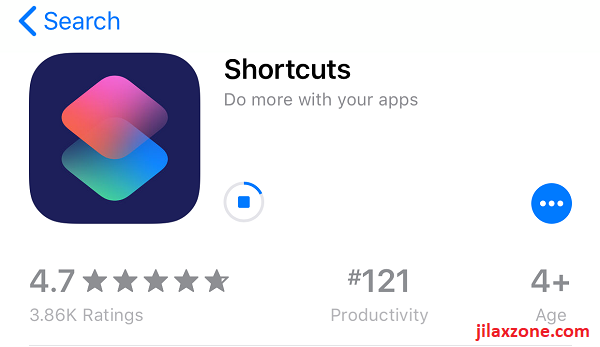The long-awaited Shortcuts app is here!
Shortcuts app as it turns out, is nothing but Apple-rebranded Workflow app!
For other iOS 12 tweaks, tips and tricks, do check here.
Download Shortcuts App Now.
Shortcuts App is working only with iOS 12 or above. So make sure to update your iPhone or iOS device first before start using Shortcuts. To update your device to iOS 12, follow this post here.
Here is the Apple App Store download link:
Or scan below using your iPhone / iOS devices to get the download link:
Or alternatively, for iOS click this link to download.
What Shortcuts app is good for?
As the name implies, is to create shortcuts, shortening all the steps needed. It’s all everything good from the Workflow app, plus additional Siri Shortcuts.
To give you an idea, you can log your water intake to Health, just by tapping on the icon. Or with the new Shortcuts app, you can just ask Siri to record it for you.
Or, you can open a frequently opened websites just by asking Siri to do so for you.
Shortcuts Gallery
To give you an easy start, once you have installed Shortcuts app, open the app and choose gallery. Apple has plenty of predefined things for you. You can add any action items you found there.
To give you example what you can do with Shortcuts found on Gallery.
Example: Log Water
a. Find Log Water and tap on it.
b. If you would like to see the detail of the chosen Shortcuts, tap “Show Actions”, otherwise tap “Get Shortcut”.
c. It will be then added to your Library.
d. On Shortcuts app, head to “Library” menu. Tap the 3-dot on the newly added shortcuts, “Log Water”.
e. You can customize or make changes if needed (Eg: change ounce to mL).
f. The most important thing is to create “Siri Shorcuts”, do it by tapping on the “Switch” icon on the top right of the screen just under the “Done” button.
g. To add Siri Shortcuts so that you can use this shortcuts with Siri, find and tap “Add to Siri”.
h. Tap on the “Red” record button, to start recording your voice for this shortcut. The app is giving you suggestion, however it’s up to you what voice shortcut you want to use. If you can’t record your voice, do check here to help you troubleshoot. In this case, use the default voice phrase, “Log Water”.
i. Once your voice recorded, tap “Done”.
j. Now activate Siri, by asking “Hey Siri” and use the newly created Siri Shortcuts, say “Log Water”. It will invoke the “Log Water” shortcuts and prompt you to input how many mL of water have you drink.
Find other awesome articles, tips, tricks related to Life and Tech, iOS and Android quick review on:
Didn’t find anything you like on Shortcuts Gallery? Create one yourself!
In case you can’t find anything you are looking for on the Shortcuts Gallery, you can create one yours.
Here’s I’ll show you example what you can do with your own DIY Shortcuts.
Example: Opening a Specific Website
a. On the Shortcuts app, under Library menu, tap on “Create Shortcut”.
b. Look for any actions you want the shortcut to do. In this example, since I’m going to show you shortcut for opening a specific website, choose “URL” and tap on it.
c. Fill in the URL with any URL you want the Shortcuts app to open.
d. Then decide what you want to do with the URL. Since I’m showing how to open a specific URL, tap on “Search” bar, tap on “Web” then tap on “Open URLs”.
e. Once added, it will be something like this.
f. Then, don’t forget to add “Siri Shortcuts” so that you can use the Shortcut easily just by invoking Siri, do it by tapping on the “Switch” icon on the top right of the screen just under the “Done” button.
g. To add Siri Shortcuts so that you can use this shortcuts with Siri, find and tap “Add to Siri”.
h. Tap on the “Red” record button, to start recording your voice for this shortcut. The app is giving you suggestion, however it’s up to you what voice shortcut you want to use. If you can’t record your voice, do check here to help you troubleshoot. In this case, use the default voice phrase, “Open Jilaxzone”.
i. Once your voice recorded, tap “Done”.
j. Now activate Siri, by asking “Hey Siri” and use the newly created Siri Shortcuts, say “Open Jilaxzone”. It will invoke the “Open Jilaxzone” shortcuts and open https://jilaxzone.com on Safari browser.
Bring It All Together
With the new Shortcuts app, together with Siri Shortcuts, and with more and more upcoming supports from 3rd party app makers and developers, you’ll have endless possibilities of shortcuts to help you navigate, record, do action on your iPhone or iOS devices like never before.
I’m happy to explain and give more examples about Shortcuts app here, but with such endless possibilities, no matter how long that is, I can’t cover the whole thing here. In case you have difficulties or queries, don’t hesitate to throw the questions here. I’ll be happy to help. Cheers!
For Life, Tech tips, iOS and Android Apps and Games quick review, do visit below:
Hi, thanks for reading my article. Since you are here and if you find this article is good and helping you in anyway, help me to spread the words by sharing this article to your family, friends, acquaintances so the benefits do not just stop at you, they will also get the same goodness and benefit from it.
Thank you!