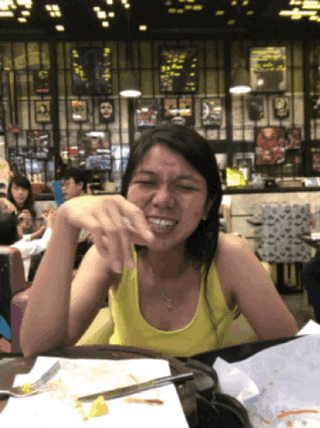GIFs are taking over the world!
More and more messages sent as GIFs. But most of them are either stock GIF images found on certain apps or someone else’s GIFs found on the internet.
Do you know that using your iPhone with iOS 12, you can create your own GIF images using your own photos? Live photos to be exact. Yes you can do it easily. Even better, this method is FREE and doesn’t require you to purchase any apps nor jailbreak your device. Using Apple Shortcuts app, you can easily convert any Live photos to a moving GIF images.
Probably the best FREE GIF Maker for your iPhone
Why this is probably the best FREE GIF Maker or converter because it’s totally FREE, totally easy to set up, and totally easy to use. What makes it even better than best is that it is coming from Apple itself – which means the app contains no advertisement, no watermarking, no hidden in-app purchases – and you can further customize the GIF maker yourself to better suite your needs and liking. And the fact that you can convert any of your Live photos into GIFs, makes this to be the best FREE GIF Maker for iOS 12 and up. In case you are using iOS 11 and below, use the following method here to convert photos into GIF.
Here’s how you can easily do it.
Live Photo to GIF Converter Shortcut download link
As seen on the video, to convert Live photo into GIF, I’m using Shortcuts app with Live Photos to GIF Converter Shortcut. Here’s the shortcut download link in case any of you want to straight away using it – (be sure to have Shortcuts app installed first. If you don’t have any, download link below).
Live Photos to GIF Converter download link.
Find other awesome articles, tips, tricks related to Life and Tech, iOS and Android quick review on:
Step by step how to make Live Photo to GIF Converter Shortcut yourself
In case you prefer to create the shortcut yourself, see the detailed step by step here, here they are:
1) Make sure you have install Shortcuts app. In case you haven’t installed it, here’s the link to download Shortcuts app.
Shortcuts App is working only with iOS 12 or above. So make sure to update your iPhone or iOS device first before start using Shortcuts. To update your device to iOS 12, follow this post here.
Here is the Apple App Store download link:
Or scan below using your iPhone / iOS devices to get the download link:
Or alternatively, for iOS click this link to download.
2) Once installed, open Shortcuts app. Tap the “+ Create Shortcut” to create the new Shortcut.
3 On the action selection, choose the following 3 components in sequence:
a) Select photos. To select image. Tap the “Select Multiple” to switch it ON, in case you want to convert multiple live photos at one go. Otherwise leave the default option.
b) Make GIF. To convert the selected photos as GIF images.
c) Quick look. To get a quick preview and to save it to Camera Roll.
4 If you select the 3 components in the correct sequence, you should be able to now give it a try by hitting the Play button to run the shortcut and select any Live photo and too get a GIF image in return.
5 If everything works perfectly, tap on the Switch button (button located on top right on the iOS screen) to bring up setting page for the shortcut. On the Name, give it a proper name, such as “Live Photos to GIF Converter”. Also if you need to change the default icon and icon color, please do so. Leave the rest settings as default and tap Done once you are done.
6 Tap Done to save the shortcut.
That’s it. Now if you need to create GIF images from any photos from your own collections, all you need to do is just tap on this shortcut, and the shortcut will do the magic for you. Don’t forget to save the GIF images created to your Camera Roll.
Bring it all together
Now you don’t need to be mainstream anymore – using stock GIFs or copying and getting someone else’s GIF images, create easily your own GIFs with the Live Photos to GIF Converter and share them to the world!
Do give your comments and thoughts down below on the comment section. Till next time. Cheers!
For Life, Tech tips, iOS and Android Apps and Games quick review, do visit below:
Hi, thanks for reading my article. Since you are here and if you find this article is good and helping you in anyway, help me to spread the words by sharing this article to your family, friends, acquaintances so the benefits do not just stop at you, they will also get the same goodness and benefit from it.
Thank you!