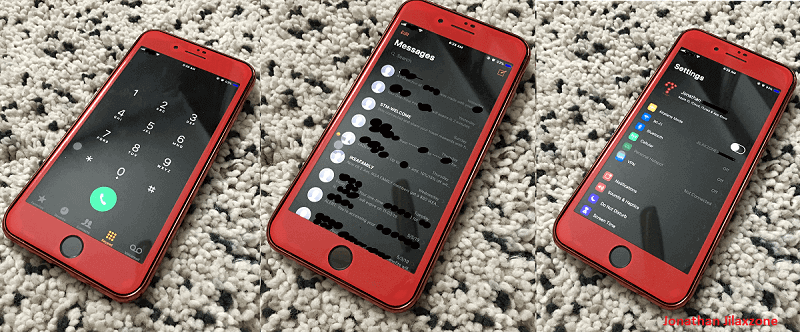Since it’s inception, iOS always has a default white background, typically found on Settings, Messages, Phone and other Apple default apps and third party apps. Now good thing is that rumors tell that the next incoming iOS – iOS 13 – will have system wide dark theme (or dark mode). While I’m hoping the rumors are true, but what if you want dark mode now on iOS 12?
Fortunately there’s a way to enable system wide dark theme on iOS 12. Here’s I’l show you how to get it.
Enable System-wide Dark Mode on iOS 12
I tested this on iOS 12, but you can also try on previous version of iOS to see if it works too on them.
1) On your iOS home screen, go to Settings.
2) Under Settings, go to General then Accessibility then Display Accommodations.
3) Under Display Accommodations, tap on Invert Colors.
4) Under Invert Colors, turn on Smart Invert.
Voila! Now you have enabled system-wide dark theme on iOS 12.
Try going to Phone app, Message app, or even Settings. You’ll find they are now no longer showing white background but instead black background. Try going to iOS home screen, your wallpaper is not inverted!
However, if you notice on certain apps – normally third party apps and games, the color is totally inverted – a bright one. While some of you may find it good, some of you most likely don’t like it. For those who don’t like the bright inverted color, use below technique to avoid it.
Taking Dark Mode to the next level on iOS 12
The following steps shall bring system-wide dark theme to the next level. Everything is going to be either dark or black. I made an article for it here last time, but here we go. These are the steps.
1) Go to Settings then Accessibility then Display Accommodations.
2) Find and tap on Color Filters.
3) Turn ON Color Filters.
4) Change to Grayscale.
Now you should have a totaled system-wide dark theme!
Bring it all together
While all the steps above are not a perfect solution but you get the dark theme on iOS 12. Something different from hundreds, thousands to millions other people on this planet using iPhone and iOS devices.
If you find some other way to enable dark theme, don’t hesitate to write comments below on the comment section. Cheers!
Do you have anything you want me to cover on my next article? Write them down on the comment section down below.
Alternatively, find more interesting topics on JILAXZONE:
JILAXZONE – Jon’s Interesting Life & Amazing eXperience ZONE.
Hi, thanks for reading my curated article. Since you are here and if you find this article is good and helping you in anyway, help me to spread the words by sharing this article to your family, friends, acquaintances so the benefits do not just stop at you, they will also get the same goodness and benefit from it.
Or if you wish, you can also buy me a coffee:
Thank you!
Live to Share. Share to Live. This blog is my life-long term project, for me to share my experiences and knowledge to the world which hopefully can be fruitful to those who read them and in the end hoping to become my life-long (passive) income.
My apologies. If you see ads appearing on this site and getting annoyed or disturb by them. As much as I want to share everything for free, unfortunately the domain and hosting used to host all these articles are not free. That’s the reason I need the ads running to offset the cost. While I won’t force you to see the ads, but it will be great and helpful if you are willing to turn off the ad-blocker while seeing this site.