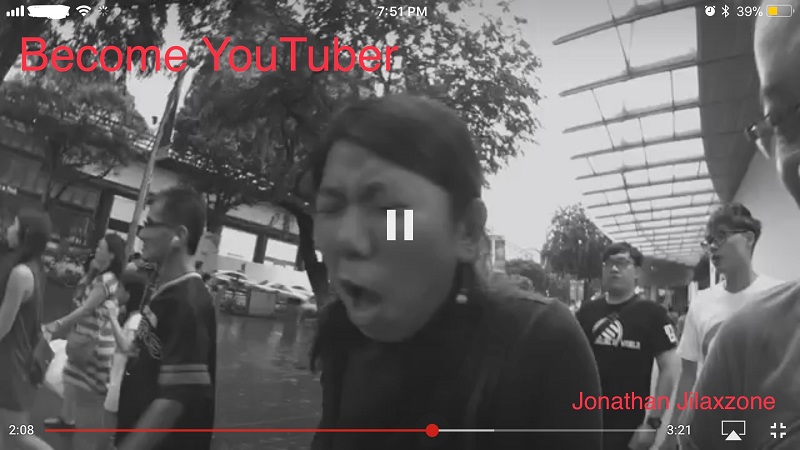- Get all video URLs from a YouTube playlist using the method below – guaranteed working!
- If somehow you can’t get it working, submit your queries on the comment section down below.
- For other interesting articles like this, head to Tech, YouTube, FREE Games and Stuffs and more on JILAXZONE.
You have YouTube playlist which you want to get their individual video URL? Here’s the right place for you.
I’ve been looking for the same solution out there, but unfortunately the solutions I found either no longer working or a paid solution. So I dig around the Internet and finally found a working solution myself which I would like to share with all of you – of course for FREE!
Note: This solution may not be for everyone. I have to let you know that doing the steps below you can get the whole YouTube videos inside a playlist without the need to click each one of them but the results you are going to get won’t be a pretty result, but rather a raw result.
Here’s how to grab the individual URLs of a YouTube Playlist
These are the steps you need to do to get the individual video URLs from a YouTube Playlist:
1) Open YouTube API documentation on Google Developer.
Open the following URL in browser: https://developers.google.com/youtube/v3/docs/playlistItems/list#usage
2) Try this API
Once opened, on the right side, you should see “Try this API”.
3) Get the YouTube PlaylistID
On Try this API, fill in this fields:
| Field Name | Value |
|---|---|
| Part | id, status, snippet, contentDetails |
| maxResults | 50 |
| pageToken | <keep it blank for now> |
| playlistID | <YouTube PlaylistID, refer below for explanation> |
Ensure Google OAUTH 2.0 and API Key are checked and ticked.
Here’s the explanation:
Part: This is the default settings, don’t change anything.
maxResults: The API can only show 50 videos at a time, so even if you fill maxResults as 100, the API will still return max 50 videos at a time.
pageToken: This is needed only if the YouTube playlist contains more than 50 videos. Refer below for more details on how to use pageToken.
playlistID: This is to be filled with YouTube PlaylistID. Here’s how you can get PlaylistID:
a) Open any of YouTube playlist you want to get their individual video URL.
b) Then on the browser, get the full YouTube playlist URL and grab anything after “list=”.
For example:
| YouTube Playlist URL | playlistID |
|---|---|
| https://www.youtube.com/playlist?list=PLxyaWvsfmq49REpw7XnAvhsLZI3ZbDScx | PLxyaWvsfmq49REpw7XnAvhsLZI3ZbDScx |
4) Execute!
Once all the necessary fields have been filled in, click “Execute”.
5) Login to Google Account (first time only)
If this is your first time opening the URL and clicking “Execute”, you’ll be prompted to login with your Google Account. So proceed to login with your Google Account. Reason: Google API needs the request to be authenticated.
Here comes the result
Once authenticated, if you place the correct YouTube PlaylistID, you’ll get the response as 200 (showing in green).
Then at the bottom you’ll get the result in raw JSON format. Copy and paste it into any text editor (E.g: Notepad++ or Word).
To get each video URL from the playlist, go and search “videoId” (it’s either below resourceId or contentDetails) then append “https://www.youtube.com/watch?v=” to each videoId you can find.
For example:
| videoId | Full YouTube Video URL |
|---|---|
| 6_Q0mCuHgyk | https://www.youtube.com/watch?v=6_Q0mCuHgyk |
| Svi6zp-DGU8 | https://www.youtube.com/watch?v=Svi6zp-DGU8 |
What to do if the playlist has more than 50 videos?
Short answer: Use the nextPageToken to retrieve the next 50 videos or prevPageToken to retrieve the previous 50 videos.
nextPageToken will appear on your first result after hitting the “Execute” button and only if the YouTube playlist contains more than 50 videos. However prevPageToken will only appear only after you use “nextPageToken”. It’s a paging model the YouTube API here is using. Below is the illustration.
Illustration on how to use nextPageToken and prevPageToken
| YouTube Playlist Video | nextPageToken | prevPageToken |
|---|---|---|
| The first 50 videos (video 1 till video 50) | Appear on the result, and to be used to go to video 51 till video 100 | Not available yet |
| Video 51 till video 100 | Appear on the result, and to be used to go to video 101 till video 150 | Appear on the result, and to be used to go to video 1 till video 50 |
| Video 101 till video 150 | Appear on the result, and to be used to go to video 151 till video 200 | Appear on the result, and to be used to go to video 51 till video 100 |
| And so on |
Hope you can understand how nextPageToken and prevPageToken are used.
Now using YouTube API, here’s how you can get the next videos if the YouTube playlist contains more than 50 videos:
1) Fill in pageToken
Using the same YouTube API, now you have to fill in the pageToken with either nextPageToken or prevPageToken.
| Field Name | Value |
|---|---|
| Part | id, status, snippet, contentDetails |
| maxResults | 50 |
| pageToken | <fill with nextPageToken or prevPageToken> |
| playlistID | <YouTube PlaylistID, refer below for explanation> |
2) Execute!
Click “Execute” to return you the next 50 videos (if you are using nextPageToken) or previous 50 videos (if you are using prevPageToken).
Repeat the steps to get the next 50 videos or previous 50 videos.
Bring it all together
Well, the results are raw, but you get what you want, right?! You can get all the individual YouTube video from the YouTube playlist without the need to open each of the videos themselves.
In case you are a developer, you can use the finding here (and whatever YouTube API provided) to build the better version. Don’t forget to share with the rest of us here.
For the rest of you who are confused or have queries, don’t hesitate to reach me by commenting on the comment section down below. Cheers!
Do you have anything you want me to cover on my next article? Write them down on the comment section down below.
Alternatively, find more interesting topics on JILAXZONE:
JILAXZONE – Jon’s Interesting Life & Amazing eXperience ZONE.
Hi, thanks for reading my curated article. Since you are here and if you find this article is good and helping you in anyway, help me to spread the words by sharing this article to your family, friends, acquaintances so the benefits do not just stop at you, they will also get the same goodness and benefit from it.
Or if you wish, you can also buy me a coffee:
Thank you!
Live to Share. Share to Live. This blog is my life-long term project, for me to share my experiences and knowledge to the world which hopefully can be fruitful to those who read them and in the end hoping to become my life-long (passive) income.
My apologies. If you see ads appearing on this site and getting annoyed or disturb by them. As much as I want to share everything for free, unfortunately the domain and hosting used to host all these articles are not free. That’s the reason I need the ads running to offset the cost. While I won’t force you to see the ads, but it will be great and helpful if you are willing to turn off the ad-blocker while seeing this site.