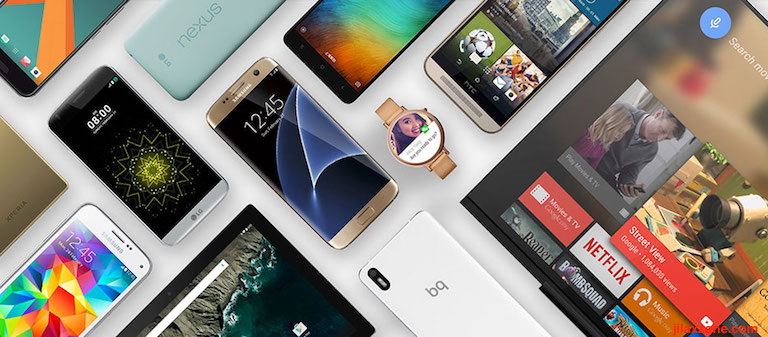- This article detailed the steps to lock screen (switch off) without using Power button and without installing any apps on Android device.
- In case you have queries, post them on the comment section below.
- For other interesting articles, head to: Android, iOS, Games and Gaming, Tech, FREE Games and Stuffs and more on JILAXZONE.
- If you find this article / content inside is already obsolete, do let me know by commenting on the comment section below so that I can update the article to reflect the latest process/news. Thanks.
Another day another Android tips and tricks at JILAXZONE! This time is how you can switch off / turn off / lock your Android screen without Power button and without installing any 3rd party apps.
Why you even want to go this route – turning off Android screen without Power button and without installing any 3rd party apps? Well, you have your reasons but likely it’s because either 1) you just want the convenience or 2) your Power button just broke or 3) you don’t want your power button to break soon, so you are looking for a way to better preserve it and 4) at the same time you don’t want to install any shady 3rd party apps to turn screen off probably because you don’t want anything bad happen (such as data leaks, privacy issues, etc). Don’t worry, in this article, I’m sharing how you can achieve all that – turning screen off without using Power button and without installing any apps. Enough with the introduction, go check out the steps below.
Here’s how to turn Android screen off without Power Button & without installing any apps
Android has the Accessibility Menu which has few helpful features. One of them is Lock screen – which is useful to turn Android screen off. Check out the steps below to activate the Accessibility Menu and use the Lock Screen feature.
One-time setup
This one-time setup is required to enable the feature. The steps below are based on Android 11 running on Google Pixel, if you are using different Android version and phone, the steps may slightly differs from yours, so please adjust accordingly.
1) On your Android device, go to Settings > Accessibility. Tap on “Accessibility Menu”.
2) Inside Accessibility Menu, under Option, turn on “Accessibility Menu Shortcut”.
3) You’ll get prompted with “Allow Accessibility Menu to have full control of your device?” and follow by lengthy description, tap “Allow” to proceed.
4) You’ll get another prompt, this time to let you know how to activate the Accessibility menu. Tap “Got it” once you read it to proceed.
| If you are using the standard 2-button or 3-button navigation, you’ll get notified with how to use the accessibility button |
| If you are using Gesture navigation, you’ll get notified with how to use new accessibility gesture |
Here’s how to switch off screen without using the Power Button on Android device
Once you have done the one-time setup (instruction above), here’s how you can switch off screen without using the Power button:
1) Activate the Accessibility Menu. Depends on your Android device settings, if you are using the standard 2-button or 3-button navigations, tap on the “Person” icon located at the bottom right of the screen, if you are using Gesture navigation, swipe up with two fingers.
2) On the Accessibility Menu, tap “Lock Screen” to turn Android screen off without using Power button.
Bring it all together
With Accessibility Menu detailed above, now you can easily switch off / turn off / lock your Android screen without the needs of Power button nor installing any apps, so in case your Power button just broke, you can still use your Android phone just like normal or in case you want to “preserve” your Power button to work longer, then now you know how you can do so.
In case you have queries related to the topic, don’t hesitate to ask me via the comment section down below, I’ll be happy to help!
Do you have anything you want me to cover on my next article? Write them down on the comment section down below.
Alternatively, find more interesting topics on JILAXZONE:
JILAXZONE – Jon’s Interesting Life & Amazing eXperience ZONE.
Hi, thanks for reading my curated article. Since you are here and if you find this article is good and helping you in anyway, help me to spread the words by sharing this article to your family, friends, acquaintances so the benefits do not just stop at you, they will also get the same goodness and benefit from it.
Or if you wish, you can also buy me a coffee:
Thank you!
Live to Share. Share to Live. This blog is my life-long term project, for me to share my experiences and knowledge to the world which hopefully can be fruitful to those who read them and in the end hoping to become my life-long (passive) income.
My apologies. If you see ads appearing on this site and getting annoyed or disturb by them. As much as I want to share everything for free, unfortunately the domain and hosting used to host all these articles are not free. That’s the reason I need the ads running to offset the cost. While I won’t force you to see the ads, but it will be great and helpful if you are willing to turn off the ad-blocker while seeing this site.