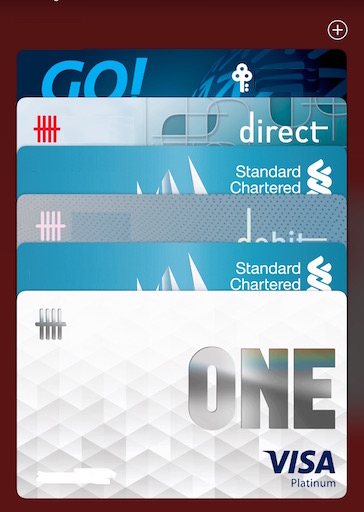Make payment without opening the Wallet app.
Did you know that you can make payment with your iPhone via Apple Pay but without first opening the Wallet app? Any kinds of payment that involves opening up the Wallet app, you can streamline the process using just double taps. No more Wallet app opening, no more choosing the card. Here’s how.
- This article shares the simple steps to make payment using Apple Pay on your iPhone without opening the Wallet app.
- For other interesting articles, head to: iOS Tips & Tricks, Games, FREE games & stuffs, how-to and more at JILAXZONE.
- If you find this article / content inside is already obsolete, do let me know by commenting on the comment section below so that I can update the article to reflect the latest process/news. Thanks.
Making payment with Apple Pay using just double taps
To do this tip, ensure you have setup Apple Pay beforehand. If you have not setup Apple Pay on your iPhone before, do check out the following guide to set it up: Setting up Apple Pay at JILAXZONE.
You can do the following tip even while iPhone screen is off or iPhone is still in locked position or from any screens/apps.
For iPhone with Face ID
1) On your iPhone with Face ID, double tap Side button / Power button.
2) The iPhone will ask you to authenticate. Authenticate either using your Face or key in the Passcode.
3) Once authenticated, tap the upper back of your iPhone to the payment machine.
For iPhone with Touch ID
1) On iPhone with Touch ID, double tap the Touch ID button.
2) The iPhone will authenticate your finger. In case your finger isn’t recognized, key in the Passcode.
3) Once authenticated, tap the upper back of your iPhone to the payment machine.
Once you tap the upper back of your iPhone to the payment machine, the payment will then be processed. Simple isn’t it?
Bring it all together
Now you know how easy it is to make payment of your purchase with Apple Pay without first opening Wallet app. No more hassle of opening the Wallet app, no more hassle of choosing which card to use.
Interested to see other iPhone and iOS tips and tricks, including other tricks with the iPhone Camera? Check them out here: iPhone and iOS tips and tricks at JILAXZONE.