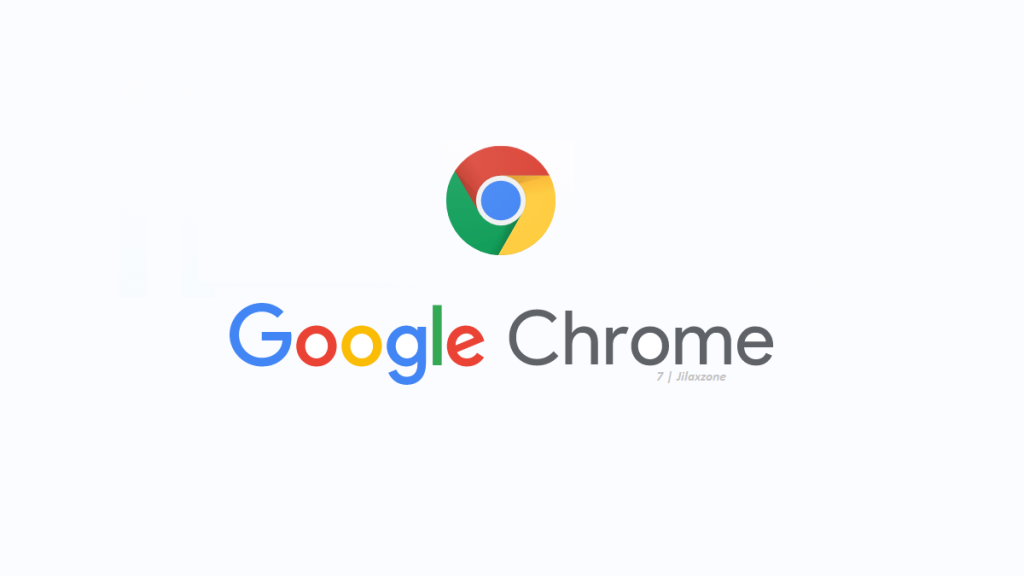Visiting website that’s using language other than English but hard or can’t find a button or menu to switch the language to English? Well, don’t worry. Using Google Chrome browser, there’s an easy way to translate any kind of languages shown on the website to English. Here’s how.
- This article share the simple steps to translate website pages of any languages to English.
- For other interesting articles, do check it out these: Google Chrome, Windows, Android, iOS, Tech or more at JILAXZONE.
- If you find this article / content inside is already obsolete, do let me know by commenting on the comment section below so that I can update the article to reflect the latest process/news. Thanks.
Translate website pages to English easily
Follow these simple steps to get any website pages translated into English.
1) On your computer, open Chrome browser.
2) Once Chrome is opened, open the website you like to translate to English.
3) Once the website is opened and finished rendering pages, do right click on the website page and select “Translate to English”.
The website will get translated to English in an instant.
Alternative method translating website pages to English
In case the above method doesn’t work, use the following sure-works method.
1) On your computer, open Chrome browser.
2) Once Chrome is opened, open the website you like to translate to English.
3) Once the website is opened and finished rendering pages, open a new browser tab, then open Google Translate: https://translate.google.com/?sl=auto&tl=en&op=translate.
4) Copy the URL address of the non-English website then paste the URL address into the Google Translate writable text area box (left side of the screen).
5) On the translation box (right side of the screen), click on the blue link. A new page will be opened and the website is now shown in English.
Bring it all together
Now whatever website your visiting, in case you encounter website with some foreign language you don’t understand, you can easily translate it to English. In case you have any queries, don’t hesitate to post your queries on the comment section down below. I’ll be happy to assist.
Interested to see other Google Chrome tips and tricks? Check them out here: Google Chrome Tips and Tricks at JILAXZONE.
Do you have anything you want me to cover on my next article? Write them down on the comment section down below.
Alternatively, find more interesting topics on JILAXZONE:
JILAXZONE – Jon’s Interesting Life & Amazing eXperience ZONE.
Hi, thanks for reading my curated article. Since you are here and if you find this article is good and helping you in anyway, help me to spread the words by sharing this article to your family, friends, acquaintances so the benefits do not just stop at you, they will also get the same goodness and benefit from it.
Or if you wish, you can also buy me a coffee:
Thank you!
Live to Share. Share to Live. This blog is my life-long term project, for me to share my experiences and knowledge to the world which hopefully can be fruitful to those who read them and in the end hoping to become my life-long (passive) income.
My apologies. If you see ads appearing on this site and getting annoyed or disturb by them. As much as I want to share everything for free, unfortunately the domain and hosting used to host all these articles are not free. That’s the reason I need the ads running to offset the cost. While I won’t force you to see the ads, but it will be great and helpful if you are willing to turn off the ad-blocker while seeing this site.