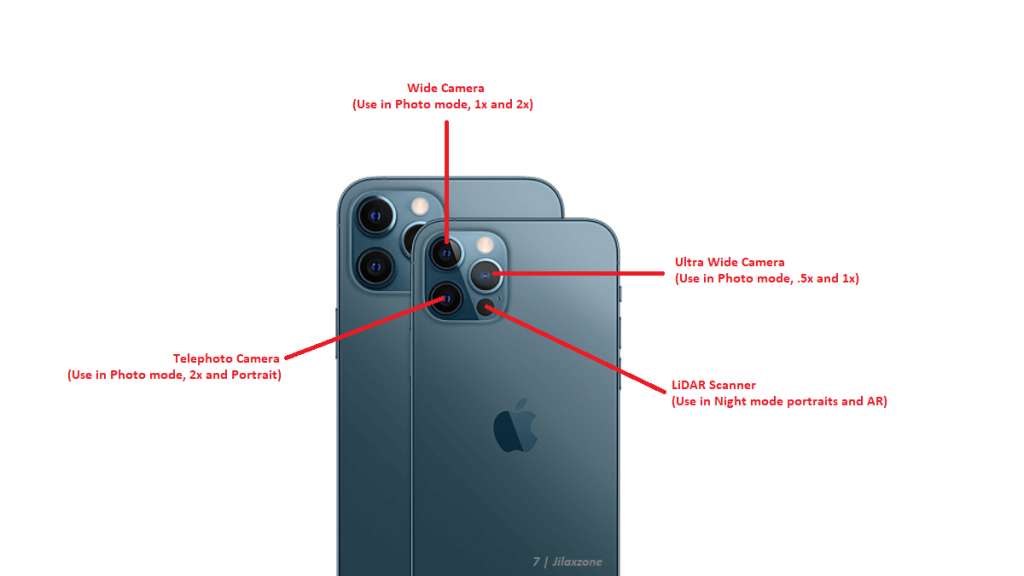Do you know that you can use your iPhone as a flashlight and you can change the light intensity of the flashlight? In case you never know before, that’s ok, but in short: yes, your iPhone can be used as a flashlight and you can change the light intensity of the flashlight to suit your needs. Here’s how.
- This article share the simple steps how you can use your iPhone as flashlight and show how you can adjust the flashlight brightness either brighter or dimmer.
- Although this article is mentioning iPhone and iOS only, however the same steps work for iPad and iPadOS.
- For other interesting articles, head to: iOS Tips & Tricks, Games, FREE games & stuffs, how-to and more at JILAXZONE.
- If you find this article / content inside is already obsolete, do let me know by commenting on the comment section below so that I can update the article to reflect the latest process/news. Thanks.
How to use iPhone as flashlight
Use the following simple steps to use your iPhone as a flashlight.
If the iPhone is in lock screen and has Face ID
On your iPhone lockscreen, tap on the Flashlight icon, located at the bottom left of the iPhone screen to turn on the flashlight.
If the iPhone is in lock screen and has Touch ID
If you are using iPhone SE, iPhone 8 or anything before, do the following steps.
1) Swipe up from the bottom of the iPhone screen to bring up Control Center.
2) Tap on the Flashlight icon to turn on the flashlight.
Do these steps in case Control Center is not showing up when swiping up from bottom of the screen
Here are the steps, to be done on your iPhone:
1) Go to Settings > Touch ID & Passcode for iPhone with Touch ID.
2) Key in your passcode when prompted.
3) Inside Touch ID & Passcode page, scroll down to “ALLOW ACCESS WHEN LOCKED” section and find “Control Center”.
4) Switch on “Control Center” to enable it from the Lock screen.
That’s it.
If the iPhone is in unlocked position
1) On your iPhone, open Control Center. If you are using iPhone with Face ID, then swipe down the top-right of the iPhone screen. If you are using iPhone with Touch ID, then swipe up from the bottom of iPhone screen.
2) Tap on the Flashlight icon
How to adjust iPhone flashlight brightness
Do the following steps if you want to customize the iPhone flashlight intensity – make it brighter or dimmer.
1) On your iPhone, open Control Center. If you are using iPhone with Face ID, then swipe down the top-right of the iPhone screen. If you are using iPhone with Touch ID, then swipe up from the bottom of iPhone screen.
2) Tap and hold on the Flashlight icon until the hidden flashlight setting pops up.
3) Once hidden flashlight setting popped up, swipe up to brighten the flashlight or swipe down to dim the flashlight.
Bring it all together
So the next time you are in a dark place or any room without proper lightning, you can always rely on your iPhone to be your flashlight and you can always make the flashlight brighter or dimmer as you need by following the tips shared above. In case you have queries or are facing difficulties, don’t hesitate to put your issues or thoughts down below on the comment section. I’ll be happy to assist!
Interested to see other iPhone and iOS tips and tricks? Check them out here: iPhone and iOS tips and tricks at JILAXZONE.
Do you have anything you want me to cover on my next article? Write them down on the comment section down below.
Alternatively, find more interesting topics on JILAXZONE:
JILAXZONE – Jon’s Interesting Life & Amazing eXperience ZONE.
Hi, thanks for reading my curated article. Since you are here and if you find this article is good and helping you in anyway, help me to spread the words by sharing this article to your family, friends, acquaintances so the benefits do not just stop at you, they will also get the same goodness and benefit from it.
Or if you wish, you can also buy me a coffee:
Thank you!
Live to Share. Share to Live. This blog is my life-long term project, for me to share my experiences and knowledge to the world which hopefully can be fruitful to those who read them and in the end hoping to become my life-long (passive) income.
My apologies. If you see ads appearing on this site and getting annoyed or disturb by them. As much as I want to share everything for free, unfortunately the domain and hosting used to host all these articles are not free. That’s the reason I need the ads running to offset the cost. While I won’t force you to see the ads, but it will be great and helpful if you are willing to turn off the ad-blocker while seeing this site.