Access your favorite websites with just one tap. Skip opening browser, bookmarking & typing URL address. Android & iPhone (iOS) Browser tweak.
Stop opening browser and stop typing website URL to see your favorite websites. Simplify your life by this browser tweak.
Do you have favorite websites you always do visiting each and every day? Think websites like jilaxzone.com (for tech tweak & life experience articles), wikipedia.org (for getting to know some historical roots), AllRecipes.com (for those who like cooking), IMDB.com (for those who like to check movie reviews), StackOverflow.com (for those who like to seeks help on any programming issues), Booking.com (for those who like to travel and find travel deals) and many other great websites. For sure you do have favorite websites you are (almost) visiting each and every day.
Turned out, there’s a way to simplify your life when visiting your favorite websites!
Every time you are trying to visit those favorite websites of yours, you need to:
1) First open your browser.
2) Then either head into bookmark folders/tab and find the website you are looking for and tap on it to start reloading the website page, or
3) Manually key-in the website address and tap enter to start loading the website page.
Actually there’s a way to make it even simpler and easier for you to visit those favorite websites of yours, by turning each of your favorite websites into an app icon on your Home Screen. Yes, it’s just like having another app on your Home Screen.
Turning your favorite website into app icon for easier access for Android and iPhone (iOS)
Before going into the details, turning your favorite websites into app icon on your Home Screen do have some advantages:
1) Once you converted the web page into app icon, it’s a single tap each and every time you like to visit the website.
2) You can stop remembering website URLs. You can also stop opening browser as well since the app icon will open the browser automatically for you.
3) It doesn’t take storage space, since it’s a web page. In case your device is running out of memory, you may want to delete these apps and instead opening their websites and turning into app-icon as well: Facebook, YouTube, Instagram, Reddit and other memory-sucking apps.
4) In case you want greater focus and become more productive, a website turning into an app icon won’t give you any notifications pop-up.
Here are the step by step browser tweak to turn favorite websites into app icons.
For Android
1). Open Google Chrome. In case you don’t have it or have but not the latest one, use download link below.
| Android | |
| Price | FREE |
| OS | Android 4.2 (JellyBean) & up |
| Internet Connection Required | Yes |
| Download Link | |
| QR Code | |
| Alternative Link | Android link |
2). Key-in your favorite website address URL on the URL bar once and for the last time 🙂
3). Let the website loaded successfully. If you have specific section you want to visit, do visit that section.
For example: I am visiting Jilaxzone.com, however I only interested anything related to Android and nothing else, so I navigate to Main then to Tech then to Android.
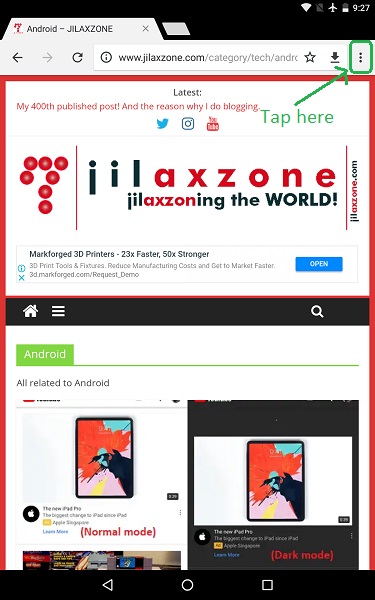
4). On Google Chrome, next to URL address bar, find the 3-dots, tap on it. See image above for more details.
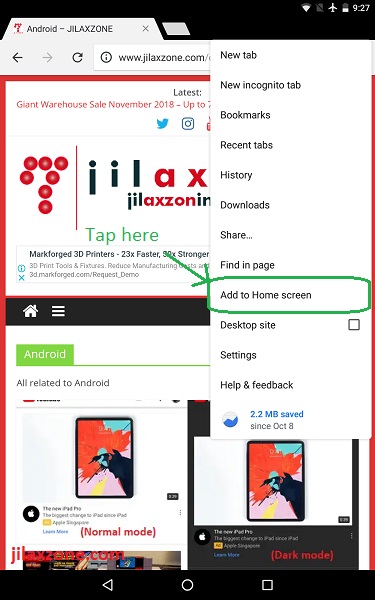
5). On the pop-up menu, scroll and find “Add to Home Screen”. Tap on it.
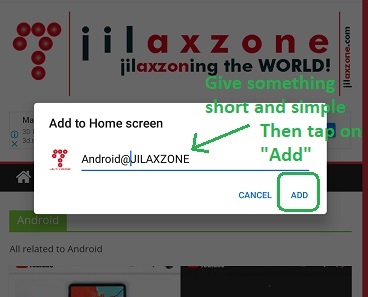
6). You’ll be prompted by the “Add to Home Screen” prompt, you have the option to rename the icon name. My recommendation would be something short and simple to remember. Tap “Add” once done.
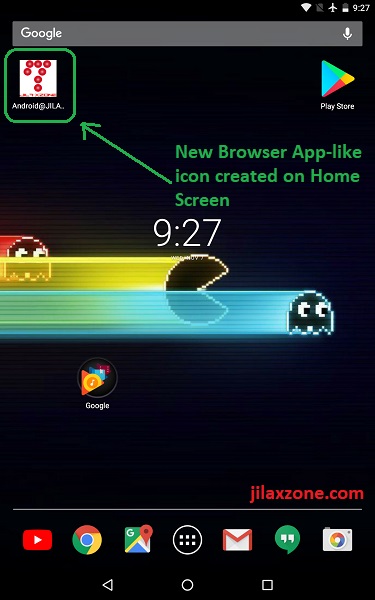
7). A new app icon will be created on your Android Home Screen with the name that you chose before.
Redo step #1 to #7 for the rest of your favorite websites.
Find other awesome articles, tips, tricks related to Life and Tech, iOS and Android quick review on:
For iPhone and iOS
1). Open Mobile Safari.
2). Key-in your favorite website address URL on the URL bar once and for the last time :).
3). Let the website loaded successfully. If you have specific section you want to visit, do visit that section.
For example: I am visiting Jilaxzone.com, however I only interested anything related to iOS and nothing else, so I navigate to Main then to Tech then to iOS.
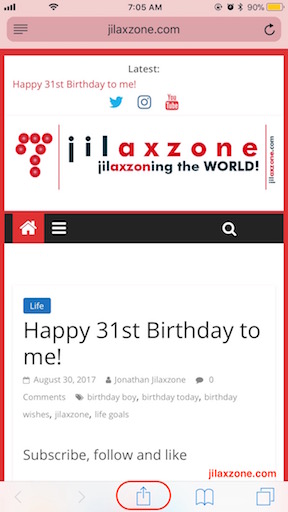
4). On Mobile Safari, find at the bottom bar, icon with square and arrow facing up, tap on it. See image above for more details.
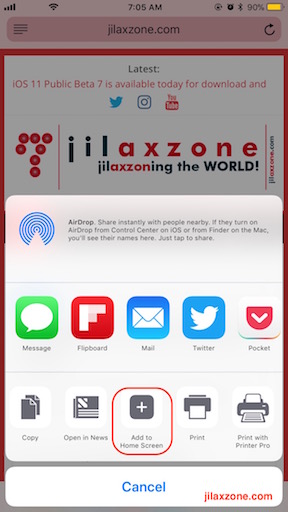
5). On the pop-up window, scroll and find “+” Add to Home Screen icon. Tap on it.
6). You’ll be prompted by the “Add to Home Screen” prompt, you have the option to rename the icon name. My recommendation would be something short and simple to remember. Tap “Add” once done.
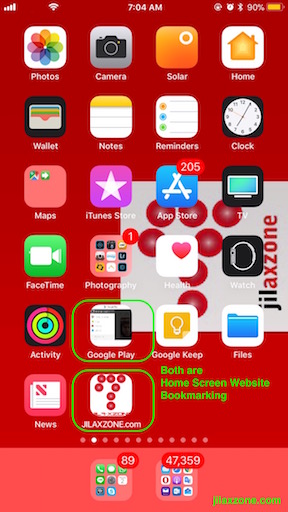
7). A new app icon will be created on your iOS Home Screen with the name that you chose before.
Redo step #1 to #7 for the rest of your favorite websites.
Bring It All Together
How easy that is! Even better, it works both on Android and iOS platforms.
Doing this browser tweak will enable you to do just a single tap on the app icons next time you want to visit your favorite websites. See how much simpler your life now.
Do give your thoughts and comments down below on the comment section below.
For Life, Tech tips, iOS and Android Apps and Games quick review, do visit below:
Hi, thanks for reading my article. Since you are here and if you find this article is good and helping you in anyway, help me to spread the words by sharing this article to your family, friends, acquaintances so the benefits do not just stop at you, they will also get the same goodness and benefit from it.
Thank you!

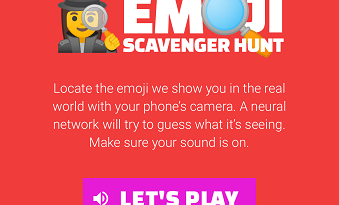

wow really nice thanks for your info on sites