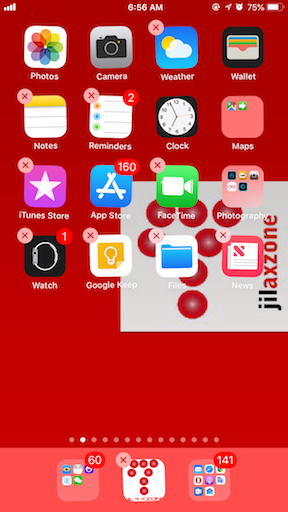No more struggling and annoyance between different touch pressures…
With Apple releasing iPhone 11, 11 Pro ane 11 Pro Max, Apple officially killed 3D Touch and bring in Haptic Touch (a tech first seen on original Apple Watch) as a replacement. They have similar function seeing from end-user perspective, though 3D Touch is technically a lot more complicated.
Issue that many of us as iPhone users are having since the introduction of 3D Touch back on iPhone 6S, and now Haptic Touch since iPhone XR is that deleting and/or re-arranging apps and games on iPhone is getting a lot more complicated and could be a daunting task for many.
Even for me, who I can say is techie-enough – sometimes find myself struggling and scratching my own head because it’s rather difficult and annoying to re-arrange or to delete apps on iPhone with 3D Touch or Haptic Touch. You need to apply correct pressure to the screen to activate the jiggle mode (where the icon is shaking left and right). And that is me whom I self-proclaimed to be techie enough. I do wondering what about those who aren’t techie enough, how all this time they are struggling when it comes to re-arranging or deleting apps from their iPhone.
But luckily now all these annoyances shall be gone when you update your iPhone to iOS 13.2 (or any later version). Apple has introduced a minor but helpful and very useful update to iOS 13.2 where now you have the option to delete and re-arrange apps easily.
Here’s how to delete app on iOS 13.2 or up easily
0) Ensure your iPhone is on iOS 13.2 or up.
1) Tap and hold on any apps or games you want to delete.
2) Once the sub-menu appear, tap on Delete, to delete the app or game.
3) When prompted, tap on Delete to confirm delete the app or game.
Redo step #1 for other apps or games you wish to delete.
Here’s how to re-arrange app on iOS 13.2 or up easily
Steps are pretty much similar to deleting app, but here it is.
0) Ensure your iPhone is on iOS 13.2 or up.
1) Tap and hold on any apps or games you want to re-arrange.
2) Once the sub-menu appearing, tap on Edit Home Screen to re-arrange the app or game.
3) The app icon shall start jiggling, together with the rest apps and games.
Re-arrange the apps and games as necessary and press the Home button once done.
Bring it all together
With iOS 13.2, now deleting or re-arranging apps and games won’t be a hassle anymore!
Do you have anything you want me to cover on my next article? Write them down on the comment section down below.
Alternatively, find more interesting topics on JILAXZONE:
JILAXZONE – Jon’s Interesting Life & Amazing eXperience ZONE.
Hi, thanks for reading my curated article. Since you are here and if you find this article is good and helping you in anyway, help me to spread the words by sharing this article to your family, friends, acquaintances so the benefits do not just stop at you, they will also get the same goodness and benefit from it.
Or if you wish, you can also buy me a coffee:
Thank you!
Live to Share. Share to Live. This blog is my life-long term project, for me to share my experiences and knowledge to the world which hopefully can be fruitful to those who read them and in the end hoping to become my life-long (passive) income.
My apologies. If you see ads appearing on this site and getting annoyed or disturb by them. As much as I want to share everything for free, unfortunately the domain and hosting used to host all these articles are not free. That’s the reason I need the ads running to offset the cost. While I won’t force you to see the ads, but it will be great and helpful if you are willing to turn off the ad-blocker while seeing this site.