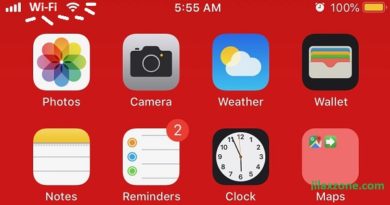Android: Here’s how to power off without the Power buttons & without installing any apps
- This article detailed the steps to switch off / power off Android device without using physical Power button and without installing any apps.
- In case you have queries, post them on the comment section below.
- For other interesting articles, head to: Android, iOS, Games and Gaming, Tech, FREE Games and Stuffs and more on JILAXZONE.
- If you find this article / content inside is already obsolete, do let me know by commenting on the comment section below so that I can update the article to reflect the latest process/news. Thanks.
Another day another Android tips and tricks at JILAXZONE! This time is how you can turn off / shut down / power off your Android device without the physical Power button and without installing any 3rd party apps.
Either you are looking for alternative to power off your device without using the physical Power button – simply because you want to prolong the Power button life – or your Android device Power button has just broke and you are looking for a way to power off your device, either way, there’s a way to power off the Android device without using the physical Power button and without the need to install any 3rd party apps. Here’s how you can do it.
Here’s how to power off Android device without Power Button & without installing any apps
Android has the Accessibility Menu which has few helpful features. One of them is the (virtual) Power button – which is useful to power off your Android device. Check out the steps below to activate the Accessibility Menu and use the virtual Power button feature.
One-time setup
This one-time setup is required to enable the feature. The steps below are based on Android 11 running on Google Pixel, if you are using different Android version and phone, the steps may slightly differs from yours, so please adjust accordingly.
1) On your Android device, go to Settings > Accessibility. Tap on “Accessibility Menu”.
2) Inside Accessibility Menu, under Option, turn on “Accessibility Menu Shortcut”.
3) You’ll get prompted with “Allow Accessibility Menu to have full control of your device?” and follow by lengthy description, tap “Allow” to proceed.
4) You’ll get another prompt, this time to let you know how to activate the Accessibility menu. Tap “Got it” once you read it to proceed.
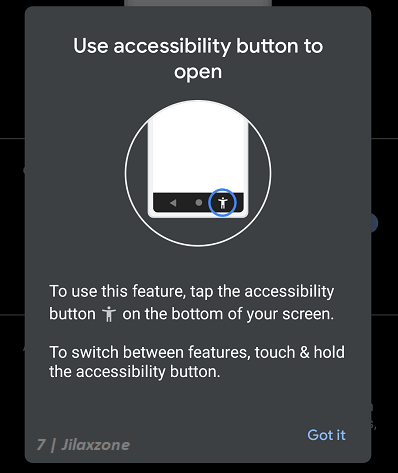
| If you are using the standard 2-button or 3-button navigation, you’ll get notified with how to use the accessibility button |
| If you are using Gesture navigation, you’ll get notified with how to use new accessibility gesture |
Here’s how to switch off / power off your Android device without using the Power Button
Once you have done the one-time setup (instruction above), here’s how you can switch off / shut down / power off your Android device without using the physical Power button:
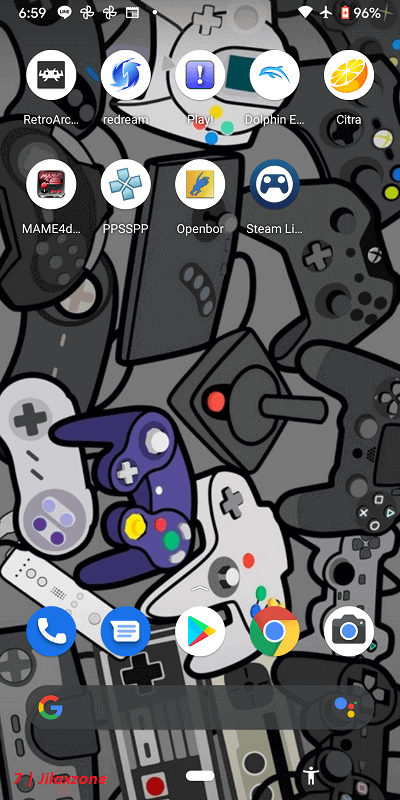
1) Activate the Accessibility Menu. Depends on your Android device settings, if you are using the standard 2-button or 3-button navigations, tap on the “Person” icon located at the bottom right of the screen, if you are using Gesture navigation, swipe up with two fingers.
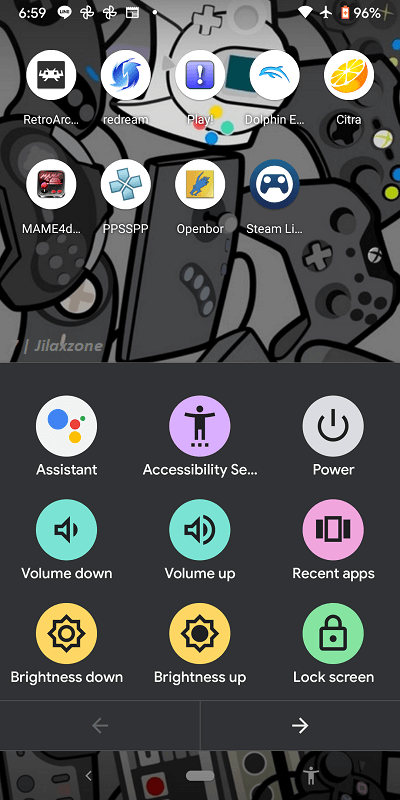
2) On the Accessibility Menu, tap “Power”, then “Power” > “Power off” to shut down your Android device without using the physical Power button.
Bring it all together
With Accessibility Menu detailed above, now you can easily switch off / shut down / power off your Android device without the needs of the physical Power button nor installing any apps, so in case your Power button just broke, you can use the method share above to power off your Android device. However, do the method to power off your device only if you know how to power back on your Android device.
In case you have queries related to the topic, don’t hesitate to ask me via the comment section down below, I’ll be happy to help!
Do you have anything you want me to cover on my next article? Write them down on the comment section down below.
Alternatively, find more interesting topics on JILAXZONE:
JILAXZONE – Jon’s Interesting Life & Amazing eXperience ZONE.
Hi, thanks for reading my curated article. Since you are here and if you find this article is good and helping you in anyway, help me to spread the words by sharing this article to your family, friends, acquaintances so the benefits do not just stop at you, they will also get the same goodness and benefit from it.
Or if you wish, you can also buy me a coffee:

Thank you!
Live to Share. Share to Live. This blog is my life-long term project, for me to share my experiences and knowledge to the world which hopefully can be fruitful to those who read them and in the end hoping to become my life-long (passive) income.
My apologies. If you see ads appearing on this site and getting annoyed or disturb by them. As much as I want to share everything for free, unfortunately the domain and hosting used to host all these articles are not free. That’s the reason I need the ads running to offset the cost. While I won’t force you to see the ads, but it will be great and helpful if you are willing to turn off the ad-blocker while seeing this site.