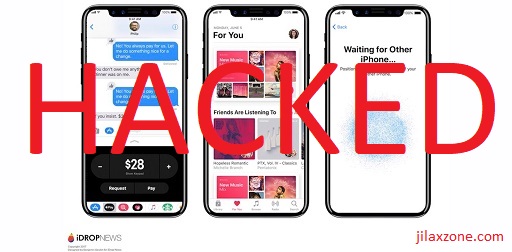Using iCloud Keychain to save and remember your password? Then check out how you can easily identify whether your stored password has been compromised.
- This article shares the simple steps to check if your stored password has been compromised, directly from your iPhone.
- Although the article is written for iPhone (and iOS), but the same steps work as well for iPad (and iPadOS) as well as iPod Touch.
- For other interesting articles, head to: iOS Tips & Tricks, Games, FREE games & stuffs, how-to and more at JILAXZONE.
- If you find this article / content inside is already obsolete, do let me know by commenting on the comment section below so that I can update the article to reflect the latest process/news. Thanks.
Apple iOS – iPhone operating system – has the capability to save and remember password. This feature is called iCloud Keychain. This feature is intended to help iPhone users – such as yourself – to store your passwords for websites and services you have and visiting, so whenever you access the website or service, iOS will automatically fill the password for you.
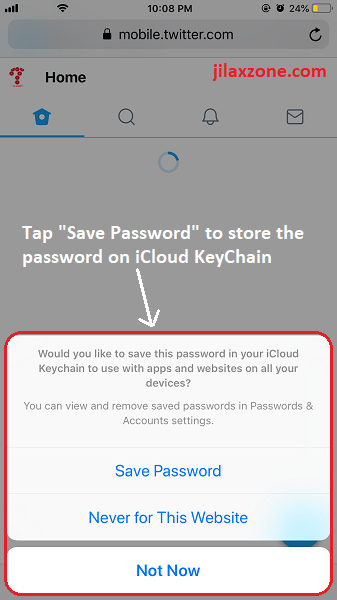
Good thing, iCloud Keychain feature is not only for storing your password and filling in when required, iCloud Keychain also has Security Recommendation feature which will tell you if your passwords have been compromised on any data leaks or breaches.
Unless you live inside a cave, nowadays almost every day I hear about data getting leaked or breached. Unfortunately due to being busy and there are huge number of websites and services exist these days, many of us won’t be able to know nor tracked one by one all these data leakages and breaches. Luckily, if you are using iCloud Keychain to store your password, you can make use the Security Recommendation feature to check if your password is getting impacted by any data leakages or breaches. Here on this article, I’ll show you how you can easily check if your password stored inside iCloud Keychain has been compromised.
Here’s how to check your passwords stored in iCloud Keychain to see if they are safe or have been compromised directly from your iPhone
Follow these simple steps to check and identify if your passwords are safe or have been compromised.
| The steps written here are tested on: a) iPhone running latest iOS– at the time this article is written is iOS 15.3 Public Beta. Should you are using different version of iOS or iPadOS, the steps may be slightly different but should not deviate too much. Anyway, in case you have questions / issues, feel free to put them down on the comment section down below, I’ll be more than happy to help you. |
1) On your iPhone, go to Settings > Passwords.
2) Inside Passwords, tap on Security Recommendations.
3) Inside Security Recommendations, toggle “Detect Compromised Passwords” to ON so your iPhone can securely monitor and alert if there’s data leaks / breaches that may affect you.
4) Once Detect Compromised Password turned on, under “HIGH PRIORITY”, you should be able to see (if any) list of websites and services you use that have been identified as leaked or breached. Those under “HIGH PRIORITY”, please do change the password immediately. Tap “Change Password on Website” to change your compromised password.
5) Then scroll down to the bottom of the page to find “OTHER RECOMMENDATIONS” section, to check out the recommendation given and take action on each of them. Recommendation given such as “password is easily guessed” or “password is a reused password”. Tap on any entry, then tap “Change Password on Website” to change your password.
Stay safe and stay vigilant!
Bring it all together
You have just learned how to check your stored password and to see if they are compromised on the recent data leaks or data breaches. Don’t wait and delay, take the immediate action if any of your passwords have been identified under “HIGH PRIORITY”, also consider to take action on any of your passwords listed under “OTHER RECOMMENDATIONS” as well. In case you encounter any difficulties and / or have questions, feel free to reach me via the comment section down below. I’ll be happy to assist!
Interested to see other iPhone and iOS tips and tricks, including other tricks with the iPhone Camera? Check them out here: iPhone and iOS tips and tricks at JILAXZONE.
Do you have anything you want me to cover on my next article? Write them down on the comment section down below.
Alternatively, find more interesting topics on JILAXZONE:
JILAXZONE – Jon’s Interesting Life & Amazing eXperience ZONE.
Hi, thanks for reading my curated article. Since you are here and if you find this article is good and helping you in anyway, help me to spread the words by sharing this article to your family, friends, acquaintances so the benefits do not just stop at you, they will also get the same goodness and benefit from it.
Or if you wish, you can also buy me a coffee:
Thank you!
Live to Share. Share to Live. This blog is my life-long term project, for me to share my experiences and knowledge to the world which hopefully can be fruitful to those who read them and in the end hoping to become my life-long (passive) income.
My apologies. If you see ads appearing on this site and getting annoyed or disturb by them. As much as I want to share everything for free, unfortunately the domain and hosting used to host all these articles are not free. That’s the reason I need the ads running to offset the cost. While I won’t force you to see the ads, but it will be great and helpful if you are willing to turn off the ad-blocker while seeing this site.