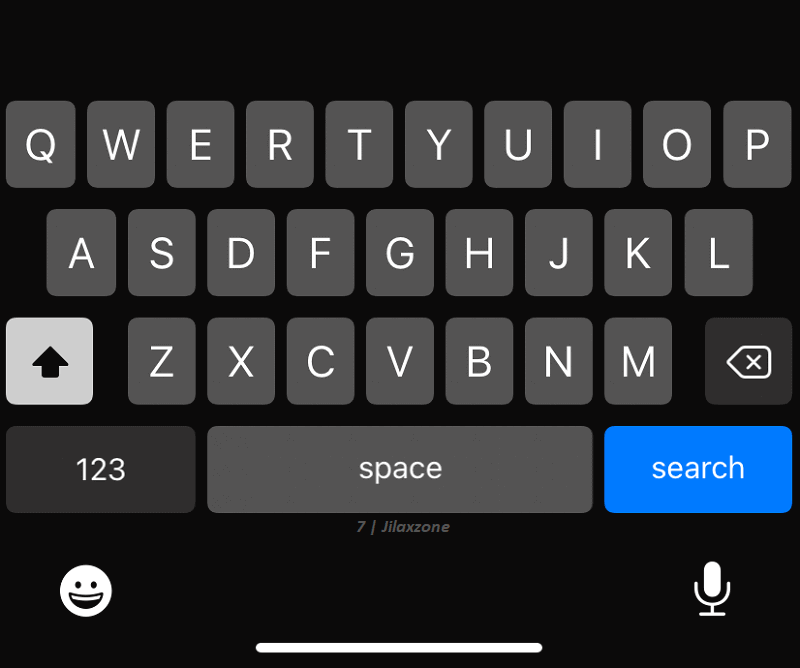Simpler, leaner and cleaner iPhone keyboard, why not?!
Want your iPhone keyboard to look much more simple, leaner and cleaner? Do you know that you can remove the emoji icon or globe icon and microphone icon at the bottom of your keyboard? In case you don’t know, yes, you can. Here’s how you can easily achieve it.
- This article shares the simple guide how you can remove Emoji icon, Globe icon and Microphone icon at the bottom of your iPhone keyboard for a much simpler look and feel!
- For other interesting articles, head to: iOS Tips & Tricks, Games, FREE games & stuffs, how-to and more at JILAXZONE.
- If you find this article / content inside is already obsolete, do let me know by commenting on the comment section below so that I can update the article to reflect the latest process/news. Thanks.
| All the steps written here are tested on: Latest iOS – at the time this article is written is iOS 15.4 Public Beta and using the iPhone that I currently have – iPhone XR. In case you are not on iOS 15 or iPadOS 15 yet, check the link here to get iOS 15 & iPadOS 15: Here’s how to update iPhone to iOS 15 today (iPad and iPod Touch included!) at JILAXZONE. Should you are using different version of iOS or iPadOS, the steps may be slightly different but should not deviate too much. Anyway, in case you have questions / issues, feel free to put them down on the comment section down below, I’ll be more than happy to help you. |
Here’s how to remove Emoji icon at the bottom of your iPhone keyboard
1) On your iPhone, go to Settings > General > Keyboards.
2) Inside Keyboards page, tap “Keyboards”.
3) Remove “Emoji” from your keyboard lists, by tapping on “Edit” and tap on the “Red” icon on Emoji and tap on “Delete”.
Now try opening your iPhone keyboard, you should no longer see Emoji icon at the bottom left of your iPhone keyboard.
Here’s how to remove Globe icon at the bottom of your iPhone keyboard
1) On your iPhone, go to Settings > General > Keyboards.
2) Inside Keyboards page, tap “Keyboards”.
3) Remove all of your languages and leave only 1 remaining language from your keyboard lists. Do this by tapping on “Edit” and tap on the “Red” icon on all the languages you want to remove and tap on “Delete” on each of them.
Once you have delete all languages and leave only 1 language on your Keyboards setting, try opening your iPhone keyboard, you should no longer see Globe icon at the bottom left of your iPhone keyboard.
Here’s how to remove Microphone icon at the bottom of your iPhone keyboard
1) On your iPhone, go to Settings > General > Keyboards.
2) Inside Keyboards page, go to “DICTATION” section and turn off “Enable Dictation”.
3) When prompted by “The information Dictation uses to respond to your requests is also used for Siri and will remain on Apple servers unless Siri is also turned off”, tap on “Turn Off Dictation”.
Once you have turned off Dictation, try opening your iPhone keyboard, you should no longer see Microphone icon at the bottom right of your iPhone keyboard.
Bring it all together
As one said, lesser is better. With all 3 tips shared above: 1) removing Emoji icon, 2) removing Globe icon and 3) removing Microphone icon, now your iPhone keyboard should look much more simple, leaner and cleaner. In case you have any other tricks around iPhone keyboard, do share with all of us too! Put your ideas and thoughts on the comment section down below. Oh! In case you are also having difficulties on any of the steps given above, don’t hesitate to shout for help on the comment section down below, I’ll be happy to assist!
Interested to see other iPhone and iOS tips and tricks? Check them out here: iPhone and iOS tips and tricks at JILAXZONE.
Do you have anything you want me to cover on my next article? Write them down on the comment section down below.
Alternatively, find more interesting topics on JILAXZONE:
JILAXZONE – Jon’s Interesting Life & Amazing eXperience ZONE.
Hi, thanks for reading my curated article. Since you are here and if you find this article is good and helping you in anyway, help me to spread the words by sharing this article to your family, friends, acquaintances so the benefits do not just stop at you, they will also get the same goodness and benefit from it.
Or if you wish, you can also buy me a coffee:
Thank you!
Live to Share. Share to Live. This blog is my life-long term project, for me to share my experiences and knowledge to the world which hopefully can be fruitful to those who read them and in the end hoping to become my life-long (passive) income.
My apologies. If you see ads appearing on this site and getting annoyed or disturb by them. As much as I want to share everything for free, unfortunately the domain and hosting used to host all these articles are not free. That’s the reason I need the ads running to offset the cost. While I won’t force you to see the ads, but it will be great and helpful if you are willing to turn off the ad-blocker while seeing this site.