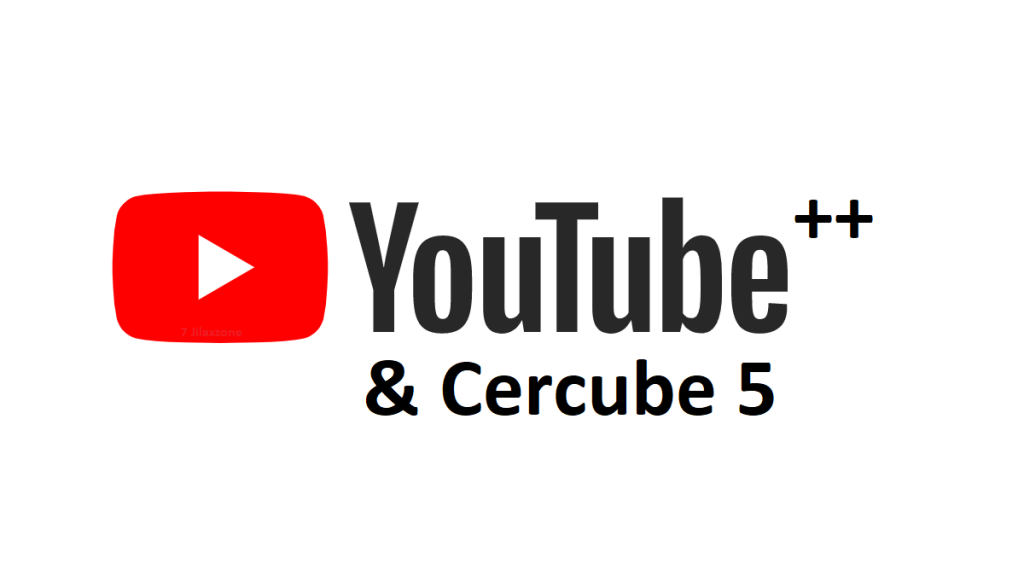Want to play YouTube videos or music in the background or with the screen off but you don’t have a premium subscription? Don’t worry. I’ve got a workaround. Here’s how you can listen to YouTube with the screen off, without premium subscription and without any third party apps.
- This article share the simple way to play YouTube video / music in the background or with the screen off without 3rd party apps and without premium subscriptions.
- For other interesting articles, head to: Android Tips & Tricks, iOS Tips & Tricks, Games, FREE games & stuffs, how-to and more at JILAXZONE.
- If you find this article / content inside is already obsolete, do let me know by commenting on the comment section below so that I can update the article to reflect the latest process/news. Thanks.
How to Play YouTube Videos in the Background / with screen off and Without Premium Membership
| All the steps written here are tested on: Latest Android – at the time this article is written is Android 12 and using the Android phone that I currently have – Google Pixel 3. In case you are not on Android 12 yet, check the link here to get Android 12: Update your Android to Android 12 at JILAXZONE. Latest iOS – at the time this article is written is iOS 15.5 Public Beta and using the iPhone that I currently have – iPhone XR. In case you are not on iOS 15 or iPadOS 15 yet, check the link here to get iOS 15 & iPadOS 15: Here’s how to update iPhone to iOS 15 today (iPad and iPod Touch included!) at JILAXZONE. Should you are using different version of Android and / or iOS or iPadOS, the steps may be slightly different but should not deviate too much. Anyway, in case you have questions / issues, feel free to put them down on the comment section down below, I’ll be more than happy to help you. |
On Android:
Step 1) Open Chrome.
Step 2) Key in https://www.youtube.com/ on the address bar.
Step 3) Once YouTube is opened, tap on the “…” (3-dot) button on the top right of the screen, and choose “Desktop Site”.
Step 4) Now go back to your homescreen. The YouTube video must have been stopped playing.
Step 5) Swipe down to open Notification Center.
Step 6) Within Notification Center, you should be able to see Chrome / Music player. Tap “Play” button to continue playing the YouTube video / music.
Check out
Check out video by Ashley Cameron showing you how you can do the method.
On iPhone / iPad:
Step 1) Open Safari.
Step 2) Key in https://www.youtube.com/ on the address bar.
Step 3) Once YouTube is opened, tap the “aA” button next to the address bar, and choose “Request Mobile Website”.
Step 4) Now go back to your homescreen. The YouTube video must have been stopped playing.
Step 5) Swipe up to open Control Center (if you are using iPhone with Face ID) or swipe down to open Control Center (if you are using iPhone with Touch ID).
Step 6) Within Control Center, you should be able to see Music player. Tap “Play” button to continue playing the YouTube video / music.
Drawbacks
There are some drawback when using this method. Here they are.
- Only one video / song can be listened with this method. Once the video / song ended, it won’t continue to other video / song. My suggestion is to pick the album complication so you don’t need to keep redoing the method.
- This method is prone to be patched by YouTube going forward, so enjoy while it lasts.
Bring it all together
With the workaround, you should be able to listen to the YouTube video or music while doing something else or with the screen off. In case you have other and better workaround, don’t hesitate to share them here via the comment section down below. If you have queries or difficulties, do shout as well on the comment section down below. I’ll be happy to assist.
For other YouTube related tips and tricks, do check them out here: YouTube tips at JILAXZONE.
Interested to see other Android or iPhone tips and tricks?
Android: Check them out here: Android Tips & Tricks at JILAXZONE.
iPhone and iOS tips and tricks? Check them out here: iPhone and iOS tips and tricks at JILAXZONE.
Do you have anything you want me to cover on my next article? Write them down on the comment section down below.
Alternatively, find more interesting topics on JILAXZONE:
JILAXZONE – Jon’s Interesting Life & Amazing eXperience ZONE.
Hi, thanks for reading my curated article. Since you are here and if you find this article is good and helping you in anyway, help me to spread the words by sharing this article to your family, friends, acquaintances so the benefits do not just stop at you, they will also get the same goodness and benefit from it.
Or if you wish, you can also buy me a coffee:
Thank you!
Live to Share. Share to Live. This blog is my life-long term project, for me to share my experiences and knowledge to the world which hopefully can be fruitful to those who read them and in the end hoping to become my life-long (passive) income.
My apologies. If you see ads appearing on this site and getting annoyed or disturb by them. As much as I want to share everything for free, unfortunately the domain and hosting used to host all these articles are not free. That’s the reason I need the ads running to offset the cost. While I won’t force you to see the ads, but it will be great and helpful if you are willing to turn off the ad-blocker while seeing this site.