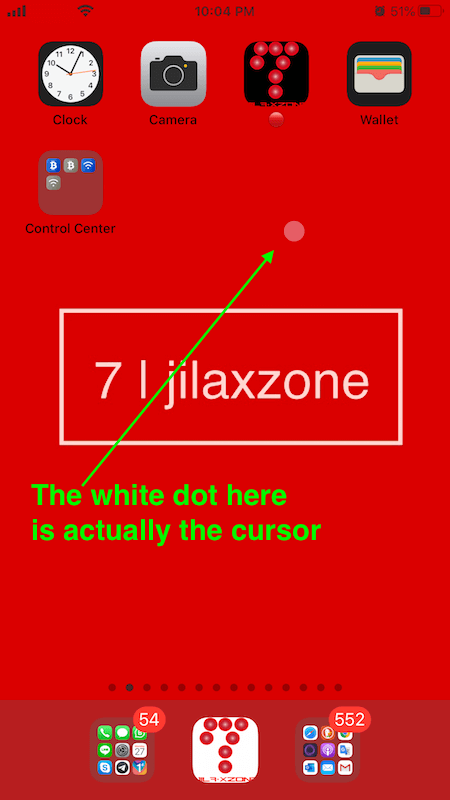Pairing external keyboard / Bluetooth keyboard with your iPhone and found that you couldn’t type certain letters, such as “i”, “k”, “l”, “m”, instead of getting the letter typed to your iPhone screen, what happened is the cursor on your iPhone screen starts moving when you typed those letters? Frustrated no more! If that’s happening to your iPhone, I’ve got the simple fix for you. Just to be sure, there’s nothing wrong with your external / Bluetooth keyboard and this is not an iOS bug, but rather a setting that you should configured.
Here’s how to turn off cursor on iPhone screen, so that you can use the Bluetooth keyboard properly
1) On your iPhone, go to Settings > Accessibility.
2) Inside Accessibility screen, go to Touch > AssistiveTouch.
3) Inside AssistiveTouch screen, under “POINTER DEVICES”, tap on “Mouse Keys”.
4) Inside Mouse Keys screen, turn off “Mouse Keys”.
Now try again typing on your iPhone using the paired Bluetooth keyboard, if you do all the steps correctly, you should now be able to type all the keyboard letters correctly as you expect.
Bring it all together
You have just learned the simple steps to turn off Cursor when pairing with Bluetooth keyboard which is fixing the cursor – Bluetooth keyboard related issue – unable to type certain letters. In case you encountered any difficulties and/or have queries, don’t hesitate to put your queries or thoughts on the comment section down below. I’ll be happy to assist.
Interested to see other iPhone and iOS tips and tricks? Check them out here: iPhone and iOS tips and tricks at JILAXZONE.
Do you have anything you want me to cover on my next article? Write them down on the comment section down below.
Alternatively, find more interesting topics on JILAXZONE:
JILAXZONE – Jon’s Interesting Life & Amazing eXperience ZONE.
Hi, thanks for reading my curated article. Since you are here and if you find this article is good and helping you in anyway, help me to spread the words by sharing this article to your family, friends, acquaintances so the benefits do not just stop at you, they will also get the same goodness and benefit from it.
Or if you wish, you can also buy me a coffee:
Thank you!
Live to Share. Share to Live. This blog is my life-long term project, for me to share my experiences and knowledge to the world which hopefully can be fruitful to those who read them and in the end hoping to become my life-long (passive) income.
My apologies. If you see ads appearing on this site and getting annoyed or disturb by them. As much as I want to share everything for free, unfortunately the domain and hosting used to host all these articles are not free. That’s the reason I need the ads running to offset the cost. While I won’t force you to see the ads, but it will be great and helpful if you are willing to turn off the ad-blocker while seeing this site.