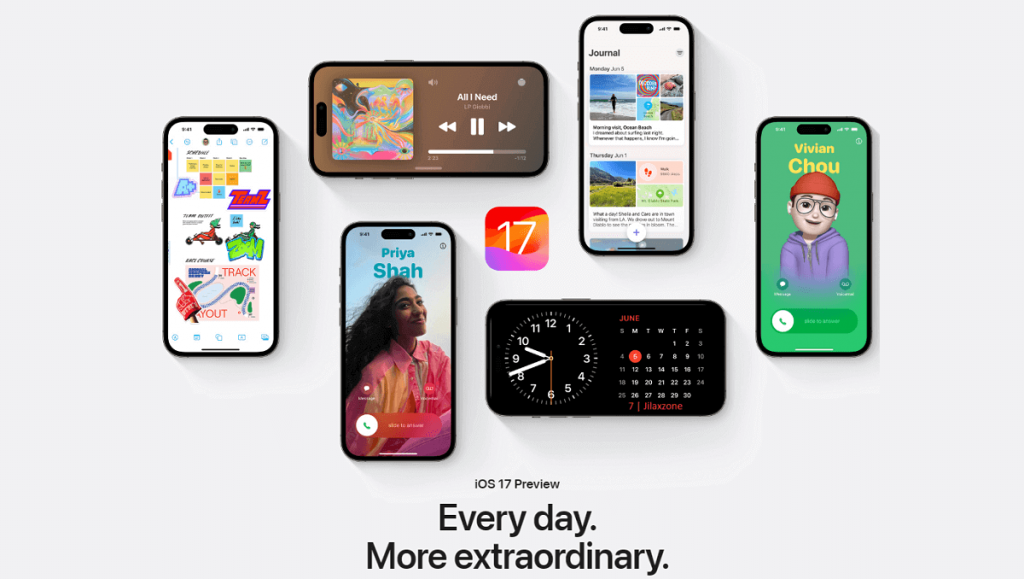- This article share how you can get early access to Apple new OS, the iOS 17 – this time, specific for iOS 17 Developer Beta.
- Although on the steps are mentioning iPhone or iOS 17, but the same steps are applicable for iPad (including iPad Air and iPad Pro) and iPadOS 17.
- This guide is applicable for all compatibles iPhone and iPad – check out the list of compatible devices on the article below.
- For other interesting articles, head to: iOS Tips & Trick, Games, FREE games & stuffs, how-to and more at JILAXZONE.
- If you find this article / content inside is already obsolete, do let me know by commenting on the comment section below so that I can update the article to reflect the latest process/news. Thanks.
There are 3 types of iOS 17:
| # | iOS 17 Type | Availability (as of when this article is written) |
|---|---|---|
| 1 | iOS 17 Developer Beta | Available since early June 2023 |
| 2 | iOS 17 Public Beta | Available since Mid-July 2023 |
| 3 | iOS 17 Public Release | Not yet available |
As of when this article is written, Apple has released iOS 17 to both the developer and masses for “testing”. iOS 17 Public Release (a.k.a the final version for the masses) has not been announced nor released. While waiting for the iOS 17 Final version to be released, you can try either iOS 17 Developer Beta or iOS 17 Public Beta.
Today in this article, I’m talking on the first type of iOS 17 – iOS 17 Developer Beta, how you can get access, install and try iOS 17 Developer Beta without the paid Apple Developer account. Don’t worry, everything mentioned and explained here, doesn’t involve any illegal things nor required jailbreak. All the steps provided here is legal and official from Apple – I’m sharing this with you because perhaps you (and many other people) don’t know yet how to get access to iOS 17 Developer Beta without paid Apple Developer account.
Here are reasons why you want to install iOS 17 Developer Beta
There are plenty of reasons why you want to install iOS 17 Developer Beta, but here are some of the compelling ones:
1) You can try new iOS 17 features as of when Apple released them to the developers. Yes, you are among the first from millions of people to test it out!
2) It is anyway free, legal and official from Apple. No hacking nor jailbreaking required to get iOS 17 Developer Beta to run on your iPhone.
3) You can participate in giving feedback to Apple on your bug-findings. Who knows Craig Federighi reply to your feedback or suggestions!
4) You can show off to the rest of the world!
Here’s how you can get iOS 17 Developer Beta without Paid Apple Developer Account
So these are things you need to do to enable your device to install iOS 17 Developer Beta and iPadOS 17 Developer Beta.
| Do note: Depends on your Internet speed and the iOS & iPadOS devices you plan to update, but the steps mentioned here take approximately 45 minutes to 2 hours, so ensure to spare your time when doing the steps mentioned here. Warning! The steps provided here is to install iOS 17 Developer Beta to your device(s). Developer Beta means some applications and services may not work as expected and their data may not be backwards compatible. Be sure to back up your iOS device before installing the software (steps provided below). |
Step 1) To have iOS 17 and iPadOS 17 compatible devices.
Ensure you have the iPhone or iPad that is compatible with iOS 17 and iPadOS 17. Check out the link here to get the full device list supporting iOS 17 and iPadOS 17: iPadOS 17 & iOS 17 full device compatibility list at JILAXZONE.
| For your information. Device that runs on iOS 16 and iPadOS 16 but doesn’t support iOS 17 and iPadOS 17 are: iPhone 8 series, iPhone X, iPad Pro 1st Gen (all screen sizes), iPad 5th Gen. |
Step 2) To free storage space for the new OS.
Make sure your iPhone or iPad has enough room for the new iOS 17 / iPadOS 17 to install. Although since iOS 11, Apple has a way to install new iOS with limited space, but do spare whenever possible at minimum 6-7 GB to speed up the whole installation process. To backup without a computer and to overcome iCloud storage limit, you may want to consider this option mentioned here: Clean and clear up iPhone storage space at JILAXZONE.
Step 3) To backup your device.
Back up your iOS device and back up your photos, videos. Before backing-up your iOS device, it’s always good to delete any unused or rarely used app. If you think you may need the app data/game save in the future, use offloading method to preserve their app data/game save. Check “Offload – free iPhone storage without losing saved data at JILAXZONE” to see how you can do it. If you found out that your iCloud doesn’t have enough space to backup your whole photos and videos collection, do check this as the alternative: Apple One vs Google One at JILAXZONE.
Step 4) To Register yourself as Apple Public Beta Tester for iOS 17 and iPadOS 17.
Although you are going to install Developer Beta, but you still need to do this, so that you have the option to enroll your device for Developer Beta.
This is to enable you to install the new iOS 17 and iPadOS 17 right before Apple release it to the public (typically in September / October). The link shared below is a registration process that will enroll you as a public beta tester (don’t worry, it’s official from Apple and cost nothing) that enable your iPhone or iPad to install the public beta version of iOS 17 and iPadOS 17.
| Link to register | https://beta.apple.com/sp/betaprogram/ |
Step 5) Enroll your iOS device.
Once Registered/logged in, go to respective tab (iOS or iPadOS), then scroll down until you find Get Started. Under Get Started, tap on “enroll your iOS device”.
| Attention! |
| If your iPhone is running on iOS 16.4 or higher, once you enrolled, you can directly go to Step 9) below (skipping step 6, 7 and 8) |
| If your iPhone is running on iOS 16.3 or lower, you need to do Step 6) and the rest. |
Step 6) Download Profile.
| Note: Once registered and enrolled, you have to open the link: beta.apple.com/sp/betaprogram/, using your iPhone or iPad to download the Profile. |
On the next page, Apple will tell you to backup your device, if you haven’t done it, do backup your device – instruction given on step 3) above. Scroll down to Install Profile section. Tap on “Download Profile” to download iOS 17 Public Beta profile to your device. When prompted, tap “Allow” to allow the profile to be downloaded to your iOS device. If you can’t see the “Download Profile” button, that’s because you are not opening the page either on your iPhone or on your iPad, repeat this step 6) from your iOS device.
Step 7) Install Profile.
Go back to iOS Home screen. Go to Settings > Profile Downloaded. In case you can’t find the menu under Settings, go to Settings > General > VPN & Device Management > iOS 17 & iPadOS 17 Beta Software Profile Beta Tester instead. On Install Profile window, tap on “Install”. Key in your device passcode when prompted, then on Consent window, after reading and only if you are ok with the consent stated, tap on “Install” to proceed installing the profile.
Step 8) Restart iOS device.
iOS will prompt you to restart the device. Tap on “Restart”. In case you don’t get the prompt, restart manually your device. Check out the link here for alternative way to restart device: Restart iOS device without using Power button at JILAXZONE.
Step 9) Download iOS 17 / iPadOS 17.
Once restarted, do the following steps:
9a) go to Settings > General > Software Update > Beta Updates. Now you should be able to see the iOS 17 / iPadOS 17 Developer Beta.
9b) Tap and choose “iOS 17 Developer Beta” or if you are on iPad, tap and choose “iPadOS 17 Developer Beta”.
9c) Then press “< Back” to go back to Software Update screen.
9d) Once you can see “iOS 17 Beta” or “iOS 17 Developer Beta”, tap on “Download and Install”.
On my case, this is the step where it took so long to complete. While downloading was fast, but preparing the device took forever to complete.
| Note: As mentioned earlier on Step 3) above, to speed up the device preparation, it’s good before you click “Download and Install”, to first clean up your device – by removing unused apps, games, photos or videos. |
Step 10) Install iOS 17 / iPadOS 17.
Once downloaded and internally iOS has completed the preparation steps, now it’s the time for you to install it. Tap “Install” to start installing the new OS. Key in your passcode in case prompted.
That’s it. The rest is to just follow the on-screen instruction. Downloading the iOS 17 takes about 10-30 minutes (highly depending on your Internet speed) and another 30-45 minutes to prepare update, installing takes another 15-20 minutes.
Bring it all together.
With the steps provided above for installing iOS 17 Developer Beta, now you can always be the first to get the latest updates related to iOS 17 from Apple. How cool that is, to always try new features before everyone else! While it’s cool, I would highly recommend you to only install iOS 17 Developer Beta to your spare device, since Developer beta may contains bugs that are pending to be fixed. In case you encountered any difficulties and/or have queries, don’t hesitate to put your queries or thoughts on the comment section down below. I’ll be happy to assist.
Do you have anything you want me to cover on my next article? Write them down on the comment section down below.
Alternatively, find more interesting topics on JILAXZONE:
JILAXZONE – Jon’s Interesting Life & Amazing eXperience ZONE.
Hi, thanks for reading my curated article. Since you are here and if you find this article is good and helping you in anyway, help me to spread the words by sharing this article to your family, friends, acquaintances so the benefits do not just stop at you, they will also get the same goodness and benefit from it.
Or if you wish, you can also buy me a coffee:
Thank you!
Live to Share. Share to Live. This blog is my life-long term project, for me to share my experiences and knowledge to the world which hopefully can be fruitful to those who read them and in the end hoping to become my life-long (passive) income.
My apologies. If you see ads appearing on this site and getting annoyed or disturb by them. As much as I want to share everything for free, unfortunately the domain and hosting used to host all these articles are not free. That’s the reason I need the ads running to offset the cost. While I won’t force you to see the ads, but it will be great and helpful if you are willing to turn off the ad-blocker while seeing this site.