How to use built-in QR code scanner on iOS 11
QR codes nowadays are everywhere. Although it’s not yet as popular as bar codes (they are used for different purposes anyway) but it’s now getting more and more “invading” our lives.
QR Code usage is expanding
QR Code was originally to give shortcut to website page so that people is able to open any web page by just scanning the QR code instead of typing the whole website URL address which most of the time is not really a pleasant experience, especially if the website URL address is super long and complicated.
Today the QR codes usage is, to say, limitless depends on one’s imagination. Mainly QR codes are still used to shorten website URL address, the other usages are like Blackberry using QR code to show and share BBM Pin easily, many retailers use it to encode their coupons and perks which when those QRs scanned by their apps, those coupons and perks will be unlocked and added. Another usage is to use QR code to store secret message such as saying “I love you” to someone. In Japan, things getting little more creative, they used QR code and print it into tombstone, linking the tombstone with virtual graveyard site of the deceased. More usage of QR Codes, you can find on its Wikipedia page here.
With all those use cases, Apple feels they need to bring QR code scanner into its devices, perhaps they made such as move as one of their future strategy – I’m thinking like Apple Store with all those QR codes to reveal secret message and/or price tags – and that’s why Apple with iOS 11 has made QR code scanner a built-in feature into the iOS stock camera app.
Find other awesome articles, tips, tricks related to Life and Tech, iOS & Android quick review on:
Do you even know what QR stands for on the QR Code?
Fact finding, how many of you know what is QR on the QR Code stands for?
Well, to be honest, I just know today when I began writing this article. QR in QR Code stands for Quick Response. Tell me if this is also your first time knowing about it on the comment section down below.
Here’s how to use iOS 11 built-in QR Code Scanner
No fancy setup is required, all you need to do are these simple steps:
1. Open iOS stock Camera app.
2. Choose these 2 modes: Photos or Square.
3. Point the camerato any QR codes and voila! A pop-up will appear on top of your iOS screen that translating the QR code.
4. Tap on the pop-up to open it on Safari.
Summary
With iOS 11 built-in QR Code scanner, now life is getting more easier, you don’t need to search and open third party QR code scanner anymore. Apart from QR Code scanner, what do you think Apple should bring to its iOS 11 or future iOS? Give your comments and thoughts below on comment section below.
How to get yourself iOS 11
To get yourself iOS 11 preview edition, do check this link.
For Life & Tech tips, iOS & Android Apps and Games quick review, do visit below:

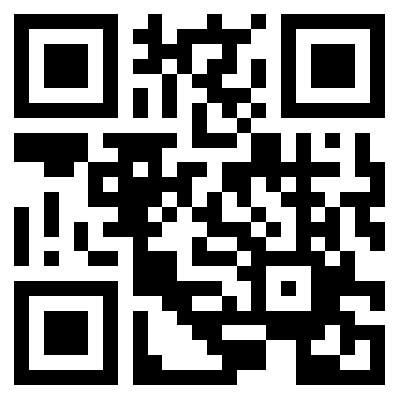
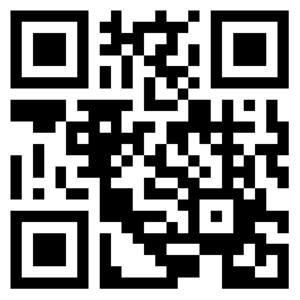
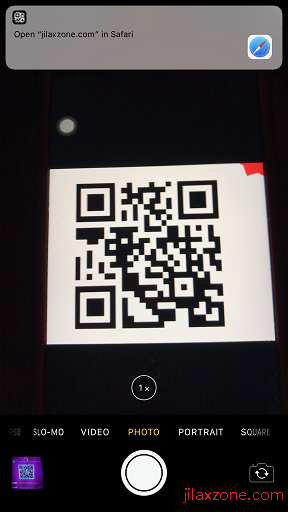
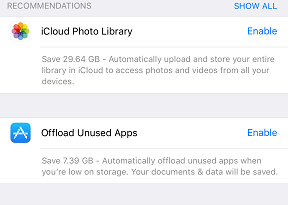
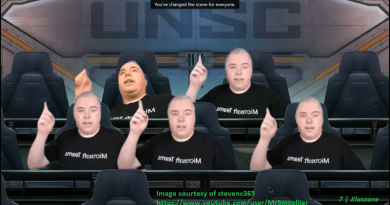

Great info !,didn’t know ,very helpful!
Glad that now you know 🙂