Turning ON/OFF Display Auto-Brightness on iOS 11 – to Save Battery or to Enhance Your Screen Viewing
iOS 11 brings so many advancements to iPhone (and iPad and of course iPod Touch). Unfortunately not all those advancements Apple manage to tell us during their WWDC events. Most of them we have to discover ourselves. I, as technology enthusiast, like and love to explore and help to share the findings to the world. This time is how you can turning ON/OFF Display Auto-Brightness on Apple devices with iOS 11.
Before iOS 11, you can easily turn ON/OFF Display Auto-Brightness easily from Settings > Display & Brightness, find Auto-Brightness.
However that’s not the case on iOS 11. Apple has moved the Display Auto-Brightness somewhere else deeper and harder to find and leave the Display Auto-Brightness default to ON. The good thing defaulting Auto-Brightness setting to ON is that, it will help you to automatically adjust your screen brightness, depending on where you are, whether on sunny bright day light, night time, inside a room with enough light or dark room with almost no light. The caveat, when Display Auto-Brightness is turned ON, it will deplete your battery faster, first because it utilised the ambient sensor to detect your surrounding, second because screen brightness keep changing where full screen brightness equals to draw more power.
Find other awesome articles, tips, tricks related to Life and Tech, iOS & Android quick review on:
So here’s how you can turn ON/OFF Display Auto-Brightness on iOS 11.
On iOS 11 the Display Auto-Brightness can be found here:
1. Go to Settings > General > Accessibility > Display Accommodations.
2. Find Auto-Brightness.
3. Switch it ON to make your screen automatically adjust based on your environment, which will make your screen viewing more pleasant; or
4. Switch it OFF to adjust the screen yourself. Adjust at your comfortable viewing. Adjust to an acceptable-lower setting to save some of the battery life.
Which one you prefer: Auto-Brightness ON or OFF?
So which one you prefer more? Make it automatically adjusts or adjust manually and save battery life?
I myself prefer to auto-brightness turned ON, I can compensate on the battery life lost, since it helps me to automatically adjust the screen brightness based on where I am without the hassle to change the screen brightness up/down.
This happened to me quite often – until I turned ON Display Auto-Brightness: I set the Display Auto-Brightness to OFF and I adjust the brightness manually – the setup was a bit low (the idea was to save battery life) but still comfortable for my eyes to see on the screen. I was underground taking public train. When finally arrived at destination, I need to go up to the ground. And when I went up to the ground but forgot to change the display brightness to make it brighter, I couldn’t see anything on my screen and had to struggle to find the brightness setting to make the screen brighter so that I could see what’s on the screen. After some time, I decided to just turn ON the Display Auto-Brightness and compensate on the battery life lost rather than need to always struggle finding the brightness setting.
What about you? Does that happen to you as well? Do comment on comment section below.
How to get yourself iOS 11
To get yourself iOS 11 preview edition, do check this link.
For Life & Tech tips, iOS & Android Apps and Games quick review, do visit below:
I do spend my time and efforts writing this article based on my own experiences for my own journal as well as to share the knowledge to whoever read it so hopefully they can get the benefit out of it
If you found and feel this article is good and helping you in anyway, help me to spread the words by sharing this article to your family, friends, acquaintances so my spent time and efforts does not just stop at you, they will also get the same goodness and benefit from it.
Thank you!

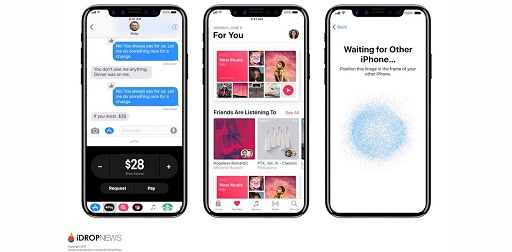
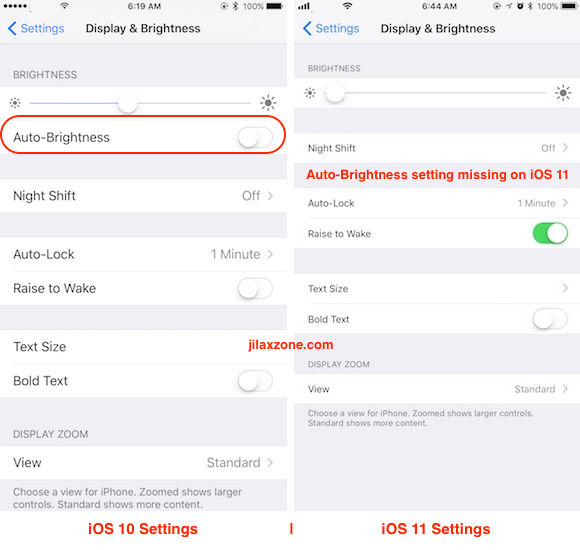
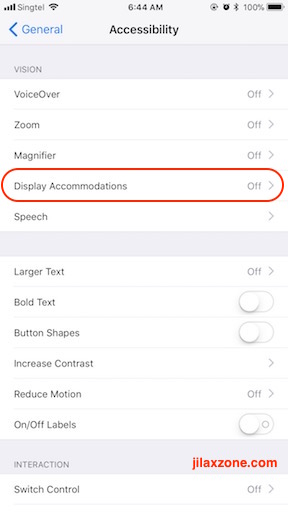
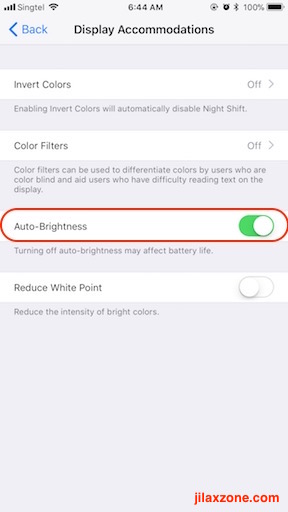
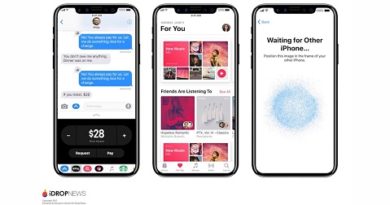


Hi, I did suspect that auto brightness was depleting my battery life. Thanks for this confirmation
Hi Yomi, yes it is depleting battery life – but you get the convenience. Turning off the auto brightness, it saves you the battery life but you lose the convenience as you need to keep toggle up/down the screen brightness on different places – indoor, outdoor, bright, dark.
It is actually a great and helpful piece of information. I am satisfied that you simply shared this helpful information with us. Please stay us informed like this.
Any person need free posting sites then please check my sites list .
Thanks for sharing.
Tips To Move From Iphone To Phone