Making Your Own Nintendo Switch Console Experience – Gaming on both Mobile and Big Screen TV
Can’t wait to hands-on the new Nintendo Switch where you can game both on big screen TV and goes mobile whenever you like?
Nintendo Switch
Nintendo Switch – a new console made by Nintendo – which was officially announced last October 2016 has caught so many gamers eyes, both casual and hardcore.
What impress me, other gamers and probably including you (that’s why you read this article) is that the Nintendo Switch capability to “switch” between the traditional console – which requires you to sit nicely in front of TV – and mobile – where you can play anywhere you like anytime you like – just like gaming in a smartphone or tablet.
While waiting for Nintendo Switch which is planned to be released on March 2017, now you can have the same experience, gaming on mobile and whenever you like “to switch” to game on big screen, by creating your own Nintendo Switch-alike console.
Here are the “ingredients” for making Nintendo Switch console experience alike:
1. a 7-inch Tablet
If you don’t have 7-inch tablet, you can use tablet of any size or even you can use smartphone. Device running Android is more preferred for this. However if what you have with you is Apple device (iPad or iPhone), you can still proceed.
2. an HDMI adapter and an HDMI cable
We are trying to hook up your tablet to your TV, so we need and HDMI adapter for this to work.
Different tablet (or smartphone) use different kind of adapter. Just make sure your tablet or smartphone have this feature to output to TV.
Those from Samsung, HTC, Sony, usually use MHL standard, so look for MHL adapter.
Nexus device, such as my Nexus 7 2013 version, is using SlimPort adapter.
Those using Apple device, look for lightning to HDMI adapter or for older Apple device, look for 30-pin to HDMI adapter.
Whichever HDMI adapter you use here (MHL adapter, SlimPort, Lightning to HDMI or 30-pin to HDMI), let’s just call it HDMI adapter in the rest of the section.
On top of the adapter, you’ll also need the male-to-male HDMI cable. If you have the latest console like PS3/PS4/Xbox 360/Xbox One, then you have it already, you can take and use it for this purpose.
3. a Bluetooth Controller
Yeah, we are playing games on TV, that’s why need a bluetooth controller.
For Android, you can use your existing PS3/Xbox controller. Google for how to hook the PS3/Xbox controller up to your Android device. In case you don’t have any PS3/Xbox controller laying around, you can buy any bluetooth controller in the market.

For Apple device running iOS, you can either jailbreak to use any existing bluetooth controller or find one with MFi (Made For iPhone) Certification on the box.
Find other awesome articles, tips, tricks related to Life and Tech, iOS & Android quick review on:
4. a TV with HDMI port
For the sake of gaming on a big screen, yes you need a TV with an HDMI port. As long as your TV is flat screen-type with flat body, your TV should have the HDMI port needed.
5. a micro USB cable and a wall charger (optional)
Both are required only if the HDMI adapter used, requires additional power to work. MHL version 2 and SlimPort require additional power to show something on TV screen. Apple Lightning adapter doesn’t require additional power so doesn’t need micro USB cable and/or wall charger.
6. Games!
Last but not least, the games themselves. Install any kinds of games you like. Just make sure your game supports controller.
For Android, you can install games from Google Play which has controller compatibility such as GTA, Gangstar Vegas, Modern Combat 5 and many more.
For iOS, except you jailbreak your device, you can only install games from the App Store. Choose games that have controller compatibility.
Ingredients Done!
We are done for the “ingredients”. By looking on the “ingredients” above, I bet some of you have guessed correctly what I am about to tell and explain to you in step by steps, you can proceed on your own. But for those who don’t, please continue to read below.
Disclaimer: I am not going to build Nintendo Switch nor its software nor its games here, I will just show you how you can have (almost) the same experience by combining whatever (most of) you have with you right now to be able to play games – just like Nintendo Switch – everywhere: on small screen, on big screen, even compete or co-operate with friends online and offline.
Making the Nintendo Switch Experience
With your tablet or smartphone you have with your right now, you are de-facto able to play games on mobile, and now with these steps below, you can play games on your big TV.
Here’s how to do it:
1. Plug the HDMI cable to your HDMI-capable TV
2. Plug the other end of HDMI cable to the HDMI adapter
3. (optional) Plug the micro USB cable, one end to the wall charger, the other end to the HDMI adapter (in case the HDMI adapter requires additional power)
4. Plug the HDMI adapter to your tablet or smartphone
5. Turn on the TV and switch to HDMI channel
6. Voila! Your tablet or smartphone screen is shown on TV
What are the games you can play with Controller?
With now you can see your tablet or smartphone screen being mirrored on the big TV, what are the games you can play on it with controller?
Unfortunately not all games on Google Play store or App Store are compatible with controller.
I won’t and can’t list all of them here, but here’s a few genre that is usually supports controller:
1. Emulators games
Yes emulators games are indeed compatible with controller since they were originally designed to be played with controller. If you are using Android, it’s super easy and plenty of choices to download and install emulators. NES, SNES, Sega Mega Drive/Genesis, Sega Master System, Game Boy/Color/Advance, Nintendo DS, PlayStation 1, Nintendo 64 and so on.
If you have two bluetooth controller with you and the emulator supports two controller connected at the same time and you have the emulator games that can be played with two players, then you have a full console experience here.
2. First person games
First person games from a known and/or big developers usually supports controller. Games such as Modern Combat series, Dead Trigger series supports controller.
3. Racing games
Same like first person games, racing games from a known and/or big developers usually supports controller. Some games on this genre are Asphalt 8, Beach Buggy Blitz and Riptide GP.
4. Action/Adventure games
Same like above, some games on this genre are GTA series, Gangstar Vegas, Sonic The Hedgehog 1 and 2, Final Fantasy III and IV.
The Verdict
Gaming on mobile is awesome, you can play them everywhere you are going. However there is this exciting feelings to game on a big screen with controller, especially if you can pair with friends/siblings. While the games are likely easier to handle with controller, you can let your eyes immerse in the beauty of big screen. Try yourself now 🙂
For Life & Tech tips, iOS & Android Apps and Games quick review, do visit below:



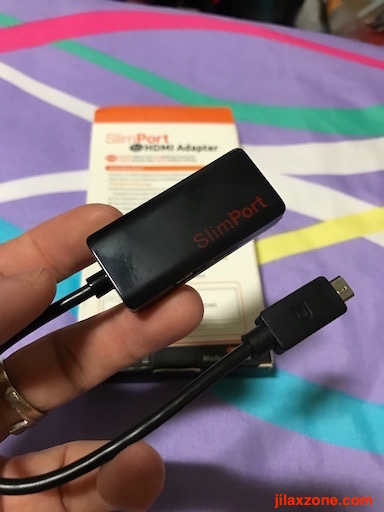




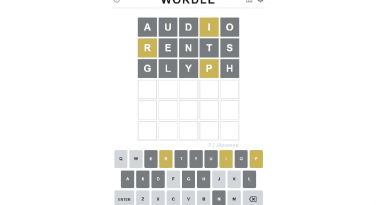
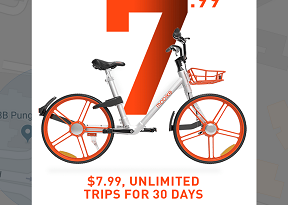
What a garbage article
Hi thanks for the input. Will definitely making it better going forward. It’s about showing that actually even without Switch, you can get the same kind of experience. It’s not about making the Switch itself.