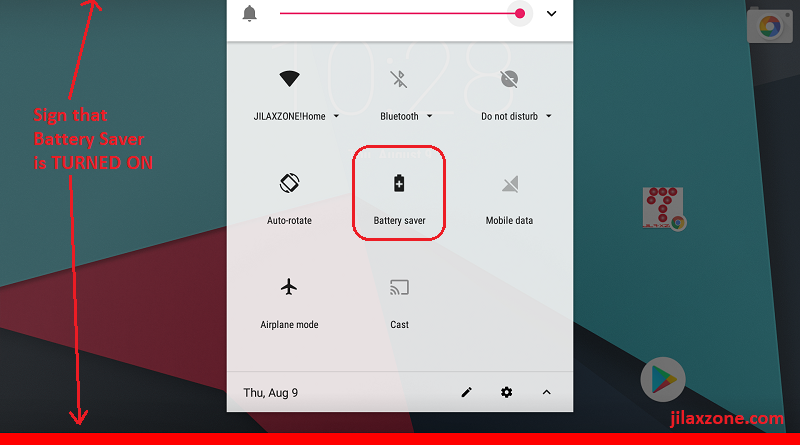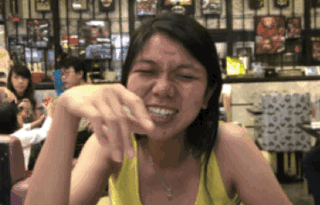Do this trick to save and extend your Android battery life to stay longer without charging
No app installation required. Google has this feature built-in to Android.
No matter how big the battery capacity of Android devices (smartphones or tablets), most of the time for the most of us, we need to keep charging our Android smartphone or tablet not only one time, but 2 times and sometimes under heavy usage 3 times in a day. What make it worst is, without using it under heavy usage, but still the battery on your Android system somehow gives up on you and gets drained quickly. While power bank is something common these days which you can use it to charge while you are on mobile – traveling, but using your Android smartphone or tablet while charging is very much hassle.
To get other Android related news, tips, life hack, recommendations, do check the following link: https://www.jilaxzone.com/category/tech/android/.
Turn Android Battery Saver On
Yes, since Android 5.0 Lollipop, Google has baked Battery Saver feature inside the Android OS. Normally by default, Battery Saver will be turned automatically only when your battery capacity has reached 15% or lower – depends on the default setup. But FYI, actually rather than waiting for your battery to reach 15% so that Battery Saver is automatically turned on, you can, however, turn it on manually.
Turn Android Battery Saver On – How to do it?
The easiest way is this.
(The following steps tested on Android 8.1 Oreo)
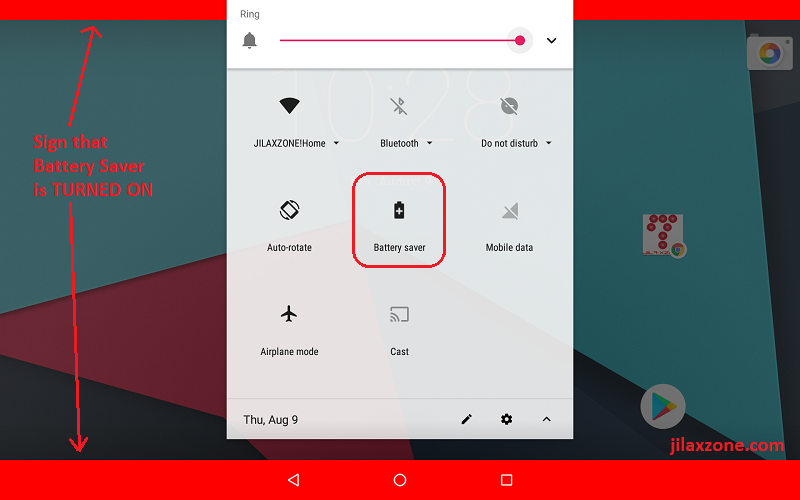
1) Swipe down from the top of your device screen to bring down connectivity and notification center
2) Go and find Battery with “+” icon on it and tap it to activate it.
The Battery Saver feature is turned on.
In case you can’t find it, don’t sweat it. It could be your version of Android (different manufacturers may have slightly different way implementing the feature) doesn’t support it. Go and see the alternative way below.
Find other awesome articles, tips, tricks related to Life and Tech, iOS and Android quick review on:
Turn Android Battery Saver On – Alternative way
It’s going to be a little bit hassle. Just a little bit, however the impact to your battery shall be good.
The following steps are done using Nexus 7 2013 Tablet running Android 8.1 Oreo Lineage ROM. The menu on your Android might be slightly different – so hopefully you won’t get lost.
1) Go to Settings, find Battery and tap on it.
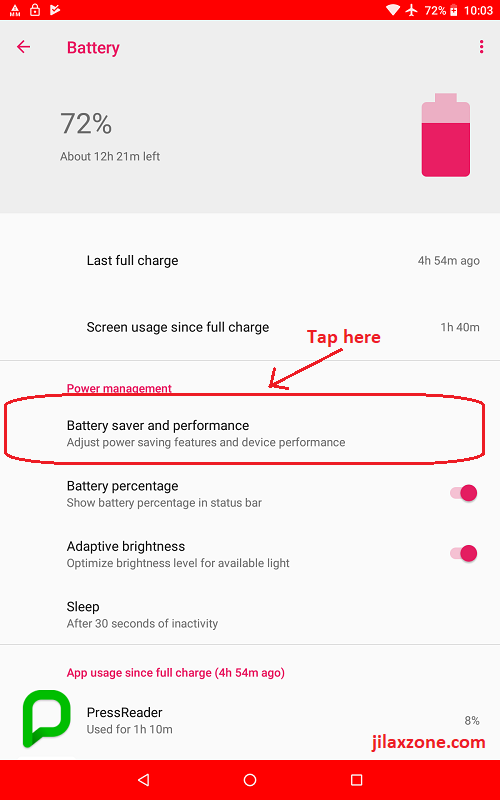
2) Find “Battery saver and performance”. Tap on it.
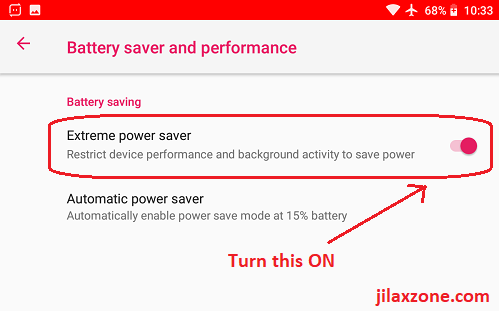
3) Under Battery saving section, find “Extreme power saver” and turn it ON.
Now the Battery Saver feature is turned on.
Android Battery Saver now Turned ON – What’s the trade and impact?
Okay, Battery Saver is turned on and now your screen should have both top and bottom bar turning red . Now everybody next question will be, “Other than that, what’s going to be the trade and/or impact to my Android?”.
According to Google, turning ON Battery Saver will make your device:
- Waits until you look at an app to refresh its content, like email or news
- Stops use of Location services when your screen is off
- Stops apps from doing things in the background, unless you turn off battery optimization
- Some notifications can be delayed
My Recommendation For You
As long as those things are not issues to you, then my recommendation is to always turn on Battery Saver even if your battery is fully charged – so that your Android device shall have better battery life which in the end make your day to be either hassle-free or less-hassle by not keep hogging to the power outlet or keep holding power bank, charging your Android smartphone or tablet.
I, myself, always turn Battery Saver on and never again complaining about battery gets drained on my old Nexus 7 2013 tablet.
Android Battery Saver – How to Turn It OFF?
In case you don’t like it or want it to be off, you just need to reverse the process.
From notification center (if your Android has it).
1) Swipe down from the top of your device screen to bring down connectivity and notification center
2) Go and find Battery with “+” icon on it and tap on it again to deactivate it.
Or from Android Settings (the following steps taken from Android 8.1 Oreo):
1) Go to Settings, find Battery and tap on it.
2) Find “Battery saver and performance”. Tap on it.
3) Under Battery saving section, find “Extreme power saver” and turn it OFF.
Now the Battery Saver feature is turned off.
For Life, Tech tips, iOS and Android Apps and Games quick review, do visit below:
Hi, thanks for reading my article. Since you are here and if you find this article is good and helping you in anyway, help me to spread the words by sharing this article to your family, friends, acquaintances so the benefits do not just stop at you, they will also get the same goodness and benefit from it.
Thank you!