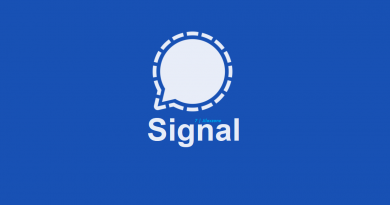Here’s how to use 2 Whatsapp on 1 iPhone with 2 different numbers online
No jailbreak required. No hacking needed. Steps are easy and everyone can do it within 5-10 minutes.
With the introduction of WhatsApp Business to iOS ecosystem back in Q2 2019, now using 2 WhatsApp apps on your iPhone is no longer something impossible to be done – in fact it’s super easy!
Now with this simple step by step, you can have 2 working WhatsApp on your iPhone. What make it even better is that this simple trick doesn’t require you to jailbreak your iPhone nor require you to do any sorts of hacking. This trick works best for newer iPhone such as iPhone 11, iPhone 11 Pro, iPhone 11 Pro Max, iPhone XS, XS Max and iPhone XR. However in case you are not using newer iPhone, don’t you worry – this steps work on any version of iPhone (as long as you can install WhatsApp) though there are extra little effort you need to do which I’ll explain in detail shortly below.
Install 2 WhatsApp apps on iPhone
1) Install WhatsApp Messenger.
If you are here, most likely you have already WhatsApp Messenger installed on your iPhone, but just in case you don’t have it yet, here is WhatsApp Messenger download link.
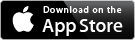
In case you can’t download using above link, try this one instead: WhatsApp Messenger.
2) Install WhatsApp Business.
Though it’s intended for business but as a normal casual users, you can use it as well. No restriction, no fees. Totally FREE!
To note: this WhatsApp Business app is an official WhatsApp app from WhatsApp itself, It’s not something created by 3rd party. Here’s the download link.
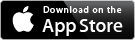
In case, you can’t download using above link, try this one instead: WhatsApp Business.
Voila! In case you are not fully aware, by now you already have 2 WhatsApp apps installed on your iPhone: one is the normal WhatsApp Messenger, the other one is WhatsApp Business.
At this time, I guess many of you have known already what will be the next steps and don’t need to continue reading. But in case some of you still need the step by step, don’t worry, I’ll cover them below.
Setting up 2 WhatsApp Accounts on iPhone
At the time this article is written, WhatsApp Messenger and WhatsApp Business, both can run on iOS 8 or up. So as long as you are using iPhone with iOS 8 and up, you can get 2 WhatsApp accounts running on your iPhone.
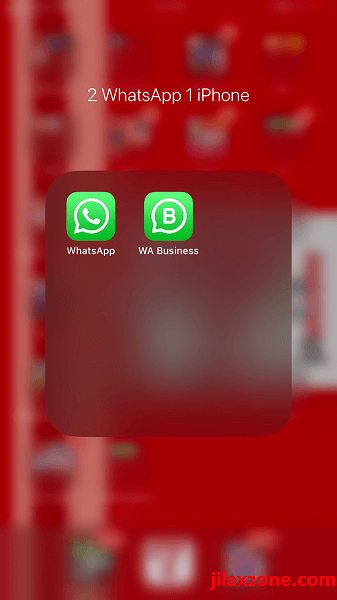
On iPhone with dual SIM Card
If you are using iPhone 11, iPhone 11 Pro, iPhone 11 Pro Max, iPhone XS, iPhone XS Max or iPhone XR, your iPhone supports dual SIM (For iPhone for Hong Kong area, the iPhone shall have 2 SIM card slots, for the rest of the world, the iPhone shall have 1 SIM card slot and the other is eSim – electronic SIM).
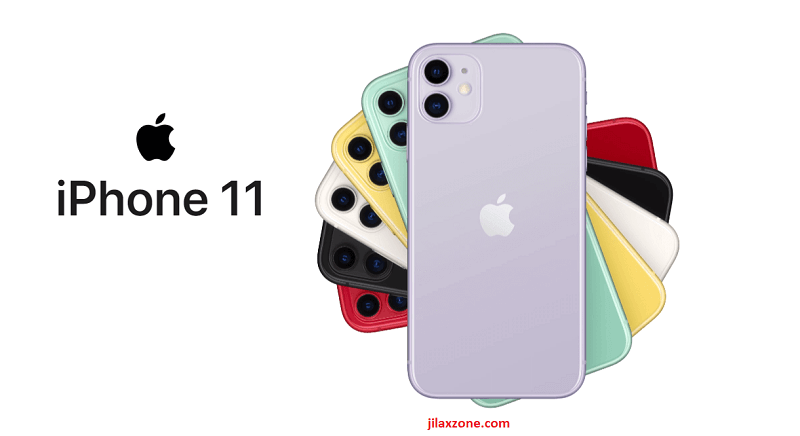
On dual SIM iPhone, assuming your main phone number (the first number) is an eSIM, then put in your second phone number on the iPhone SIM card slot. If your main phone number is not an eSIM but a physical SIM card, then skip this step and proceed to next section “On iPhone with single SIM Card”.
Here are the steps.
1) Setup WhatsApp Messenger with the first phone number (your eSIM). Run the app and key-in the first phone number when asked, then key-in the OTP. In case you have already WhatsApp running, then you can skip this step.
2) Once done setting up WhatsApp Messenger, now go to WhatsApp Business. Run the app and set this up using your second phone number.
3) When asked key-in the second phone number (your physical SIM Card) then key-in the OTP.
Then follow the on-screen instructions.
On iPhone with single SIM Card
For any iPhone before iPhone XS, iPhone XS Max and iPhone XR, your iPhone is officially supports only one single SIM Card.
To enable 2 WhatsApp accounts on your iPhone, there are 2 ways to do it: using only your iPhone and using additional phone to help.
A) using only your iPhone
In case you don’t have any other spare phone with you, then use this steps. The steps are indeed pretty much similar.
1) Setup WhatsApp Messenger with the first phone number (first SIM Card). Run the app and key-in the first phone number when asked, then key-in the OTP. In case you have already WhatsApp running, then you can skip this step.
2) Then eject the first SIM card and insert the second SIM card into the iPhone SIM card slot.
3) Once the second SIM card is in, do not open WhatsApp Messenger but instead open WhatsApp Business.
4) Key-in the second phone number and verify the number via OTP.
Once verified, then you are done.
B) using additional phone to help
Any phone will do as long as the phone can receive SMS. Assuming the first SIM card is inside your iPhone, while the second SIM card is inside the other phone.
Here’s the steps.
1) Setup WhatsApp Messenger on the iPhone with the first phone number. Run the app and key-in the first phone number when asked, then key-in the OTP. In case you have already WhatsApp running, then you can skip this step.
2) Put the second SIM card on the additional phone. Turn it on.
3) Then open WhatsApp Business on your iPhone. Key in your second phone number then request for OTP. Then get the OTP from the spare phone and key-in into WhatsApp Business on your iPhone.
Once verified, then you are done.
Now you have 2 WhatsApp accounts on your iPhone!
If you follow the steps, by now you should have 2 WhatsApp accounts running on your iPhone, without jailbreaking and without hacking.
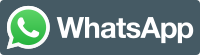
I’m currently using iPhone 7+. It has only single SIM card slot, so on my case, I use additional phone to help me setup 2 WhatsApp accounts on my iPhone 7+. Now both of them are up and running. I couldn’t be more happy than this 🙂
Let me know on the comment section down below in case you encounter difficulties. I’ll be gladly help!
In case you are looking for other WhatsApp tips and tricks, do check it out here.
Do you have anything you want me to cover on my next article? Write them down on the comment section down below.
Alternatively, find more interesting topics on JILAXZONE:
JILAXZONE – Jon’s Interesting Life & Amazing eXperience ZONE.
Hi, thanks for reading my curated article. Since you are here and if you find this article is good and helping you in anyway, help me to spread the words by sharing this article to your family, friends, acquaintances so the benefits do not just stop at you, they will also get the same goodness and benefit from it.
Or if you wish, you can also buy me a coffee:

Thank you!
Live to Share. Share to Live. This blog is my life-long term project, for me to share my experiences and knowledge to the world which hopefully can be fruitful to those who read them and in the end hoping to become my life-long (passive) income.
My apologies. If you see ads appearing on this site and getting annoyed or disturb by them. As much as I want to share everything for free, unfortunately the domain and hosting used to host all these articles are not free. That’s the reason I need the ads running to offset the cost. While I won’t force you to see the ads, but it will be great and helpful if you are willing to turn off the ad-blocker while seeing this site.