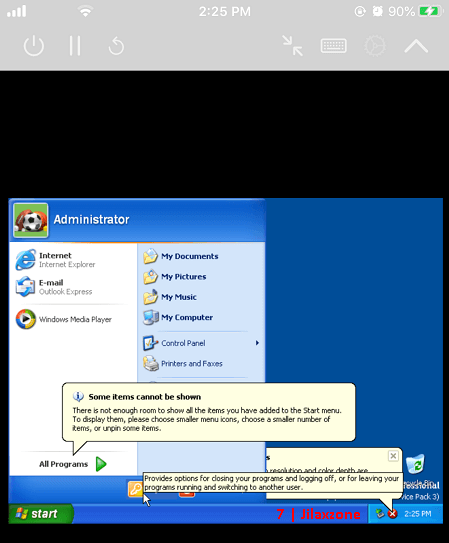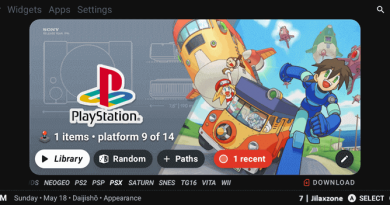Here’s how to get your Windows PC Battery Cycle Count & Battery Health Percentage
Works great on Windows 10 and Windows 11
Buying a second-hand Windows PC/laptop and worry about its battery life/battery health? Or simply you just want to know your Windows PC / laptop battery status whether or not it’s time for a replacement battery?
You can make use of this simple yet easy to do guide to get a battery report generated from your Windows PC/laptop. Here’s how.
- This article shows you how you can generate battery report from your Windows PC/laptop to get battery cycle count and battery health related information.
- In case you have queries, post them on the comment section below.
- For other interesting articles, head to: Windows, Android, iOS, Games and Gaming, Tech, FREE Games and Stuffs and more on JILAXZONE.
- If you find this article / content inside is already obsolete, do let me know by commenting on the comment section below so that I can update the article to reflect the latest process/news. Thanks.
Here’s how to get Windows PC Battery Health and Battery Cycle Count
Follow these steps to get your battery report.
1) Click on Windows logo / Start, type “PowerShell”.
2) Click on “Windows PowerShell” to open PowerShell.
3) Once PowerShell is opened (blackscreen window), type the following: powercfg /batteryreport.
4) It will then generate report into battery-report.html file on a path specific to your Windows PC.
5) Get the full path and open battery-report.html to find the battery report.
Under Installed batteries section, you should be able to see 3 important indicators, they are:
| Indicator | Description |
|---|---|
| CYCLE COUNT | Shows cycle count of your battery. The higher the number means more wear and tear to your battery. If you can’t see the CYCLE COUNT being populated, then you can make use of the 2 indicators below. |
| DESIGN CAPACITY | Shows the battery capacity in mWh (milliwatt hours) when it fresh from factory / when your Windows PC is totally brand new. |
| FULL CHARGE CAPACITY | Shows the current battery capacity in mWh (milliwatt hours). Apart from CYCLE COUNT, you can make use of FULL CHARGE CAPACITY / DESIGN CAPACITY to get to know your battery wear and tear. If DESIGN CAPACITY of your battery is 60,000 mWh and FULL CHARGE CAPACITY is 30,000 mWh only, that means your battery health is at 50%. |
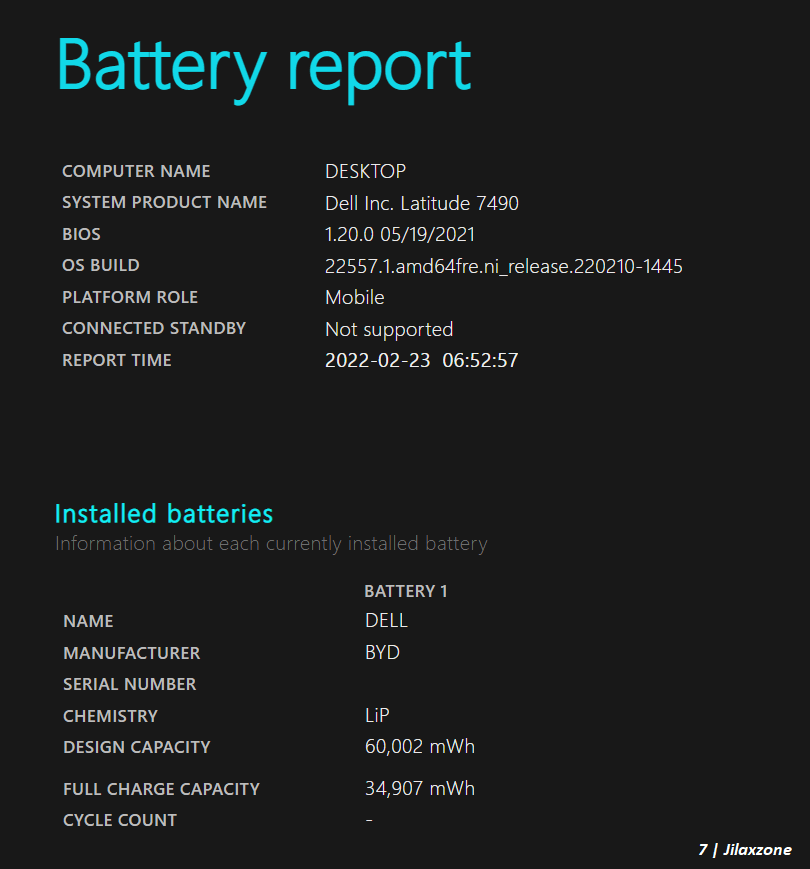
Bring it all together
Now you know how to get battery report on Windows PC/laptop, so hopefully you can make better decision whether or not it’s time to replace your Windows PC/laptop battery or in the case you are buying a second-hand Windows PC/laptop, you get to know the remaining battery health of the PC you would like to get.

Interested to see other Windows tips and tricks? Check them out here: Windows tips and tricks at JILAXZONE.
Do you have anything you want me to cover on my next article? Write them down on the comment section down below.
Alternatively, find more interesting topics on JILAXZONE:
JILAXZONE – Jon’s Interesting Life & Amazing eXperience ZONE.
Hi, thanks for reading my curated article. Since you are here and if you find this article is good and helping you in anyway, help me to spread the words by sharing this article to your family, friends, acquaintances so the benefits do not just stop at you, they will also get the same goodness and benefit from it.
Or if you wish, you can also buy me a coffee:

Thank you!
Live to Share. Share to Live. This blog is my life-long term project, for me to share my experiences and knowledge to the world which hopefully can be fruitful to those who read them and in the end hoping to become my life-long (passive) income.
My apologies. If you see ads appearing on this site and getting annoyed or disturb by them. As much as I want to share everything for free, unfortunately the domain and hosting used to host all these articles are not free. That’s the reason I need the ads running to offset the cost. While I won’t force you to see the ads, but it will be great and helpful if you are willing to turn off the ad-blocker while seeing this site.