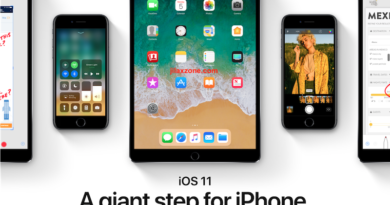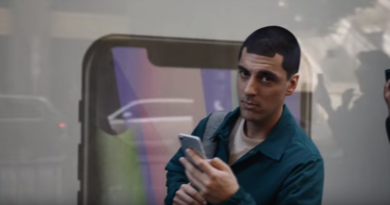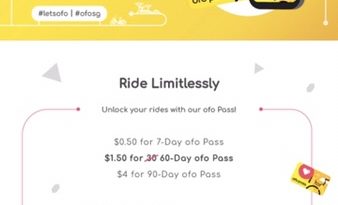Here’s simple yet powerful shortcut to take screenshot of a specific area of your desktop & program on Windows
Works great on Windows 10 and Windows 11
While there’s Print Screen or PrtScr button that does the job of capturing screenshot of your desktop, but what if you just want to capture a specific area or portion of your desktop / app / program? Can it be easily done?
Well good news is it can be easily done, even without opening any programs or application but just using a few key combinations.
- This article show you the easy yet powerful key combinations you can use to capture portion of your screen without opening any programs or applications.
- In case you have queries, post them on the comment section below.
- For other interesting articles, head to: Windows, Android, iOS, Games and Gaming, Tech, FREE Games and Stuffs and more on JILAXZONE.
- If you find this article / content inside is already obsolete, do let me know by commenting on the comment section below so that I can update the article to reflect the latest process/news. Thanks.
Use Windows Key + Shift + S button combination to capture screenshot of a specific area
Yes, use Windows Key + Shift + S button combination to invoke opening snipping tool program automatically.
When pressing the Windows Key + Shift + S button combination, it will do:
a) Your screen will get dimmed.
b) Once screen is dimmed, you can start using your mouse cursor to highlight the specific area of the screen where you want to get the screenshot from.
c) Do left click and hold. Then drag the mouse cursor to the specific area you want to capture.
d) Release the left click and you are done. The screenshot is stored on your clipboard.
e) Now go to any programs you want to store the screenshot into (such as Word, Excel or anything else). Press Ctrl + V to paste the screenshot taken into the program.
Voila, the specific area screenshot you have just taken should appear on the program you are pasting into.
Bring it all together
With this simple yet powerful key combinations to capture screenshot of a specific area on your window / desktop, now you don’t need to even open Snipping Tool program or you don’t need to capture the whole screen and use Microsoft Paint to remove portion of screenshot you didn’t want.
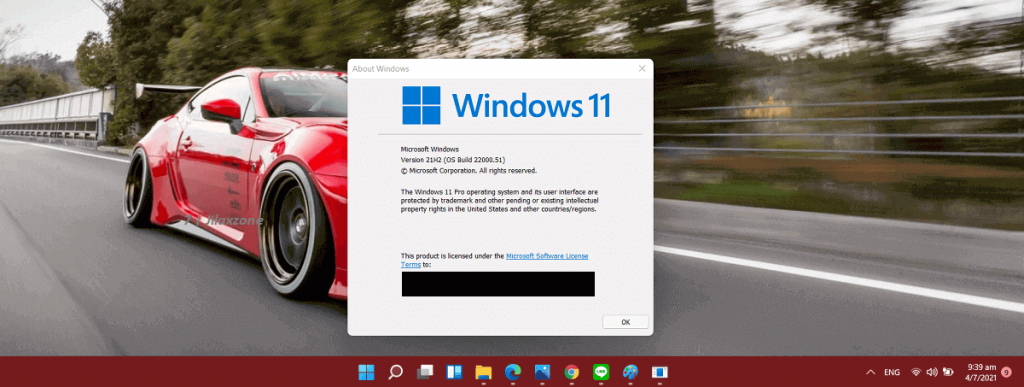
Interested to see other Windows tips and tricks? Check them out here: Windows tips and tricks at JILAXZONE.