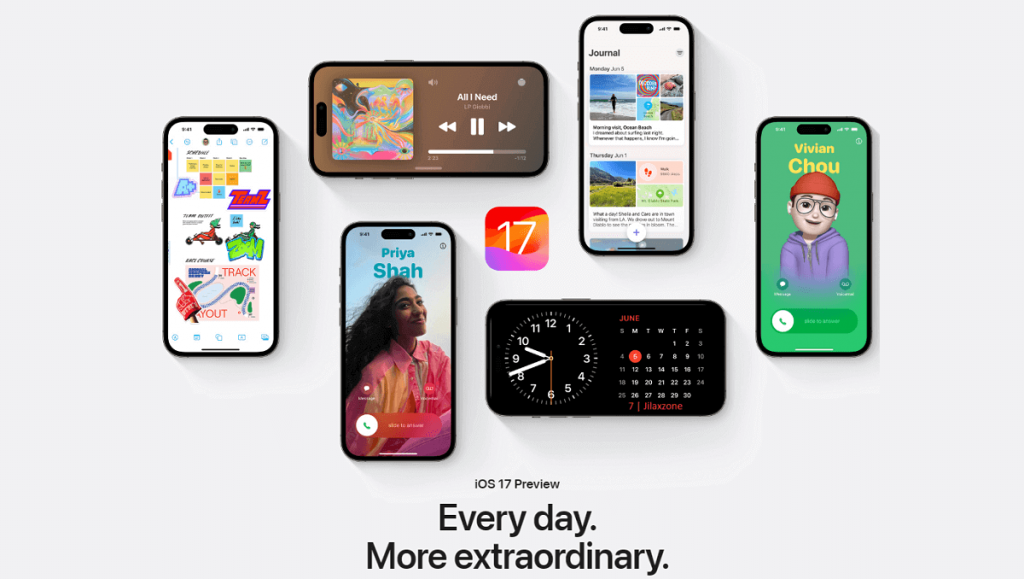Is your app icons or game icons gone missing from your Home Screen, but when you search for the apps or games, they are available? Fret not, I have the fixes for you.
- This article shares with you how you can enable back your apps or games missing icon back to your iOS Home Screen.
- Although on the steps are mentioning iPhone and iOS, but the same steps are applicable for iPad and iPadOS.
- For other interesting articles, head to: iOS Tip & Trick, Games, FREE games & stuffs, how-to and more at JILAXZONE.
- If you find this article / content inside is already obsolete, do let me know by commenting on the comment section below so that I can update the article to reflect the latest process/news. Thanks.
With each passing years, iOS is getting more and more advance in functions and is getting bunch of new features. However at the same time, it makes the iOS becomes more and more complicated to use for many of us. One of many things where I see it’s getting more complicated and where many people have kind of pissed off is the app and games icon placement after installation. Back on the early days, each apps or games installed on the iPhone, they always placed and appeared on the iOS Home Screen. However nowadays, depending on how you set it up and/or whether or not you did some accidental tapping/dragging on those apps or games icon, your apps or games icon may gone missing from your iOS Home Screen – frustrating you from figuring out where the icons are going. Well, if that happens to you, I have the easy fixes for you. Do check out the details below.
Here’s the fix to enable back missing app icon or game icon to your iPhone Home Screen
| Note: The following steps are done on iPhone running iOS 17. If you are using different iOS version, the steps may be a bit different – since Apple throughout the iOS, keep revising the menu placement, however you should be able to easily find/spot the settings. Anyway, shout on the comment below in case you need help – I’ll try my best to answer and find the workaround for you. |
For existing apps and games that you have installed
Follow these steps to enable back your missing icons on iOS Home Screen:
1) On your iPhone Home Screen, swipe down to bring the Search function.
2) On the Search bar, type in your app which icon is missing on your Home Screen.
3) Once the app appears under “Top Hit”, tap and hold the app icon until the sub-menu pops-up.
4) On the sub-menu, tap on “Add to Home Screen”.
Now go back to your iOS Home Screen. You should be able to find your missing app/game icon.
For future apps and games that you have not installed
Follow these steps to ensure future apps/games installation, will always place the icon on your iOS Home Screen:
1) On your iPhone, go to Settings > Home Screen & App Library.
2) Inside Home Screen & App Library page, under “NEWLY DOWNLOADED APPS”, tap on “Add to Home Screen”.
Setting newly downloaded apps to “Add to Home Screen” is making sure the apps and games to appear on your iOS Home Screen when they are installed.
Bring it all together
With the easy fixes provided above, now you should not get frustrated anymore if you find out that your app or game icons are gone missing. Just added them back and change how they appear on the Settings page. In case you encountered any difficulties and/or have queries, don’t hesitate to put your queries or thoughts on the comment section down below. I’ll be happy to assist.
Interested to see other iPhone and iOS tips and tricks? Check them out here: iPhone and iOS tips and tricks at JILAXZONE.
Do you have anything you want me to cover on my next article? Write them down on the comment section down below.
Alternatively, find more interesting topics on JILAXZONE:
JILAXZONE – Jon’s Interesting Life & Amazing eXperience ZONE.