Here’s how you can easily remove Flashlight icon from iPhone Lock Screen so no more accidental turning on anymore
- This article shares the easy steps to remove flashlight icon from the iPhone lock screen.
- The steps work for all types of iPhone models running iOS 12 and above.
- For other interesting articles, head to: iOS Tip & Trick, Games, FREE games & stuffs, how-to and more at JILAXZONE.
- If you find this article / content inside is already obsolete, do let me know by commenting on the comment section below so that I can update the article to reflect the latest process/news. Thanks.
Do you ever find out that your pocket is getting hot for no reason and then only to find out that your iPhone flashlight was turned on all this time? For sure it was annoying experience, not only it could damage your iPhone in the long term (if the incident keeps happening) but also it’s a waste of your iPhone battery life.
Luckily, there’s simple steps you can do to avoid your iPhone flashlight from turning on while the iPhone is in your pocket. Check out the simple guide below.
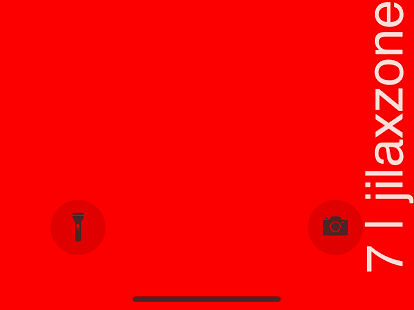
Here’s how to remove flashlight icon from iPhone Lock Screen
The step inside the guide is highly dependent on the iOS you are using.
Go to Settings > General > About and find “iOS Version” to check the version of iOS you are currently using.
If you are using iOS 18 or after
Lucky for you, Apple has baked in this long-overdue feature on iOS 18. Follow these steps how you can easily remove flashlight icon from your iPhone lock screen.
In case you are not on iOS 18 yet, check out here how you can update your iPhone to iOS 18 ahead of everyone else:
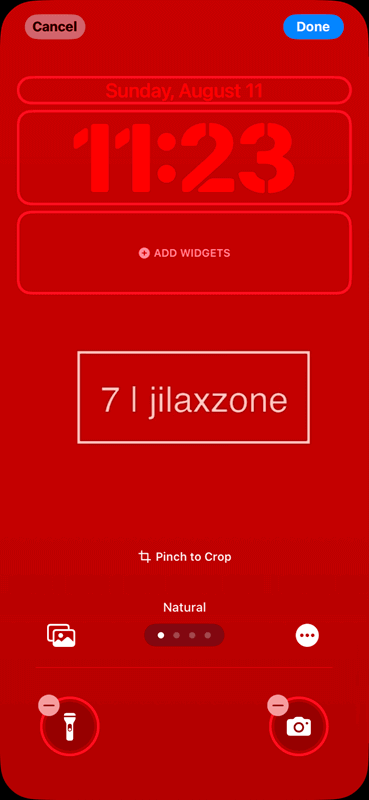
Step 1) Tap and hold the lock screen on your iPhone, until you see “Customize” button. In case you can’t see “Customize” button, ensure to unlock your iPhone first.
Step 2) Tap the “Customize” button.
Step 3) When prompted between “Lock Screen” and “Home Screen”, choose “Lock Screen”.
Step 4) On the “Flashlight” icon at the bottom left of the iPhone Lock screen, tap the “-” (minus) icon. Your Flashlight will be then removed. Since the flashlight is now removed, you can optionally replace it with other functions/actions/apps.
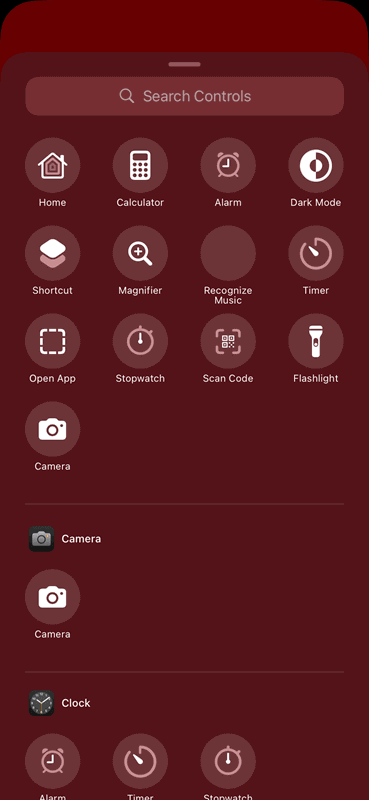
Step 5) Tap “Done” when done.
Your flashlight has just been removed, so there won’t be any more incident whereby you find out that your flashlight is turning on inside your pocket.
If you are using iOS 17 and before
While there’s no official way from Apple for iOS 17 and anything before/below, but it doesn’t mean that can’t be done. Do check out the following articles, if you are using iOS 17 and before – an alternative fix you can do to avoid iPhone flashlight from turning on accidentally:
Bring it all together
So whichever iOS version you are using, using the simple guide I’m sharing above, you should never accidentally turn on the iPhone flashlight anymore when the iPhone is inside your pocket. In case you encountered any difficulties and/or have queries, don’t hesitate to put your queries or thoughts on the comment section down below. I’ll be happy to assist.
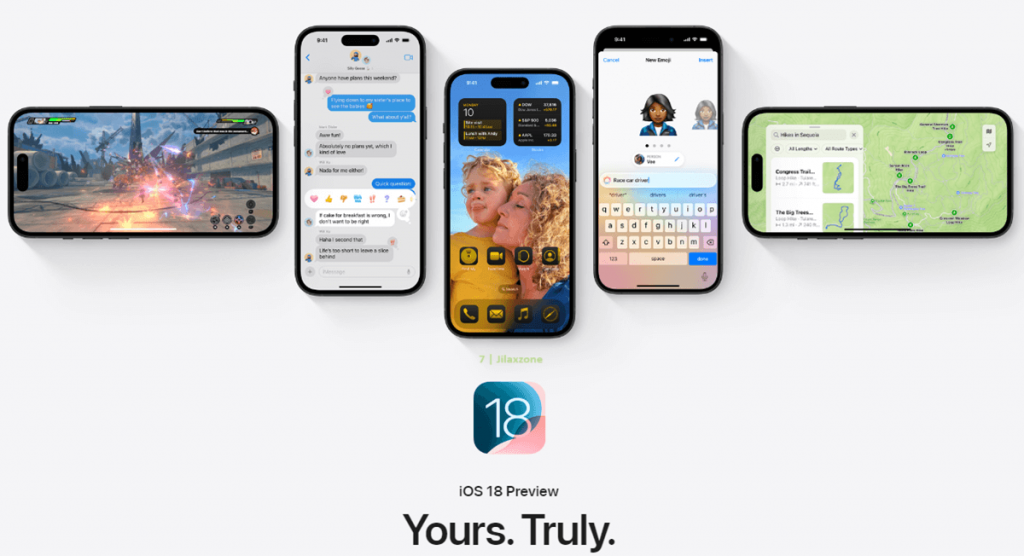
Interested to see other iPhone and iOS tips and tricks? Check them out here: iPhone and iOS tips and tricks at JILAXZONE.
Do you have anything you want me to cover on my next article? Write them down on the comment section down below.
Alternatively, find more interesting topics on JILAXZONE:
JILAXZONE – Jon’s Interesting Life & Amazing eXperience ZONE.
Hi, thanks for reading my curated article. Since you are here and if you find this article is good and helping you in anyway, help me to spread the words by sharing this article to your family, friends, acquaintances so the benefits do not just stop at you, they will also get the same goodness and benefit from it.
Or if you wish, you can also buy me a coffee:

Thank you!
Live to Share. Share to Live. This blog is my life-long term project, for me to share my experiences and knowledge to the world which hopefully can be fruitful to those who read them and in the end hoping to become my life-long (passive) income.
My apologies. If you see ads appearing on this site and getting annoyed or disturb by them. As much as I want to share everything for free, unfortunately the domain and hosting used to host all these articles are not free. That’s the reason I need the ads running to offset the cost. While I won’t force you to see the ads, but it will be great and helpful if you are willing to turn off the ad-blocker while seeing this site.



