iOS 11 Shutdown: New way to shut down your iPhone, iPad and iPod Touch
Little to everyone knowledge, Apple has quietly introduce Shut Down menu on its iOS 11.
This introduction of shutdown menu considers important mainly for those who are frequently shutting down their iPhone or iOS devices and having nearly-broken power button or hard-to-press power button and for those who want to keep their power button as good and as long as possible.
Here’s how you can find and use the iOS 11 Shut Down feature
The Shutdown feature is located on the Settings, so here we go:
1. Open Settings, then navigate to General.
2. Scroll all the way to the bottom and find “Shut down” button (color in blue).
3. Tap on “Shut Down” to initiate the “Slide to power off” prompt. The same prompt you are getting if you hold your physical Power button for about 4-5 seconds.
4. If you really want to shutdown your iOS device, slide the “Slide to power off” from left to right like normal to turn it off.
5. That’s it.
Find other awesome articles, tips, tricks related to Life and Tech, iOS & Android quick review on:
Caveat of having Shut Down feature
It works only one way – which is to shutdown your iOS device. To turn back ON the iOS device, unfortunately you will still need to either press the physical Power Button or the physical Home button (all iOS devices except those with tactile Home Button like iPhone 7 and iPhone 7 Plus) to power up your iOS device.
Do you think having this Shut Down button buried inside Settings is going to be helpful – at least for you? Leave your comments and thoughts below on comment section. Cheers!
For Life & Tech tips, iOS & Android Apps and Games quick review, do visit below:

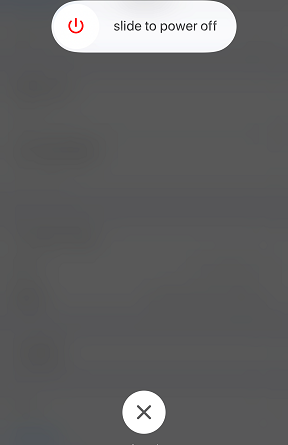
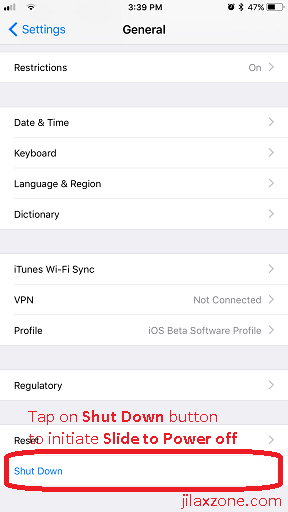
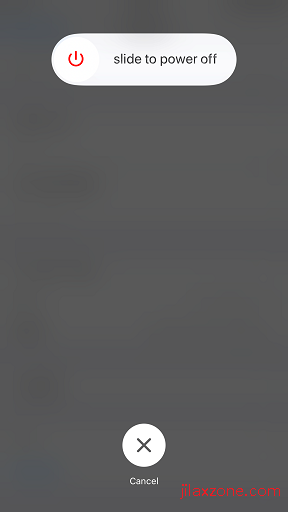


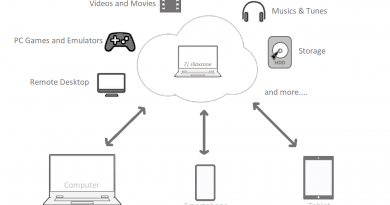
Hi,
I am Veronica, I must say you are an incredible writer; I really appreciate you for your hard work. This Information is very helpful for me. I work as a Technical content writer at HvantageTechnologies.com. Technology is growing faster; this is the best way to get updated. Thanks Again!
Cheers
Hi Veronica,
Thank you!