Don’t Let Anyone Access Your Apps – Password Protect Any Apps on iOS 12
Smartphone is meant to be personal device where you store and leave trace most of your day to day activities on the device, from chats, photos, social media activities, browsing activities, gaming activities and so much more, especially these days where smartphone are getting smarter and smarter.
The issue come when someone is borrowing your smartphone with/without your permission/consent. You could have flirty text messages with your friends that you don’t want other people to see, you could probably have some naughty photos of yourself that you don’t want other people to see, you probably browse some restricted websites or contents that you don’t want other people to know, or simply you play some games that you don’t want other people to disturb the progress or even play it for you – those kind of events happened to you all the times, am I right?
That’s why, password-protected app is needed so in case someone is using your iPhone with/without your permission and consent, you won’t be worry that your personal activities – or should I say: secrets, leaked to other people.
Password Protect Any Apps on iOS 12
Luckily, Apple has built such functionality on iOS 12 – although I should say it’s not a straight-forward feature, but you could make use of this feature to password-protect any of your apps. And that’s include Photos, Camera, Notes, Facebook, SnapChat, anything.
Using Screen Time – a new iOS 12 feature that Apple introduced as a way for you to have balance in your life between the real life and digital life where it will restrict you and tell you to stop using your iPhone after the set time – you could set restriction passcode so that any of the apps are locked with the restriction passcode.
Find other awesome articles, tips, tricks related to Life and Tech, iOS & Android quick review on:
Here’s how to Password Protect Apps on iOS 12
This feature only available on iOS 12 onwards. To use this feature, does not require you to jailbreak your device.
Steps by steps updated on 29th November 2018.
1) Go to Settings then find Screen Time and tap on it
2) Tap on Turn On Screen Time
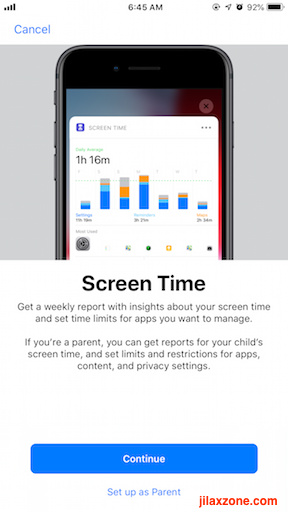
3) It will pop you up with the Screen Time feature, press Continue
4) Then find and tap on “Use Screen Time Passcode. When prompted, key in 4 digit passcode and do it one more time to confirm your passcode.
5) Then find and tap on “Downtime”. Key in the Screen Time Passcode when prompted.
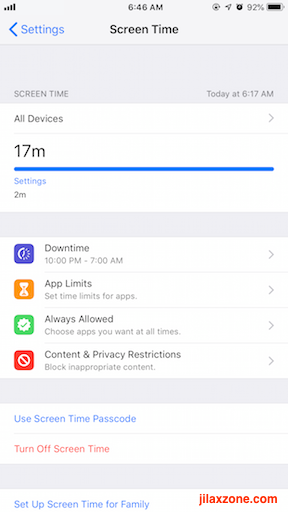
6) Enable Downtime by switching it ON.
7) Once Downtime is set to ON, then set Start time as 10pm, and set End time as 9.59pm – which basically the whole day.
8) Find and tap on “Block at Downtime” to enable passcode on any apps and games on iPhone and iOS devices.
The setup is pretty much done.
Now, go back to iOS Home screen you should see all of your apps – except a few – are having their icons darkened. Try to tap on any apps with darkened icon, it will prompt you the Restriction Passcode/Screen Time passcode.
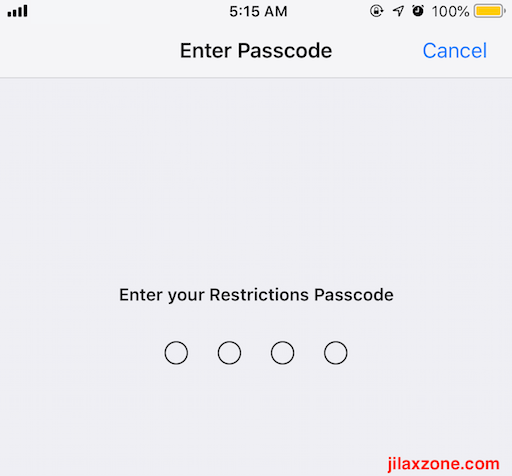
Bring It All Together
While Screen Time is not intended to be used that way, but if you care about your privacy, then you can make use of Screen Time feature to password-protect, or should I say passcode-protect your apps from other people’s hands.
What do you think, will you make use of Screen Time to password-protect your important apps? Do give your comments down below on comment section.
Not on iOS 12 yet?
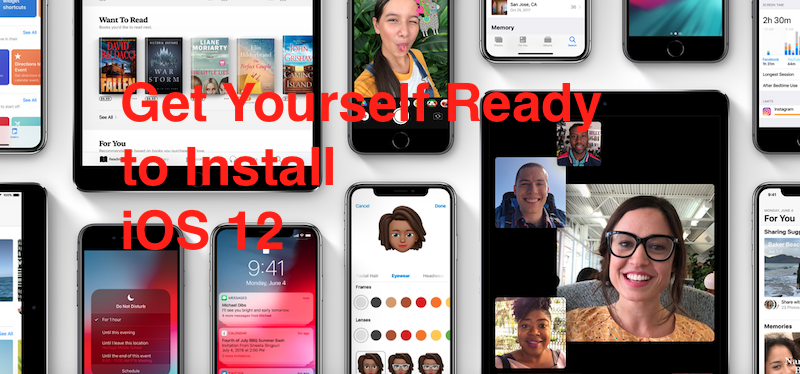
At the time this article is written, iOS 12 has just reached Public Beta 1 status. If you want to be the early adopter, you can follow the steps mentioned here to install iOS 12 early on your iOS devices.
For Life & Tech tips, iOS & Android Apps and Games quick review, do visit below:
Hi, thanks for reading my article. I do spend my time and efforts writing this article based on my own experiences for my own journal as well as to share the knowledge to whoever read it so hopefully they can get the benefit out of it
If you find and feel this article is good and helping you in anyway, help me to spread the words by sharing this article to your family, friends, acquaintances so all this goodness, my spent time and efforts do not just stop at you, they will also get the same goodness and benefit from it.
Thank you!

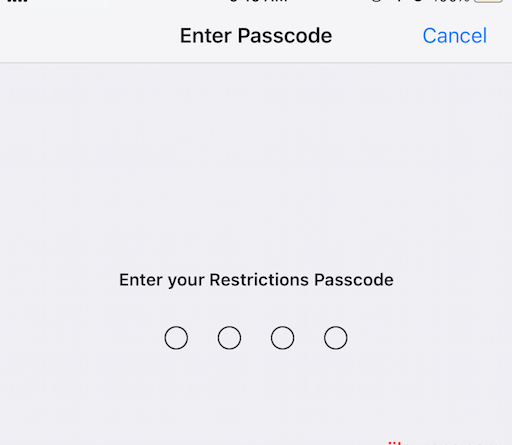

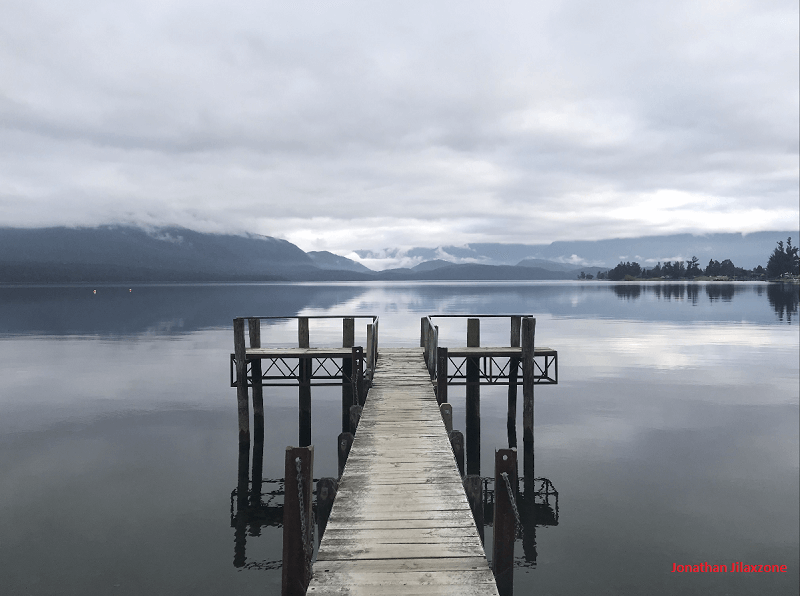

Keep in mind that once you unlock an app; use it then close it, the app will still remain accessible to anyone using your phone until the unlock time has expired.
Hi John Jones,
Yes you are right. But at least we can secure the app in the first place – while waiting for Apple to (hopefully) come out with the real feature on the next iOS update.