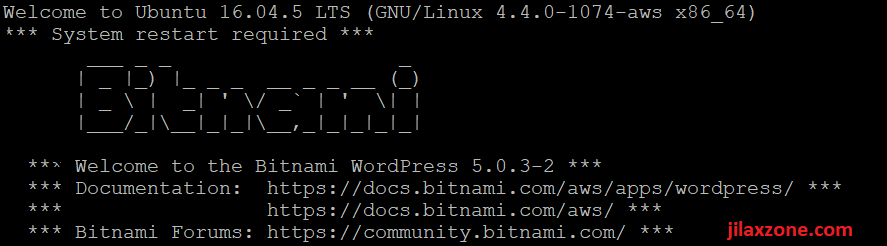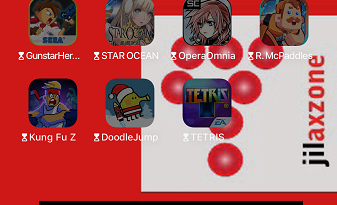Bitnami WordPress permission issue: operation not permitted – solution | AWS
I started using WordPress on AWS using Bitnami stack last month and the main difference I found between WordPress normally found on Shared Hosting with WordPress on AWS running on Bitnami stack is the missing of CPanel and restrictive file permissions access. Today, I’ll discuss more on the latter issue – restrictive file permission access and how to get access to do modification to WordPress files inside the Bitnami stack.
For those who want to know my AWS journey, check it here.
Bitnami WordPress Error: operation not permitted
On typical WordPress installed on typical Shared Hosting, you get full read-write access and you can also change the file ownership easily.

While on Bitnami WordPress, things are a little bit different. By default, all WordPress artefacts – files, plug-ins – are belongs to user: daemon and group: daemon, while on the other hand, the default user provided to you is bitnami. Hence you won’t be able to make any changes to the inside and out of the files.
There’s an easy way to change file name and / or contents in Bitnami WordPress
Remember this powerful command: sudo <command>
On the console view (via Putty or similar), do add “sudo” command in front of any commands / syntaxes you want to run.
For example: Renaming file inside Bitnami WordPress
To rename index.php to be index_backup.php.
Normally, you would type: “mv index.php index_backup.php”.
In Bitnami WordPress, type this instead: “sudo mv index.php index_backup.php”.
For example: Changing file ownership or folder permission inside Bitnami WordPress
To change html-start.php file ownership from daemon to bitnami.
Normally, you would type: “chown bitnami:daemon html-start.php”.
In Bitnami WordPress, type this instead: “sudo chown bitnami:daemon html-start.php”.
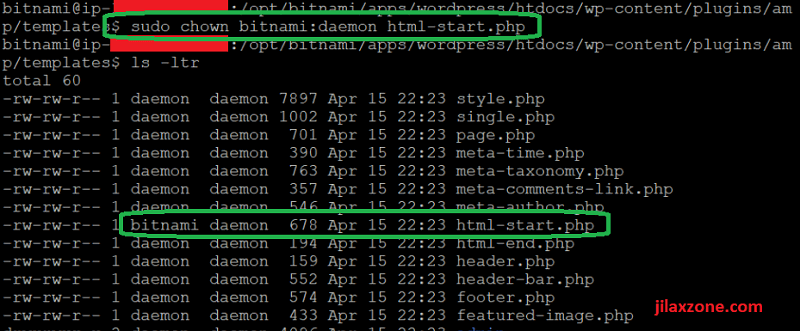
Now try it yourself!
Now I have shown you how to do it, it’s time to give yourself a try. Just add “sudo” in front of any command and you’ll be just fine.
In case you stuck with something and somehow it doesn’t work well for you, don’t hesitate to throw down any comments on the comment section down below. I’ll be happy to help!
Do you have anything you want me to cover on my next article? Write them down on the comment section down below.
Alternatively, find more interesting topics on JILAXZONE:
JILAXZONE – Jon’s Interesting Life & Amazing eXperience ZONE.
Hi, thanks for reading my curated article. Since you are here and if you find this article is good and helping you in anyway, help me to spread the words by sharing this article to your family, friends, acquaintances so the benefits do not just stop at you, they will also get the same goodness and benefit from it.
Or if you wish, you can also buy me a coffee:

Thank you!
Live to Share. Share to Live. This blog is my life-long term project, for me to share my experiences and knowledge to the world which hopefully can be fruitful to those who read them and in the end hoping to become my life-long (passive) income.
My apologies. If you see ads appearing on this site and getting annoyed or disturb by them. As much as I want to share everything for free, unfortunately the domain and hosting used to host all these articles are not free. That’s the reason I need the ads running to offset the cost. While I won’t force you to see the ads, but it will be great and helpful if you are willing to turn off the ad-blocker while seeing this site.