PS5: Battery Saving Tips & Tweaks for DualSense | PlayStation 5
- See some key interesting facts about PS5 new DualSense controller and how you can preserve and prolong DualSense battery life.
- If you are looking to play PS5 games on Android or iOS, check this out: Playing PS5 games on mobile on JILAXZONE.
- For other interesting articles like this, head to PS5, Games and Gaming, Tech, FREE Games and Stuffs and more on JILAXZONE.
No doubt, not only PlayStation 5 console is great but also it comes with a great controller: the DualSense!
The DualSense controller comes with a handful of features to enhance your gaming experiences. However, being a wireless controller with a bunch of great features, battery life is one of the headache most PS5 owners will face sooner or later, especially given the price tag for DualSense controller is, well, expensive.
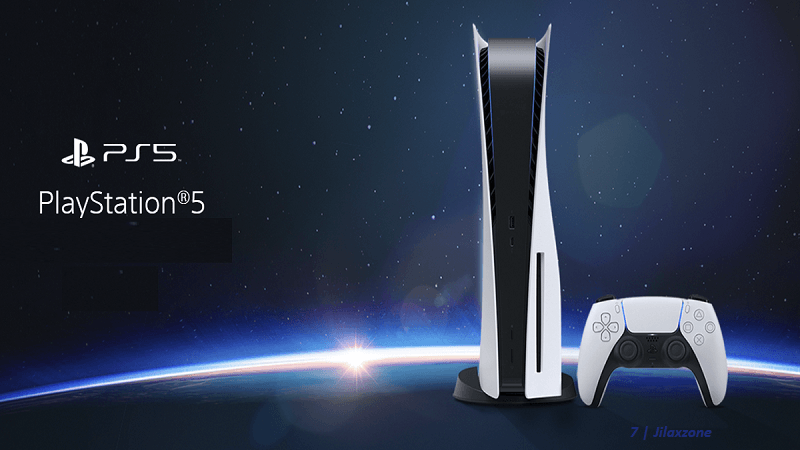
Here in this article, I’m going to show you some key interesting facts about PS5 DualSense and more importantly battery saving tips for the new DualSense controller.
PS5 DualSense: Key Interesting Facts
These are some Key Facts about PS5 DualSense wireless controller:
- In case you didn’t notice, PS5 DualSense face button has no color on it – unlike all of its predecessors.
- PS5 DualSense is a Bluetooth controller and intended to be used as a wireless controller with your PS5, but you can also use it as a traditional wired controller.
- PS5 DualSense comes with 1,560 mAH battery. That’s about 1.5 times the size of PS4 DualShock 4.
- PS5 DualSense comes with built-in mic (to be used for voice chat), speaker, motion control, vibration function (Sony branded it as haptic feedback), adaptive trigger. All the features are highly customizable. Check below on how to customize them.
- PS5 DualSense is considered pricey, sold for US$99.90.
PS5 DualSense: Battery Saving Tips & Tweaks
With all the key facts on PS5 DualSense – having that bunch of cool features and more importantly pricey, for sure you do want to keep the DualSense lifetime to be as long as possible.
Here are some battery saving tips and tweaks you can do to your PS5 DualSense wireless controller.
1) Turn off PS5 DualSense after set amount of time.
By default, DualSense is set to keep turned on while the system is turned on.
Go to Settings > System > Power Saving. Under Set Time Until Controllers Turn Off, set to either 10, 20 or 30 minutes. Don’t keep the DualSense turned on all the time, this will help prolong DualSense lifetime. Set to 10 minutes for maximum battery saving.
2) Lower PS5 DualSense Speaker.
Every PS5 DualSense comes with a speaker built-in.
Go to Settings > Accessories > Controllers. Under Volume (Speaker for Controller), lower it until the level you are comfortable with or if you think you don’t need the speaker on the controller, consider to mute it by putting the toggle to the far left for maximum battery saving.
3) Lower PS5 DualSense Vibration Intensity.
Like other DualShock controllers that comes before DualSense, they come with vibration built-in.
Go to Settings > Accessories > Controllers. Under Vibration Intensity, set it to Medium or Low or if you think you don’t need the vibration to work, consider setting it to Off for maximum battery saving.
4) Weaken PS5 DualSense Trigger Effect Intensity.
DualSense Trigger Effect Intensity feature lets you feel varying levels of tension and resistance from the L2 and R2 buttons in response to your gameplay. Works only with games that support it.
Go to Settings > Accessories > Controllers. Under Trigger Effect Intensity, set it to Medium or Weak or if you think you don’t need the Trigger Effect to work, consider setting it to Off for maximum battery saving.
5) Lower PS5 DualSense light indicator.
DualSense comes with its light indicator.
Go to Settings > Accessories > Controllers. Under Brightness of Controller Indicators, set it to either Medium or Dim for maximum battery saving.
6) Consider using the PS5 DualSense as a wired controller.
PS5 DualSense is a Bluetooth controller, but doesn’t mean you have to keep using Bluetooth while playing the game. You can use the controller the old-fashioned way – wired! Not only it will save DualSense battery but also reduce input lag in the game.
Plug the USB cable to both PS5 console and the DualSense controller, then go to Settings > Accessories > Controllers. Under Communication Method, set it to Use USB for maximum battery saving.
PS5 DualSense & PlayStation 5 – Where to get it?
In case you haven’t got yourself on either the PS5 DualSense controller and/or the PlayStation 5 console, here they are.
PS5 DualSense

PlayStation 5 Console

Note: If you buy anything from Amazon using links above, I will earn a small commission at no extra cost charged on your purchases.
Do you have anything you want me to cover on my next article? Write them down on the comment section down below.
Alternatively, find more interesting topics on JILAXZONE:
JILAXZONE – Jon’s Interesting Life & Amazing eXperience ZONE.
Hi, thanks for reading my curated article. Since you are here and if you find this article is good and helping you in anyway, help me to spread the words by sharing this article to your family, friends, acquaintances so the benefits do not just stop at you, they will also get the same goodness and benefit from it.
Or if you wish, you can also buy me a coffee:

Thank you!
Live to Share. Share to Live. This blog is my life-long term project, for me to share my experiences and knowledge to the world which hopefully can be fruitful to those who read them and in the end hoping to become my life-long (passive) income.
My apologies. If you see ads appearing on this site and getting annoyed or disturb by them. As much as I want to share everything for free, unfortunately the domain and hosting used to host all these articles are not free. That’s the reason I need the ads running to offset the cost. While I won’t force you to see the ads, but it will be great and helpful if you are willing to turn off the ad-blocker while seeing this site.




