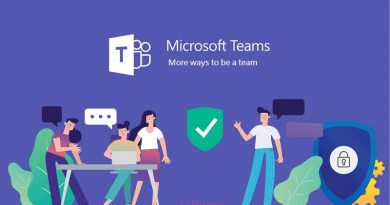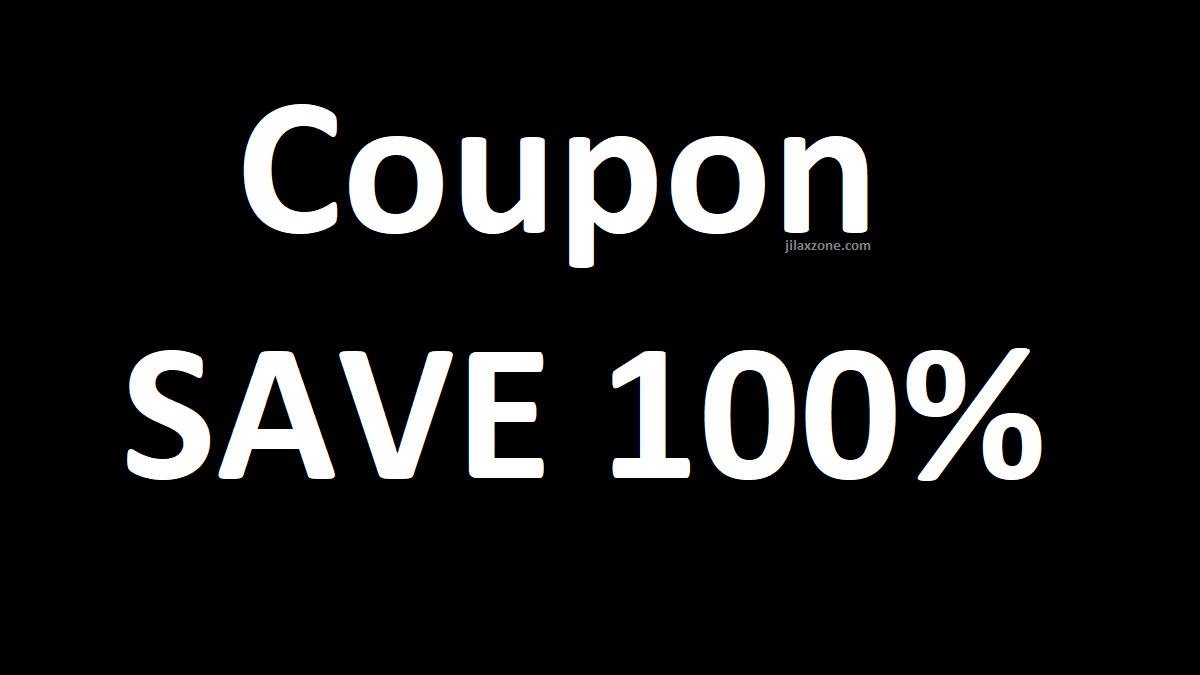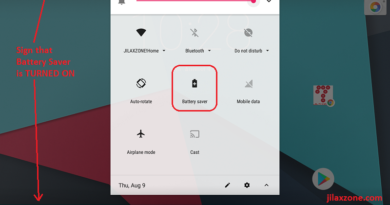Here’s how to easily power off your iPhone on iOS 15
Pressing the Power button or Side button won’t get you anywhere, but rather activate Siri. Not sure when Apple did actually made this subtle changes (or it could be me who just recently move from Touch ID based iPhone to Face ID based iPhone), but I just realized it only recently when I needed to power off my iPhone running on iOS 15. So in case you need to power off / shut down your iPhone, do check out the methods below.
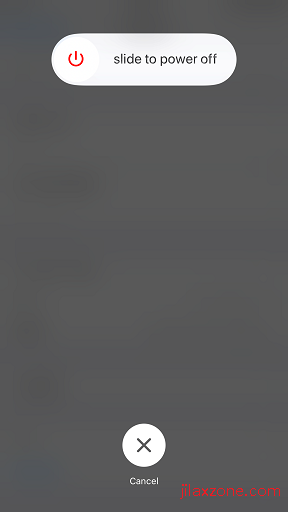
- This article shares how you can easily shut down your iPhone using the 2 methods: button combinations or via settings.
- For other interesting articles, head to: iOS Tip & Trick, Games, FREE games & stuffs, how-to and more at JILAXZONE.
- If you find this article / content inside is already obsolete, do let me know by commenting on the comment section below so that I can update the article to reflect the latest process/news. Thanks.
Here’s how you can turn off / shut down your iPhone on iOS 15.
The same methods here, also works for iOS 14.
Method 1: Using combination of Volume Up + Volume Down + Side / Power Button.
To do this method successfully, you have to press these few buttons quickly.
1) Press Volume Up.
2) Press Volume Down.
3) Then press and hold Side / Power button. The normal “Slide to Power Off” interface will then appear
4) Slide to Power off, to turn off / shut down your iPhone.
Method 2: Using Shutdown menu in Settings
In case the above method is too troublesome for you, because the method requires you to quickly press a few buttons, do the following method instead.
1) Go to Settings > General.
2) Inside General Settings page, scroll all the way to the button until you find “Shut Down”. Tap on “Shut Down” to activate the “Slide to Power Off” interface.
3) Slide to Power off, to turn off / shut down your iPhone.
Bring it all together
With the 2 methods shared above, it should be pretty easy to power off your iPhone now. For my case, I prefer to 2nd method: to use the Shut Down menu inside Settings, rather than have to quickly press a few button combinations. What about you, which method do you prefer? Give your comments / thoughts on the comment section down below.

Interested to see other iPhone and iOS tips and tricks? Check them out here: iPhone and iOS tips and tricks at JILAXZONE.
Do you have anything you want me to cover on my next article? Write them down on the comment section down below.
Alternatively, find more interesting topics on JILAXZONE:
JILAXZONE – Jon’s Interesting Life & Amazing eXperience ZONE.