Here’s what to do if AltStore has expired and you forgot to refresh it. Works with latest iOS & iPadOS.
Using AltStore as an alternative to Apple App Store on your iPhone or iPad but forget to refresh AltStore hence now it’s expired? Don’t worry, I got you covered! I’m sharing with you here on what you can do if you forgot to refresh AltStore (resulting your AltStore to expire) so that you can still retain all the save states / game saves / saved configurations on all other sideloaded apps.
If you don’t have AltStore yet on your iPhone, check this out: Here’s how to install AltStore: iPhone alternative App Store at JILAXZONE.
Once you have done all the steps shared here, consider doing this, especially if you keep forgetting to refresh AltStore: Here’s how to auto-refresh AltStore & Sideloaded app so they never expire at JILAXZONE.
- This article shared detailed steps on what to do when AltStore expired to retain all the sideloaded apps save states, games saves or saved configurations.
- This tutorial though intended for iPhone and iOS, but all the steps provided here works and applicable for iPad (iPadOS) as well as iPod Touch.
- For other interesting articles, head to: AltStore, Sideload Apps, emulator on iOS, iOS Tip & Trick, Games, FREE games & stuffs, how-to and more at JILAXZONE.
- If you find this article / content inside is already obsolete, do let me know by commenting on the comment section below so that I can update the article to reflect the latest process/news. Thanks.
Here’s the steps to do when AltStore has expired to retain all other sideloaded apps save states and configurations
Depends on which Apple Developer account you are using, if you are using free Apple Developer account to setup AltStore, your AltStore will only be valid and active for the next 7 days. However, if you are using paid Apple Developer account ($99/year) to setup AltStore, your AltStore will be valid and active for the next 1 year.
Whichever Apple Developer account you are using to setup AltStore, here are the steps you can do if you forgot to refresh AltStore in time so the AltStore is now expired. The steps shared here is ensuring you won’t lose access, save states, game saves or saved configurations on other sideloaded apps you install with AltStore.
Step 1) Do NOT uninstall your AltStore app on your iPhone!
I repeat, “Do not uninstall your AltStore app on your iPhone even though it has expired.”. This is most common mistake people made when their AltStore has expired. Uninstalling the AltStore app from your iPhone will break the link between AltStore and all sideloaded apps you installed with the AltStore. So keep the AltStore app on your iPhone even though it has already expired.
Step 2) Turn on AltServer
Step 2a) Run AltServer on your Computer. By click / double click on AltServer icon. If your Computer doesn’t have AltServer installed, refer to this guide here to get AltServer installed on your Computer: Here’s how to install AltStore: iPhone alternative App Store at JILAXZONE.
Step 2b) Plug your iPhone to your Computer. Using Lightning cable, plug your iPhone into the Computer. Or if you have setup Wireless sync, turn on Wi-Fi on your iPhone.
Step 2c) Check if your iPhone is detected by AltServer. On your Computer, do left click on AltServer icon on the taskbar, then select “Install AltStore”, see if you can find your iPhone on the “Install AltStore” menu. If you can see your iPhone listed there, then you are good to go.
Step 3) Reinstall AltStore on your iPhone
Step 3a) Re-install AltStore. On your Computer, do left click on the AltServer, choose “Install AltStore”, then choose and click on your iPhone to re-install AltStore.
Step 3b) Key-in your Apple ID and password when requested.
Step 3c) Allow AltServer to reinstall AltStore on your iPhone. When prompted with “AltStore already installed on another device. Apps installed with AltStore on your other devices will stop working. Are you sure you want to continue?”, click “OK” to proceed with re-installation. Ensure your iPhone is not turned off during reinstallation process, otherwise the reinstallation process may fail. Once reinstall completed, you’ll get a pop-up telling, “Installation Succeeded”.
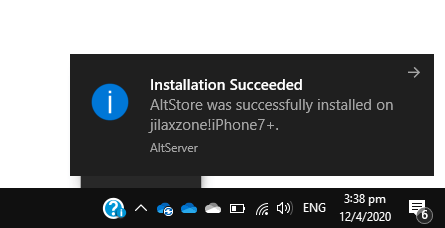
Step 4) Open AltStore & Refresh All Other Sideloaded Apps
Step 4a) Open AltStore. On your iPhone, go and find “AltStore” app and tap “AltStore” app to open it.
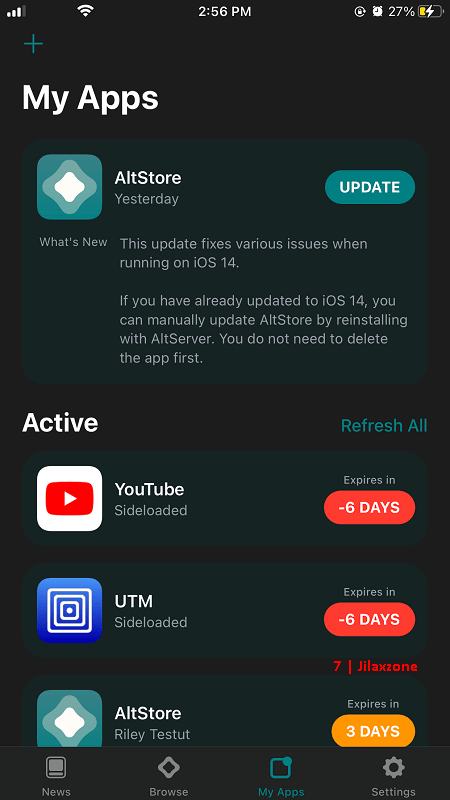
Step 4b) Refresh all other sideloaded apps. Inside AltStore, go into My App tab, the on each sideloaded apps that has expired / near expiry, tap on the “X Days” button to refresh the sideloaded app – where “X” represent the number of active days left on your sideloaded apps.
That’s it. You have just managed to refresh the expired AltStore and all other sideloaded apps without losing any save states, game saves or saved configurations.
Bring it all together
Using the steps shared above, you should be able to bring back AltStore on your iPhone and refresh all other sideloaded apps you have installed with the AltStore and without losing any save states, game saves or saved configurations.
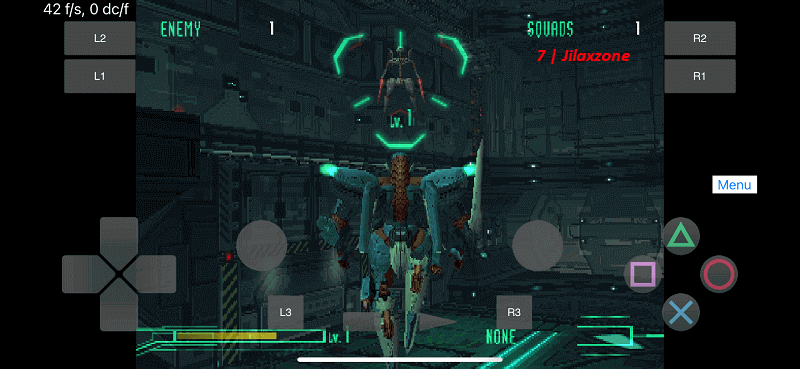
The next time you forget to refresh AltStore on time, resulting the AltStore to expire, you can redo the steps shared above.
Alternatively, you can setup the AltStore to auto-refresh for you, so they never expire. This is good especially if you keep forgetting to refresh AltStore on time. Do check out the steps here on how you can do so: Here’s how to auto-refresh AltStore & Sideloaded app so they never expire at JILAXZONE.
Do you have anything you want me to cover on my next article? Write them down on the comment section down below.
Alternatively, find more interesting topics on JILAXZONE:
JILAXZONE – Jon’s Interesting Life & Amazing eXperience ZONE.
Hi, thanks for reading my curated article. Since you are here and if you find this article is good and helping you in anyway, help me to spread the words by sharing this article to your family, friends, acquaintances so the benefits do not just stop at you, they will also get the same goodness and benefit from it.
Or if you wish, you can also buy me a coffee:

Thank you!
Live to Share. Share to Live. This blog is my life-long term project, for me to share my experiences and knowledge to the world which hopefully can be fruitful to those who read them and in the end hoping to become my life-long (passive) income.
My apologies. If you see ads appearing on this site and getting annoyed or disturb by them. As much as I want to share everything for free, unfortunately the domain and hosting used to host all these articles are not free. That’s the reason I need the ads running to offset the cost. While I won’t force you to see the ads, but it will be great and helpful if you are willing to turn off the ad-blocker while seeing this site.



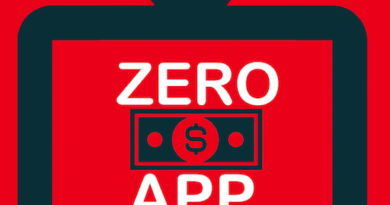

It’s strange how AltServer does not detect that it’s exactly the same device where you’re reinstalling AltStore on.
Let’s just hope it gets fixed on the subsequent updates.
these instructions are perfect & completely reflect the steps I took on my iPadPro yesterday. if you’ve lost the WiFi sync connection, it can get finicky – it eventually “healed” itself but the brute force way is to plug your device directly into the computer with AltStore – it will also be *way* faster to refresh your apps because it’s a high speed local network connection that is created over the wire!
yeah – I thought that was strange too.
I’m glad it worked though.
The following worked for me
https://www.reddit.com/r/AltStore/comments/nhy7hp/comment/iafe1gk/?utm_source=share&utm_medium=web2x&context=3
Hi Abdullah Abid,
Thanks for your contribution. Hope the rest who stuck, can follow your steps on Reddit.
so what do i do if i did step 1?
Hi celensior,
since you have uninstall your Alstore, that’s ok. You just need to re-install your Altstore. In case you need the installation guide, here you go: https://jilaxzone.com/2021/07/09/heres-how-to-install-and-run-altstore-on-ios-15-ipados-15/
The only drawback if you have uninstalled your AltStore is that you have to re-install all of your sideloaded apps.
and you potentially have lost all your backed up app data for deactivated apps.
these instructions are perfect & completely reflect the steps I took on my iPadPro yesterday. if you’ve lost the WiFi sync connection, it can get finicky – it eventually “healed” itself but the brute force way is to plug your device directly into the computer with AltStore – it will also be *way* faster to refresh your apps because it’s a high speed local network connection that is created over the wire!
Worked flawlessly.
Thanks a lot <3
what if i’ve reached the app id limit? 🙁
Hi spookwav,
Once you reached app limit, then you can’t sideload a new app.