Here’s how to enable developer mode on iOS 16 & iPadOS 16
- This article share how you can enable developer mode on your iPhone and iPad.
- For other interesting articles, head to: iOS Tips & Trick, Games, FREE games & stuffs, how-to and more at JILAXZONE.
- If you find this article / content inside is already obsolete, do let me know by commenting on the comment section below so that I can update the article to reflect the latest process/news. Thanks.

Getting “Developer Mode Required – app requires Developer Mode to run. Until Developer Mode has been enabled this app will not be available for use” message on your iPhone screen when opening certain apps? Well, you are not alone. Apple introduced a new gatekeeper on iOS 16 and iPadOS 16 that prevent test apps / sideloaded apps from running on the device – be it iPhone or iPad – it’s called “Developer Mode”. This new gatekeeper feature is pretty much similar to Android – Install from unknown sources feature.
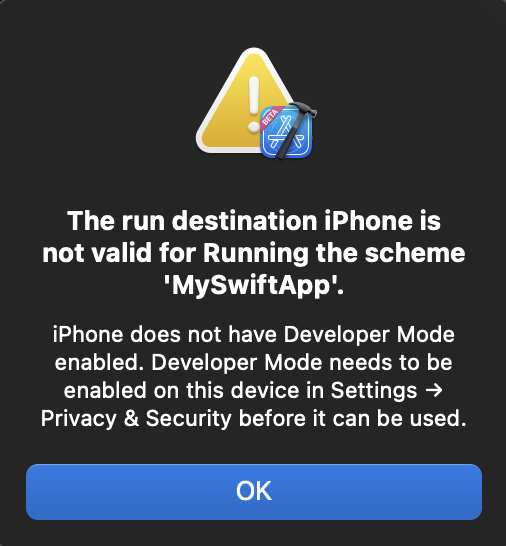
Here’s how to turn on Developer Mode on iOS 16 and iPadOS 16.
1) On your device, go to Settings > Privacy and Security.
2) Inside Privacy and Security screen, scroll to the bottom to find SECURITY section and Developer Mode.
3) Tap on Developer Mode.
4) Inside Developer Mode screen, turn on Developer Mode.
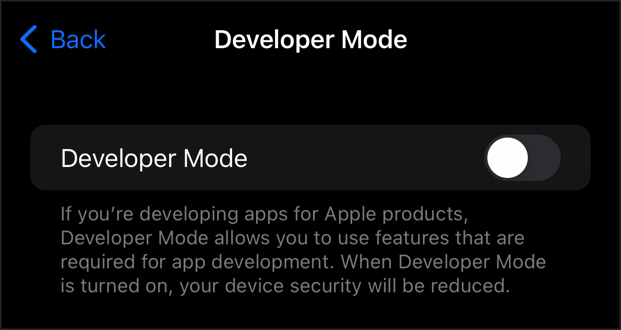
5) When prompted with “When Developer Mode is turned on, your device security will be reduced. Restart your device to turn on Developer Mode”, tap on “Restart”.
6) Once restarted, you’ll get another prompt, “Turn on Developer Mode? Developer Mode allows you to use features that are required for app development. When Developer Mode is turned on, your device security will be reduced.”, tap “Turn On” to turn on Developer Mode on your device.
Now you should be able to run any test apps / sideloaded apps on your iPhone or iPad running with iOS 16.
Bring it all together
Once Developer Mode is turned on, now you can install apps intended for development and/or sideload apps that are not inside App Store. Unfortunately, when this article is written, I couldn’t find any articles that further explain about this “reduced security” apart from Apple Developer documentation telling this: Developer Mode protects people from inadvertently installing potentially harmful software on their devices, and reduces attack vectors exposed by developer-only functionality. In case you encountered any difficulties and/or have queries, don’t hesitate to put your queries or thoughts on the comment section down below. I’ll be happy to assist.

Interested to see other iPhone and iOS tips and tricks? Check them out here: iPhone and iOS tips and tricks at JILAXZONE.
Have you install iOS 16 or iPadOS 16?
At the time this article is written, Apple iOS 16 and iPadOS 16 has just been announced however they are not yet publicly released to the masses. However in case you are an early adopter (like me) who would like to give iOS 16 or iPadOS 16 a try, here’s the official & legal way to do it: Updating to iOS 16 & iPadOS 16 today at JILAXZONE.
In case you read this after iOS 16 & iPadOS 16 has been publicly released, all you need to do is to go to Settings > General > Software Update.
Do you have anything you want me to cover on my next article? Write them down on the comment section down below.
Alternatively, find more interesting topics on JILAXZONE:
JILAXZONE – Jon’s Interesting Life & Amazing eXperience ZONE.
Hi, thanks for reading my curated article. Since you are here and if you find this article is good and helping you in anyway, help me to spread the words by sharing this article to your family, friends, acquaintances so the benefits do not just stop at you, they will also get the same goodness and benefit from it.
Or if you wish, you can also buy me a coffee:

Thank you!
Live to Share. Share to Live. This blog is my life-long term project, for me to share my experiences and knowledge to the world which hopefully can be fruitful to those who read them and in the end hoping to become my life-long (passive) income.
My apologies. If you see ads appearing on this site and getting annoyed or disturb by them. As much as I want to share everything for free, unfortunately the domain and hosting used to host all these articles are not free. That’s the reason I need the ads running to offset the cost. While I won’t force you to see the ads, but it will be great and helpful if you are willing to turn off the ad-blocker while seeing this site.

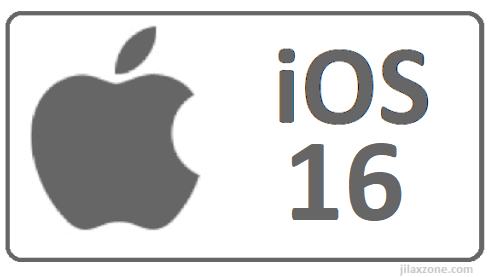


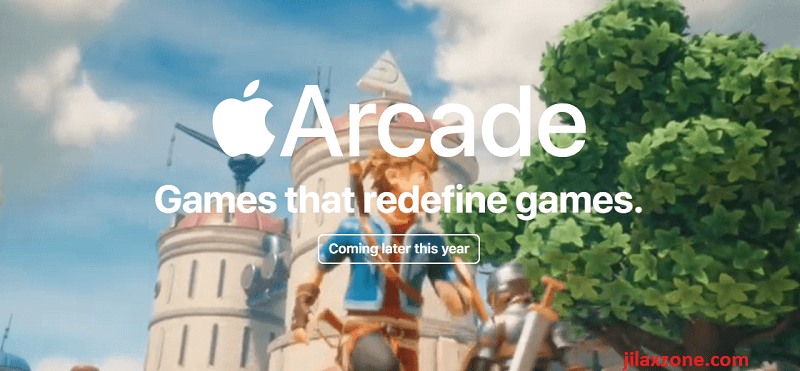
I could not see the Developer mode option on MacOS at first, but after I’d plugged it into a Macbook (with developer account set up on it) and trusted the computer, it was then visible. I think I had a similar problem with an Apple phone.
Hi Andrew,
Can you see now the Developer mode option? It’s under Settings > Privacy & Security, then scroll all the way to the bottom. You should find it there. And you don’t need developer account for this.