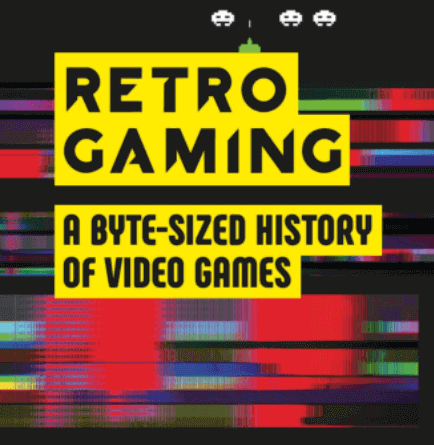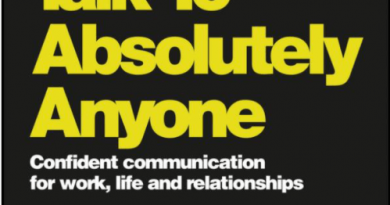Batocera Retro Gaming OS: PS1 game able to boot but unable to control or unable to navigate the menu
- This article share the detail steps to fix PlayStation 1 game that is able to boot but unable to control/navigate the menu.
- For other interesting articles, head to: Batocera Tips & Tricks, Raspberry Pi Tips and Tricks, Android Tips & Tricks, iOS Tips & Tricks, Games, FREE games & stuffs, how-to and more at JILAXZONE.
- If you find this article / content inside is already obsolete, do let me know by commenting on the comment section below so that I can update the article to reflect the latest process/news. Thanks.
So you are very eager and ready to play that nostalgic PlayStation 1 game of yours, boot the game happily but only to find that you are not able to navigate the menu nor control the character. If that’s happening to you, not to worry, I’ve got an easy fix for you.
The reason why unable to navigate the menu nor control the character:
Back in the days, PlayStation had a few iterations of controllers but mainly known to the public masses are the original iconic controller, dubbed the PlayStation Controller and the DualShock – the one that gives vibrations and 2 analog sticks.
Before the introduction of DualShock, all games were made to work for the original iconic controller. While the game released before DualShock era would still work with DualShock controller on the original PlayStation machine, but apparently that’s not the case with Batocera – at least that’s what I experienced and therefore would like to share with you in case you are encountering the same issue like mine: Game introduced before DualShock (before November 1997) unable to be controlled when booted up in Batocera. Since this is more on Batocera issue, I hope Batocera team will fix this issue in the future releases of Batocera, but until then, do check out the simple fix below which worked great for me.
Here’s the simple fix for Batocera PS1 game unable to navigate / control the character
Follow these steps to get the issue fixed.
1) Boot the game as normal.
2) When you are in game, open the Emulator menu by using the following key combination – depending on which type of controller you are using.
If you are using PlayStation 1/2/3 controller, then press SELECT + X.
If you are using PlayStation 4 controller, then press PS button + X.
If you are using XBOX controller, then press XBOX button + A.
If you are using XBOX Style controller where A button is at the bottom, then press SELECT + A.

3) On the Emulator Menu Quick Menu, go to Controls > Port 1 Controls.
4) Change Device Type to Standard. Optionally, if you prefer to use Left Analog to controller the character, then on Analog to Digital style change to left analog.
Now go back to Emulator Menu Quick Menu, press Resume to continue the game. You should now be able to navigate the menu / control the character.
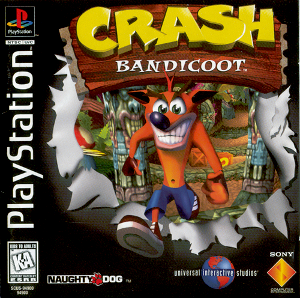
Bring it all together
With the simple fix of changing the controller type to the standard controller, the issue of unable to navigate the menu or unable to controller the character is fixed! In case you encounter any difficulties or have any queries, feel free to shout them on the comment section down below. I’ll be happy to assists.

Interested to see other tips and tricks? Check them out on the links below.
Batocera: Batocera Tips & Tricks at JILAXZONE.
Raspberry Pi: Raspberry Pi Tips & Tricks at JILAXZONE.
Android: Android Tips & Tricks at JILAXZONE.
iPhone and iOS: iPhone and iOS tips and tricks at JILAXZONE.
Do you have anything you want me to cover on my next article? Write them down on the comment section down below.
Alternatively, find more interesting topics on JILAXZONE:
JILAXZONE – Jon’s Interesting Life & Amazing eXperience ZONE.
Hi, thanks for reading my curated article. Since you are here and if you find this article is good and helping you in anyway, help me to spread the words by sharing this article to your family, friends, acquaintances so the benefits do not just stop at you, they will also get the same goodness and benefit from it.
Or if you wish, you can also buy me a coffee:

Thank you!
Live to Share. Share to Live. This blog is my life-long term project, for me to share my experiences and knowledge to the world which hopefully can be fruitful to those who read them and in the end hoping to become my life-long (passive) income.
My apologies. If you see ads appearing on this site and getting annoyed or disturb by them. As much as I want to share everything for free, unfortunately the domain and hosting used to host all these articles are not free. That’s the reason I need the ads running to offset the cost. While I won’t force you to see the ads, but it will be great and helpful if you are willing to turn off the ad-blocker while seeing this site.