iOS Low Power Mode Shortcut: Easily enable/disable Low Power Mode on iOS 11
Apple introduced Low Power Mode back on iOS 9. In case you don’t know what is Low Power Mode, it’s a built-in feature made by Apple on its iOS to preserve battery life. By default, low power mode prompted to be activated whenever iOS device battery percentage – be it iPhone, iPad or iPod touch – has reached 20% or less. Should you choose to activate Low Power Mode when prompted, your battery icon will turn to yellow.
How Low Power Mode works
To achieve battery preservation, when Low Power Mode is activated, iOS will reduce and/or turn off certain not-so-important features such as animation, automatic downloads, background app refresh, Hey Siri, mail fetching, and some other things. In short, it won’t really affect your normal day-to-day usage and operation of your iOS device, except if you really make use of features such as Hey Siri or mail fetching. In case you rely on Hey Siri and/or mail fetching, it’s advisable not to turn ON Low Power Mode.
Enable Low Power Mode manually
From when it was introduced back on iOS 9 and until now (at the time this article is written Apple has come out with iOS 11 Public Beta 1), apart from getting prompted to activate Low Power Mode when you battery level is 20% or lower, you can actually enable (and disable too) Low Power Mode manually anytime as you like, even when you battery is showing 100% you can enable it to preserve your battery to live longer.
Find other awesome articles, tips, tricks related to Life and Tech, iOS & Android quick review on:
Here’s how to enable Low Power Mode manually:
The following steps can be done even on the upcoming iOS 11.
1. Go to Settings > Battery.
2. Find Low Power Mode.
3. Flip the switch to ON to turn Low Power Mode. Flip the switch to OFF to disable Low Power Mode and back to normal mode.
The steps above, although not that complicated, but troublesome for certain people (like me) who expect Apple can come out with some sort of shortcut to easily enable/disable Low Power Mode. And finally 2 years later, Apple is giving out the answer on iOS 11. Check out below how to use the feature.
How to enable shortcut for Low Power Mode so that it can be easily enabled/disabled on iOS 11
On iOS 11, Apple has made it easier to enable Low Power Mode manually by creating a shortcut on Control Center. However by default, the shortcut is disabled, so you won’t be able to find it on Control Center – not until you have enabled the shortcut. To enable the shortcut, first one-time-only setup is required.
Here the First one-time setup required to enable the Low Power Mode shortcut on iOS 11
Do the following steps:
1. Go to Settings > Control Center.
2. Make sure “Access within apps” is turned on.
3. Then tap on the “Customize Control“.
4. Find “Low Power Mode” entry. If it is inside the Include section then you are good to go. In case it’s not, scroll down below to “More Control” section, find and drag “Low Power Mode” from “More Control” to “Include” section
Here’s how to use the shortcut to enable and disable Low Power Mode easily on iOS 11:
Once you have done the first one-time setup above, going forward all you need to do to enable and disable Low power Mode are just this simple steps:
1. Bring up Control Center by swiping up from bottom of iOS screen.
2. Find the Low Power Mode icon, indicated by battery.
3. Tap on it to activate Low Power Mode. Tap one more time to deactivate low power mode and back to normal mode.
4. And that’s it.
You just manage to use shortcut to enable/disable Low Power Mode.
In Summary
Now with iOS 11, enabling or disabling Low Power Mode is no longer hassle nor troublesome, all you need to do is just flip that Control Center up then tap the Low Power Mode to activate or deactivate it.
What do you think? Do you think it will help you a lot? What other features you think Apple should bring to its iOS 11 and future iOS? Give your comments and thoughts below on comment section. Cheers!
Updates 3rd December 2017:
There is no Low Power Mode in iOS 11 for iPad and iPod Touch 6th Gen.
How to get yourself iOS 11
To get yourself iOS 11 preview edition, do check this link.
For Life & Tech tips, iOS & Android Apps and Games quick review, do visit below:

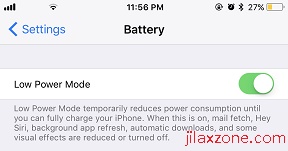
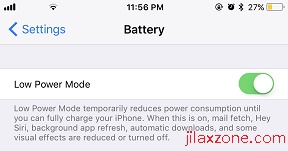
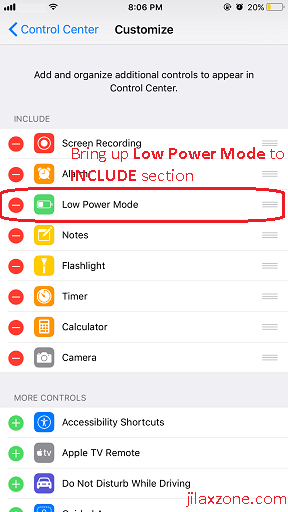
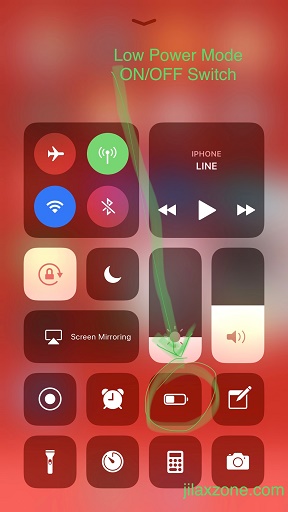

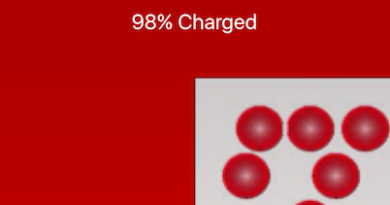
Nice shortcut trick !
Yes, otherwise it’s quite troublesome to activate the Low Power Mode feature.