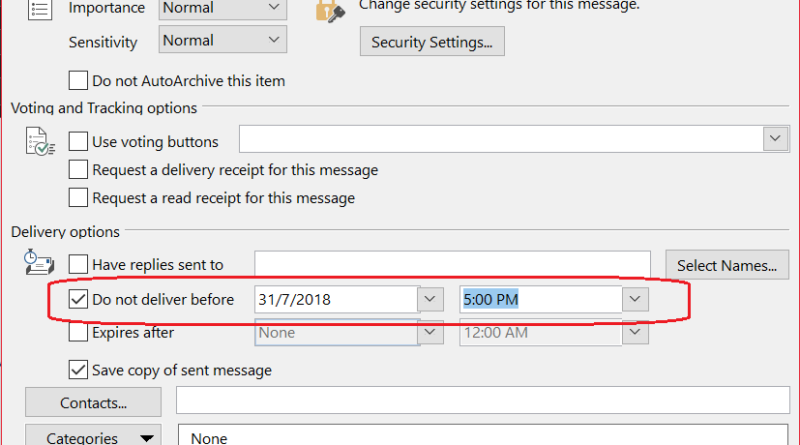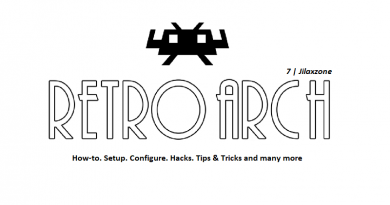Life Hack: Microsoft Outlook Delay Delivery – Scheduled and Send Email Later at Specific Time
Have you ever in need to send email but not that immediate as in now now? Something like, sending a birthday email to one of your colleague? Please, don’t tell me you keep yourself awake and are waiting till 12am midnight just to send the birthday wishes at middle of the night? There’s a feature for that in Microsoft Outlook.
People may called it send email later, send email timer, send email delay or send scheduled email. Whatever people called it, it refers to this Microsoft Outlook feature called Delay Delivery.
For other articles related to tech, do check here: https://www.jilaxzone.com/category/tech/.
Microsoft Outlook Delay Delivery – What is it?
Like the feature name suggested, it’s a feature on Microsoft Outlook to send any email but delay in delivery, which means email shall be sent out only at specific time that you have set. It won’t get sent out immediately.
According to the following Microsoft Support page here, Delay Delivery feature works from Office 2007 onward. As of today when this article is written, the complete list includes: Outlook 2007, Outlook 2010, Outlook 2013, Outlook 2016, Outlook for Office 365.
Microsoft Outlook Delay Delivery – How to use it?
As it turns out, it’s very simple! Here’s how you can send scheduled email.
1) Open Microsoft Outlook app on your computer.
2) Compose or reply email as usual.
3) Type in whatever you want to type in the email.
Find other awesome articles, tips, tricks related to Life and Tech, iOS & Android quick review on:
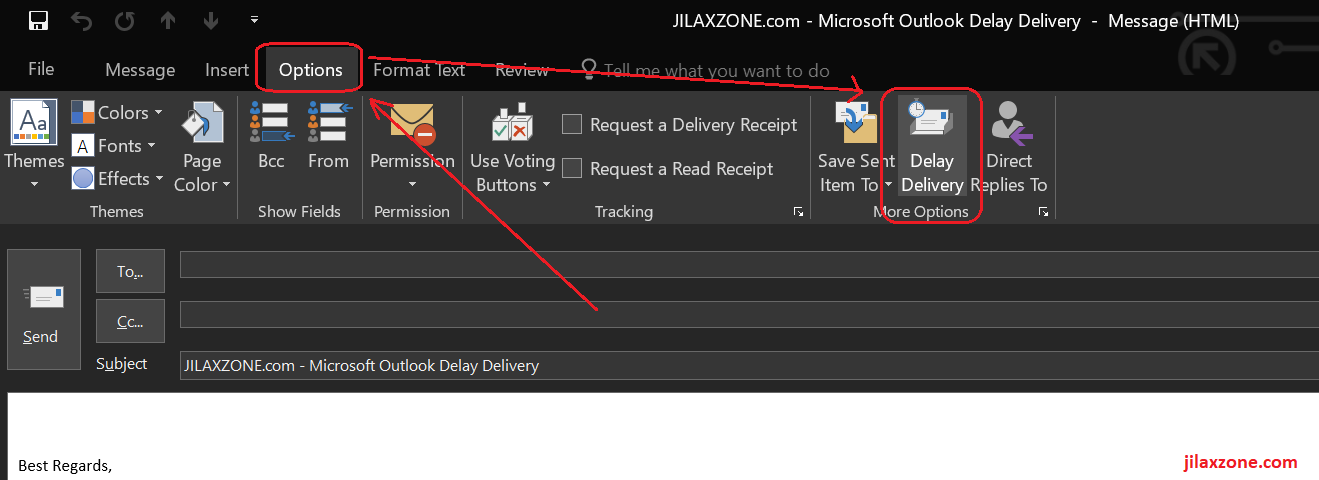
4) Once done, do NOT press send, but navigate to “Options” tab, and find “Delay Delivery” icon. It’s the icon with mail and clock on it.
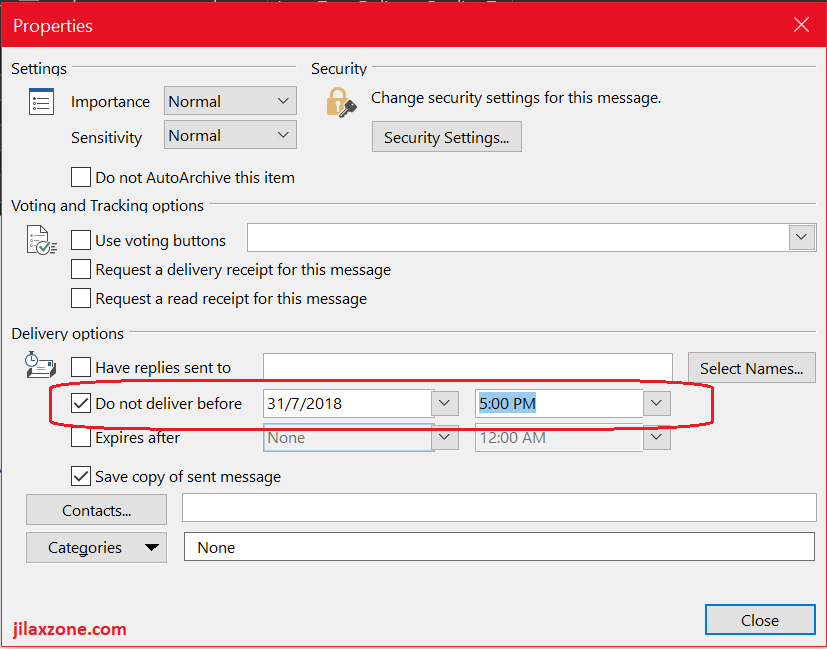
5) Head to “Delivery Options” section, tick “Do not deliver before”. And fill in the date and time when you want the email to be delivered. Click “Close” once done.
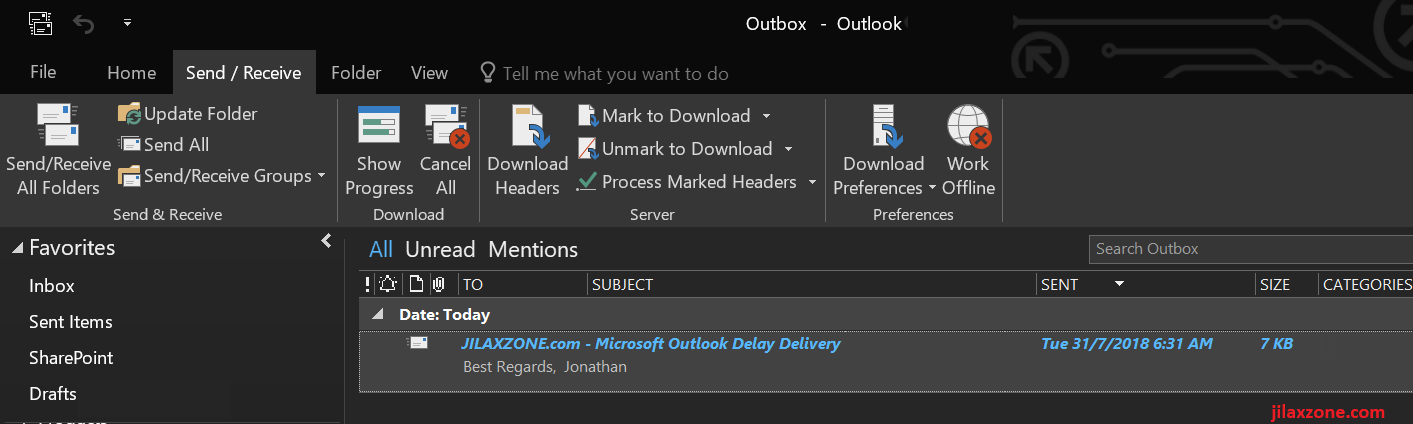
6) Click the “Send” button now. The email shall wait on the Outlook Outbox folder until the time you set.
7) Once reached the time you set, Outlook shall send the email to the recipients.
Microsoft Outlook Delay Delivery – Things you should know
Having delay delivery feature where you can send scheduled email based on date and time you set is really nice and helping. You don’t need to stay awake the whole night just to send a birthday email to your colleague, but… there’s a few buts here. This Outlook Delay Delivery feature has some caveats. Here are they.
1) So far, the Delay Delivery feature is only available on Microsoft Outlook Desktop. And (at the time this article is written) only works on the following version: Outlook for Office 365 Outlook 2016 Outlook 2013 Outlook 2010 Outlook 2007.
The testing I was doing is using Outlook 2016 client connected to Outlook 365. Unfortunately, Delay Delivery feature is not (yet) available on mobile (Android / iOS), not (yet) available for Outlook OWA as indicated here on Microsoft forum.
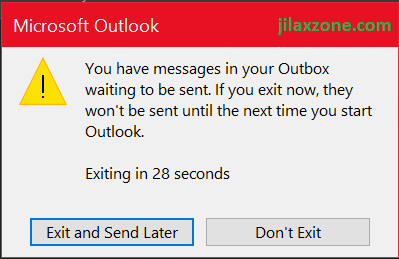
2) The Outlook app needs to be always opened, at least until the scheduled email is sent. If you close the app on your Computer, then the scheduled email will only be sent the next time you reopen the Outlook app.
Microsoft Outlook Delay Delivery – Bring It All Together
If you previously always getting awake or waiting at certain timing just to send email, now by knowing this, you don’t need to do it anymore. Let your Computer and Outlook do the job for you.
This article is written to help my friends and colleagues (and myself) whose lives depend on sending email to someone else (operators) to execute ETL jobs (we are IT consultants who work running ETL jobs but with help of operators) on timely basis. Hoping if they read this article, their lives will be much easier. Ever since I know this, now I don’t need to wait and stay in front of my monitor all day all night. I just batch schedule the emails I want to send and leave my Outlook opened and Computer running.
For Life & Tech tips, iOS & Android Apps and Games quick review, do visit below:
Hi, thanks for reading my article. I do spend my time and efforts writing this article based on my own experiences for my own journal as well as to share the knowledge to whoever read it so hopefully they can get the benefit out of it
If you find and feel this article is good and helping you in anyway, help me to spread the words by sharing this article to your family, friends, acquaintances so all this goodness, my spent time and efforts do not just stop at you, they will also get the same goodness and benefit from it.
Thank you!