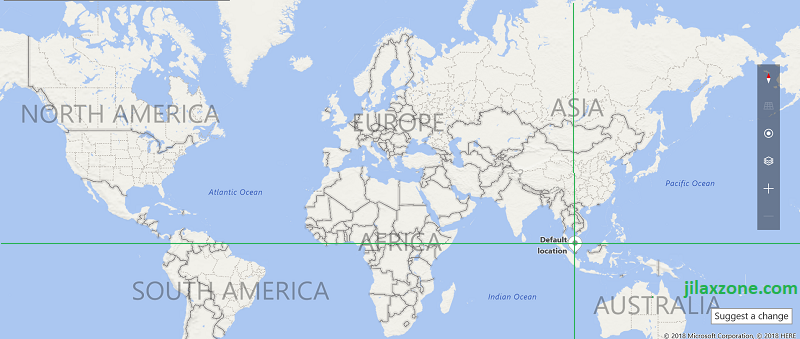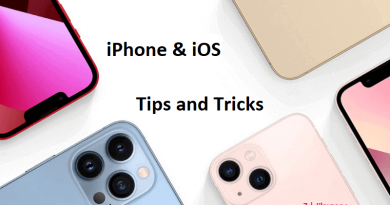Your iPhone tracks and records your locations. Here’s how to check and switch it off.
- Get to know how to check whether or not your iPhone tracks and records your locations.
- On this article, steps to stop iPhone from tracking and recording your locations are provided should you decide to act on it.
- For other interesting articles like this, head to Tech, iOS, FREE Games and Stuffs and more on JILAXZONE.
Turns out, it’s not just Google or Facebook keeping records of your locations. Apple does it too. And depends how long have you been using your iPhone, if it’s long enough, your iPhone can tell where your home is and where your workplace is.
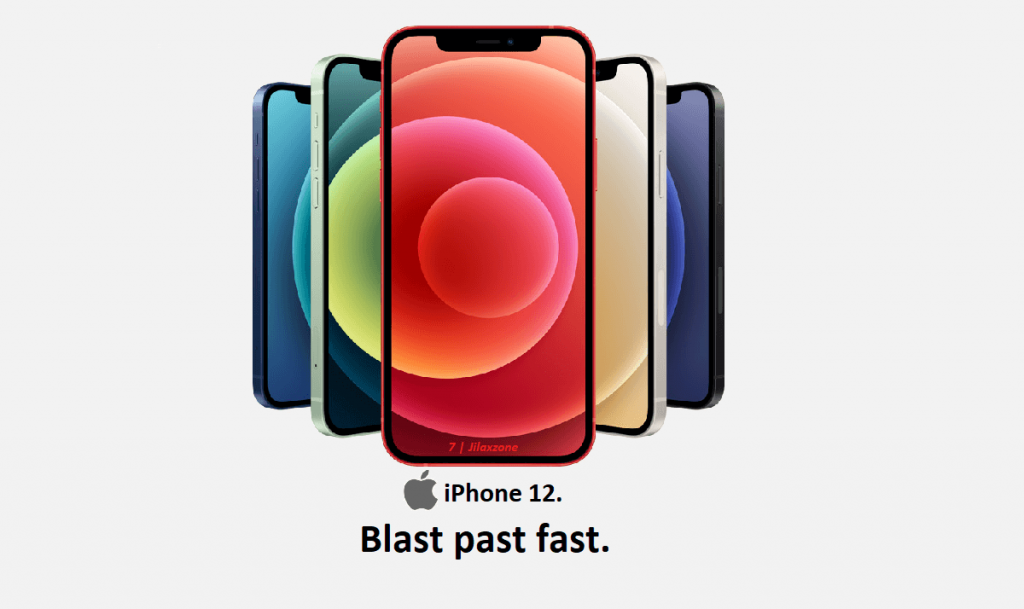
The intention I’m writing this article is to bring awareness to you – iPhone users – that your iPhone is indeed tracking and recording your locations and should you care, to act on it.
Here’s how to check whether or not iPhone tracks & records your locations
1) On your iPhone, go to Settings > Privacy > Location Services.
2) Scroll to the bottom to find “System Services”. Tap on “System Services”.
3) Find “Significant Locations”. Tap on it. You’ll be prompted to authenticate, either by Face ID or Touch ID or passcode.
4) Inside you can see “Home”, “Work” and other locations you have been there before.
Did you recall setting up “Home” or “Work” locations before? I didn’t. And if you can’t recall, that’s ok. That’s because “Home” and “Work” locations were never part of the iPhone setup. Your iPhone learns where your “Home” and where your “Works” locations are. Now, should you be frightened? Read on.
Here’s how to switch off location tracking on iPhone
Follow these steps to switch off Significant Location tracking on your iPhone:
1) On your iPhone, go to Settings > Privacy > Location Services.
2) Scroll to the bottom to find “System Services”. Tap on “System Services”.
3) Find “Significant Locations”. Tap on it. You’ll be prompted to authenticate, either by Face ID or Touch ID or passcode.
4) Inside Significant Locations, switch “off” Significant Locations. You’ll be prompted, “Disabling Significant Locations will affect many Apple apps and services that use personalized Location Services such as Maps, Do Not Disturb While Driving, CarPlay, Siri, Calendar and Photos.”.
5) Tap “Turn Off” to proceed.
Turning Significant Location off won’t completely disable location tracking on your iPhone.
Follow these steps to completely disable any location tracking on your iPhone:
| WARNING: Completely disabling location services may severely impact the iPhone, iOS and other apps that has dependencies on the location and in the end severely impact you both directly or indirectly. Make sure you read all the prompts and understand the meaning of it before proceeding. Proceed on your own risk. |
1) On your iPhone, go to Settings > Privacy > Location Services.
2) Find “Location Services”, the first entry on the screen, then switch it “off”. You’ll be prompted, “Location Services will be disabled for all apps, but your personalized Location Services settings for apps will be temporarily restored if you use Find My iPhone to enable Lost Mode.”.
3) Tap “Turn Off” to completely turn off location tracking on your iPhone.
But, is the iPhone Significant Location tracking good?
That depends to you on individual basis, whether or not you trust Apple to keep your privacy – in this case your location and frequent location. What I can personally say, when a company (in this case Apple) made a product, it came with purpose(s) which typically to help the users who use the product. Everything should be good until the company decide to start (ab)using your personal data to get greater and more benefit for the company.
My personal recommendation – but it’s totally your call, if you don’t care, leave it on. If you care about your privacy and don’t need to use those feature, you can switch it off. If you care about your privacy but at the same time using many of those personalized location services that Apple offers, you can try switching it off and see what’s the impact you are getting. If you can live with the setting switched off for a couple of next days, then I would think it will be good to keep it off.
Do you have anything you want me to cover on my next article? Write them down on the comment section down below.
Alternatively, find more interesting topics on JILAXZONE:
JILAXZONE – Jon’s Interesting Life & Amazing eXperience ZONE.
Hi, thanks for reading my curated article. Since you are here and if you find this article is good and helping you in anyway, help me to spread the words by sharing this article to your family, friends, acquaintances so the benefits do not just stop at you, they will also get the same goodness and benefit from it.
Or if you wish, you can also buy me a coffee:

Thank you!
Live to Share. Share to Live. This blog is my life-long term project, for me to share my experiences and knowledge to the world which hopefully can be fruitful to those who read them and in the end hoping to become my life-long (passive) income.
My apologies. If you see ads appearing on this site and getting annoyed or disturb by them. As much as I want to share everything for free, unfortunately the domain and hosting used to host all these articles are not free. That’s the reason I need the ads running to offset the cost. While I won’t force you to see the ads, but it will be great and helpful if you are willing to turn off the ad-blocker while seeing this site.