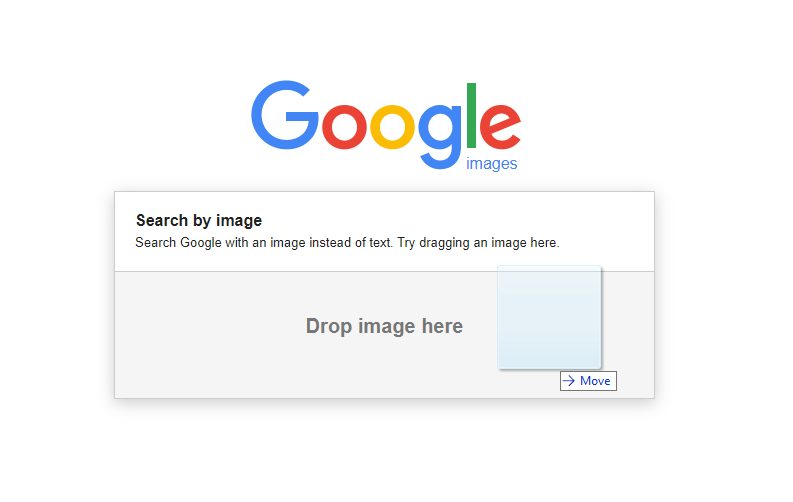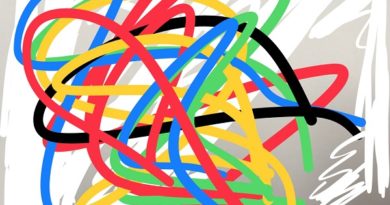Here’s how to show battery percentage on new iPhone with latest iOS
If you just recently upgraded your iPhone to the latest iPhone, you may find that battery percentage that used to appear on the iPhone screen is now gone. That’s not a bug at all, but rather a design choice Apple has made on the newer iPhone models. I am specifically referring to iPhone with Face ID when talking about newer iPhone models.
The newer iPhone models has smaller estate (read: space) when it comes to notification bar. That’s because half of the notification bar – or what used to be notification bar – is now occupied with array of sensors and camera for Face ID – or people know it as ‘The iPhone notch’. So Apple has to sacrifice a few things and battery percentage unfortunately is one of them.
But that doesn’t mean battery percentage goes forever. Here’s a few ways to bring back battery percentage – without the need to jailbreak your device.
Here’s how to show battery percentage on iPhone with Face ID
On newer iPhone (those with Face ID), you won’t find under Settings, option to enable battery percentage, that’s because battery percentage is already always showing, it’s just he’s hiding under the hood. So here’s how to be able to see battery percentage:
1) On your iPhone with Face ID, swipe down your right screen from top to bottom to activate Control Center.
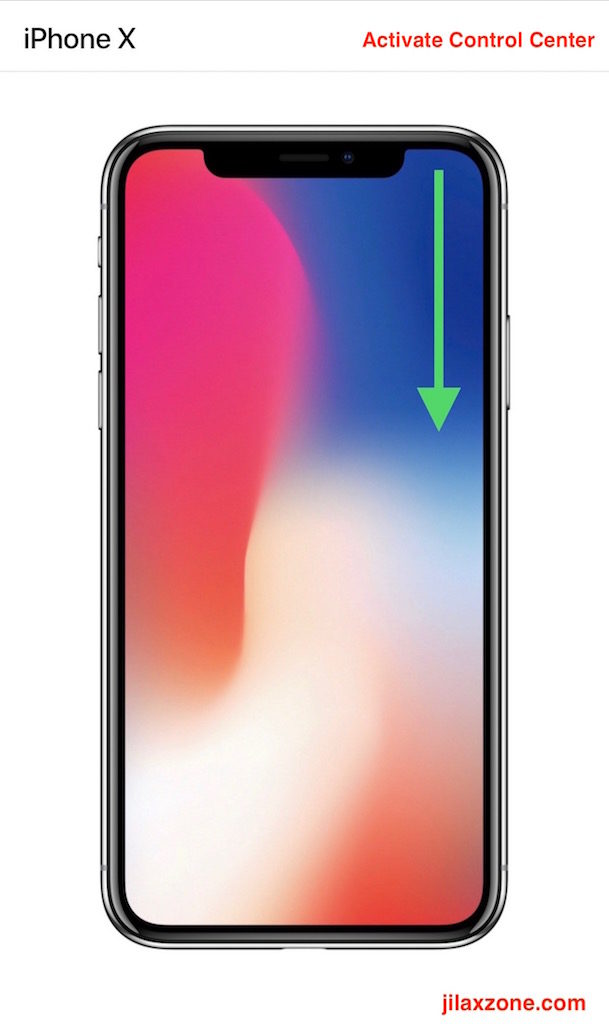
2) Once Control Center is shown, you will be able to see the battery percentage on top right of the Control Center screen.
There you go. Battery percentage is always there, it’s just now hiding due to limitation in space on the notification bar on iPhone with Face ID. But what if you want to always see battery percentage on your Home screen like you used to?
Here’s how to always show battery percentage on iPhone with Face ID
1) Ensure you are on iOS 14 or up. Check Settings > General > About > Software Version. If it shows 14 or anything above, then it’s good. If not, then you need to first update your iPhone to at least iOS 14. To update to the latest iOS, go to Settings > General > Software Update.
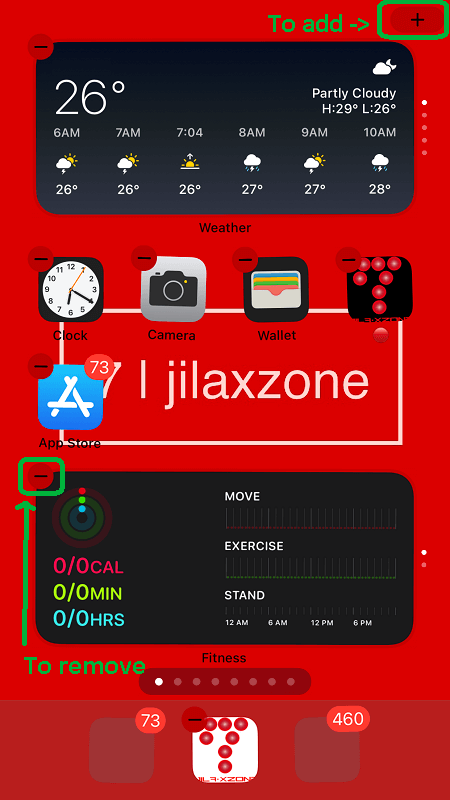
2) On iOS Home screen, add widget (refer to this guide for full step by step details: Add/Remove Widget on iPhone at JILAXZONE) and choose “Batteries”. Select either “small”, “medium” or “large” widget. Then tap on “+ Add Widget”.
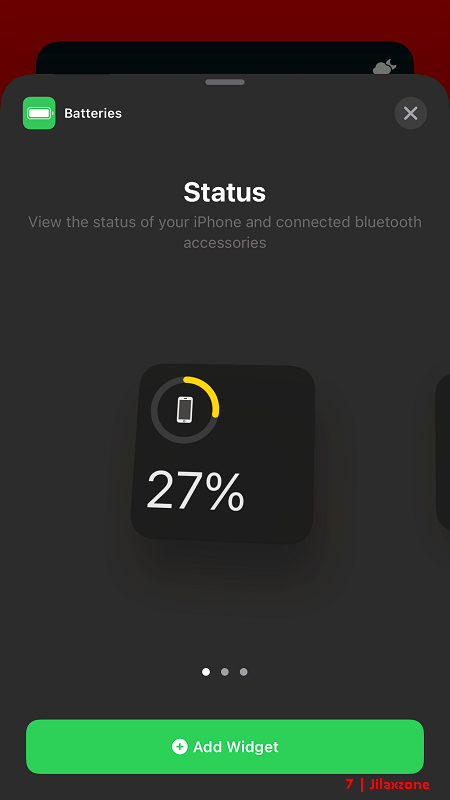
There you go. Now the battery percentage is always shown on the iPhone Home screen without the need for you to activate Control Center.
In case you don’t like Apple built-in battery indicator, you have the option to install Widget app from 3rd party that can give you better battery indicator for your iPhone Home screen.
Do you have anything you want me to cover on my next article? Write them down on the comment section down below.
Alternatively, find more interesting topics on JILAXZONE:
JILAXZONE – Jon’s Interesting Life & Amazing eXperience ZONE.
Hi, thanks for reading my curated article. Since you are here and if you find this article is good and helping you in anyway, help me to spread the words by sharing this article to your family, friends, acquaintances so the benefits do not just stop at you, they will also get the same goodness and benefit from it.
Or if you wish, you can also buy me a coffee:

Thank you!
Live to Share. Share to Live. This blog is my life-long term project, for me to share my experiences and knowledge to the world which hopefully can be fruitful to those who read them and in the end hoping to become my life-long (passive) income.
My apologies. If you see ads appearing on this site and getting annoyed or disturb by them. As much as I want to share everything for free, unfortunately the domain and hosting used to host all these articles are not free. That’s the reason I need the ads running to offset the cost. While I won’t force you to see the ads, but it will be great and helpful if you are willing to turn off the ad-blocker while seeing this site.