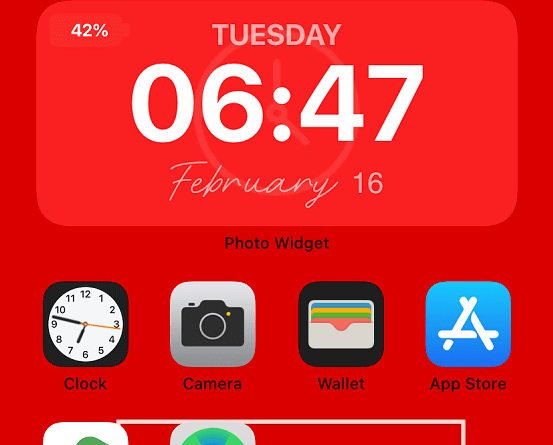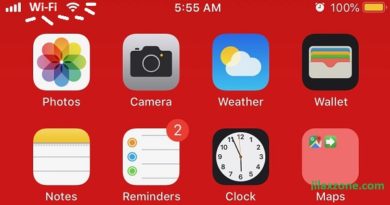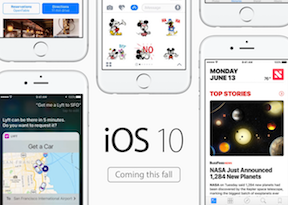Here’s how to display Big Clock Widget on iPhone
- Find out how you can set and show Big Clock Widget on your iPhone. The method works also for iPad running iPadOS and iPod Touch.
- Head to this article to create iOS Smart Stack Widget yourself: Create your own iOS Smart Stack Widget at JILAXZONE.
- For other interesting articles, head to: iOS Tip & Trick, Games, FREE games & stuffs, how-to and more at JILAXZONE
Android users have long used big clock widget on their Android smartphone Home screen. On the other hand, many iPhone users have long envy to have the same feature, longing to show Big Analog or Digital Clock widget on iPhone Home screen. Good thing now that’s waiting time is over! Now, like those Android users, you – as the iPhone users and owners – can also use and show Big Clock widget – be it showing analog clock or digital clock – on your iPhone Home screen! Let me show you how you can do so.
Here’s how to use, show and display Big Clock Widget on iPhone
Follow these easy steps to display either big analog or big digital clock on your iPhone Home screen:
1) Ensure you are running at least iOS 14. To check, go to Settings > General > About. Check the “Software Version”. If the software version is below 14, then update first to at least iOS 14, go to Settings > General > Software Update to update your iOS.
2) This step is optional, do this step only if you want to use Big Digital Clock widget. For your information, Apple has built-in Big Analog Clock widget.
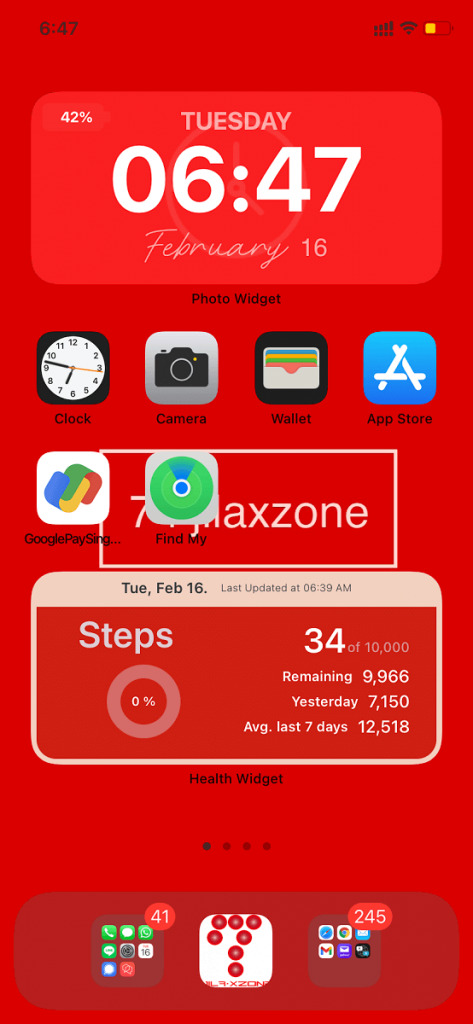
This is the app I installed to show Big Digital Clock widget like what you see on one of the image shown above. Feel free to install other Widget app though.
| Download link | Photo Widget.s on App Store |
3) Back to your iOS Home screen, tap and hold any icons for a few seconds to make it jiggle.
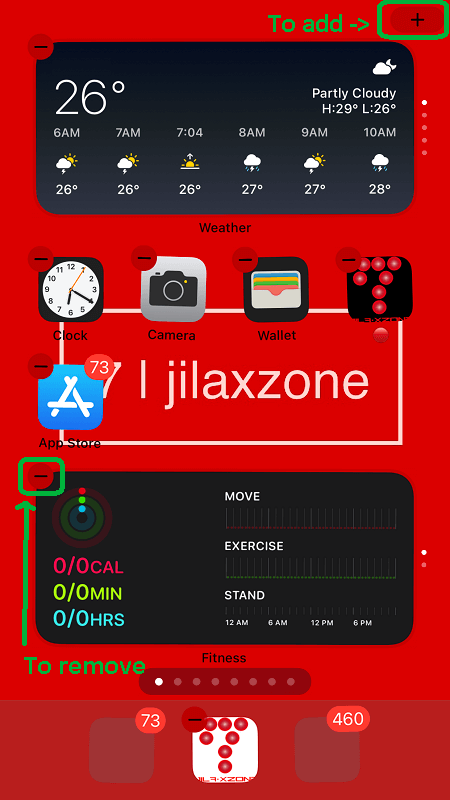
4) Once in jiggle mode, the “+” button appear on top right of the screen. Tap on the “+” button to add new widget.
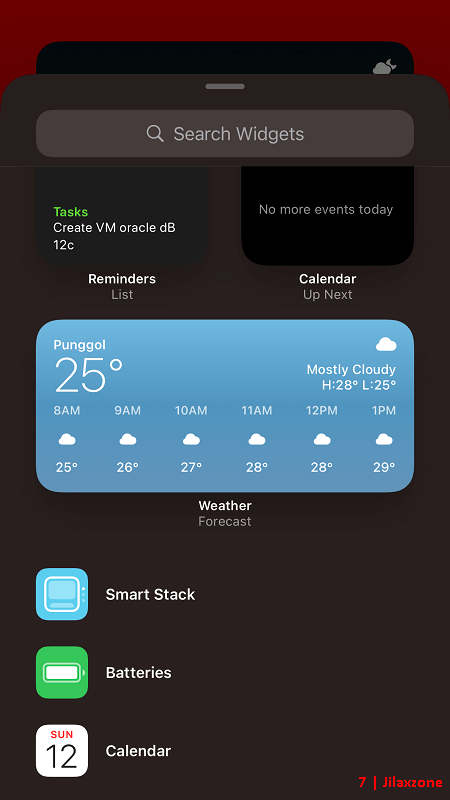
If you want to use the Apple built-in Big Analog Clock:
5) On Widget window, look for “Clock”. Tap “Clock” to open its sub menu. Choose the 1×4 icon “World Clock” if you want the clock widget to stretch from left to right on your iOS Home screen (just like what you see below).
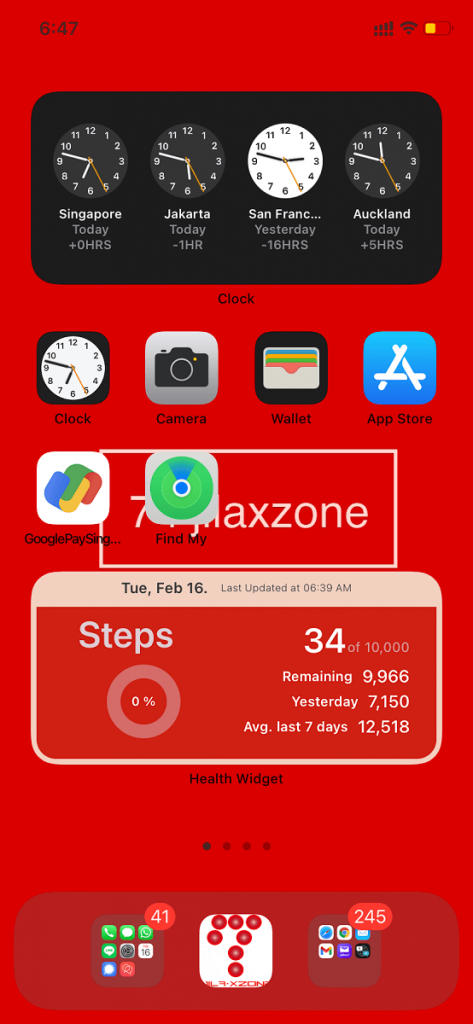
6) Tap on “+ Add Widget” to put it on the iOS Home screen.
If you want to use the Big Digital Clock instead:
7) On Widget window, look for “Photo Widget”. Tap “Photo Widget” to open its sub menu. Choose the 1×4 icon “Photo Widget” if you want the digital clock widget to span from left to right on your iOS Home screen.
8) Tap on “+ Add Widget” to put it on the iOS Home screen.
9) Now you are back on iOS Home screen, put and arrange the new widget as you like. Tap/flick the Home button to end jiggle mode.
Bring it all together
Envy no more with all Android users, now on your iPhone, you too can use and show Big Analog or Digital Clock widget!
Do you have anything you want me to cover on my next article? Write them down on the comment section down below.
Alternatively, find more interesting topics on JILAXZONE:
JILAXZONE – Jon’s Interesting Life & Amazing eXperience ZONE.
Hi, thanks for reading my curated article. Since you are here and if you find this article is good and helping you in anyway, help me to spread the words by sharing this article to your family, friends, acquaintances so the benefits do not just stop at you, they will also get the same goodness and benefit from it.
Or if you wish, you can also buy me a coffee:

Thank you!
Live to Share. Share to Live. This blog is my life-long term project, for me to share my experiences and knowledge to the world which hopefully can be fruitful to those who read them and in the end hoping to become my life-long (passive) income.
My apologies. If you see ads appearing on this site and getting annoyed or disturb by them. As much as I want to share everything for free, unfortunately the domain and hosting used to host all these articles are not free. That’s the reason I need the ads running to offset the cost. While I won’t force you to see the ads, but it will be great and helpful if you are willing to turn off the ad-blocker while seeing this site.