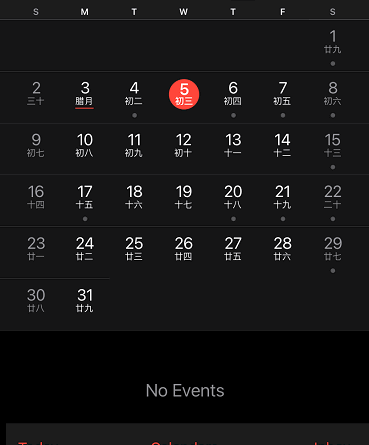Here’s how to display alternate calendars on iPhone Calendar app (Chinese, Hebrew or Islamic Calendar)
Every iPhone comes with built-in Calendar app, in which the built-in Calendar app comes with Gregorian Calendar. Some of us, we are either not living in places where Gregorian Calendar is used or we are living in places where Gregorian Calendar is used however due to some reasons, would like to show alternate calendar on top of the Gregorian Calendar. Alternate calendar such as lunar-based or lunisolar-based calendar. Luckily, there’s option to show these alternate calendar on your iPhone built-in Calendar app. Let me guide you through how you can enable alternate calendar as well as how to disable the alternate calendar, should you no longer want to see the alternate calendar.
- This article shares the steps to enable and disable alternate calendar on iPhone built-in Calendar app.
- Although the article is written for iPhone (and iOS), but the same steps work as well for iPad (and iPadOS) as well as iPod Touch.
- For other interesting articles, head to: iOS Tips & Tricks, Games, FREE games & stuffs, how-to and more at JILAXZONE.
- If you find this article / content inside is already obsolete, do let me know by commenting on the comment section below so that I can update the article to reflect the latest process/news. Thanks.
Here’s how to enable Alternate Calendar on iPhone built-in Calendar app
Follow these steps to enable alternate calendar on your iPhone Calendar app.
| The steps written here are tested on: a) iPhone running latest iOS– at the time this article is written is iOS 15.3 Public Beta. Should you are using different version of iOS or iPadOS, the steps may be slightly different but should not deviate too much. Anyway, in case you have questions / issues, feel free to put them down on the comment section down below, I’ll be more than happy to help you. |
1) On your iPhone, go to Settings > Calendar.
2) Inside Calendar, tap on Alternate Calendars.
3) Inside Alternate Calendar, choose between Chinese, Hebrew or Islamic.
4) Once you have chosen one of the alternate calendar, go back to your iOS Home screen, then open Calendar app.
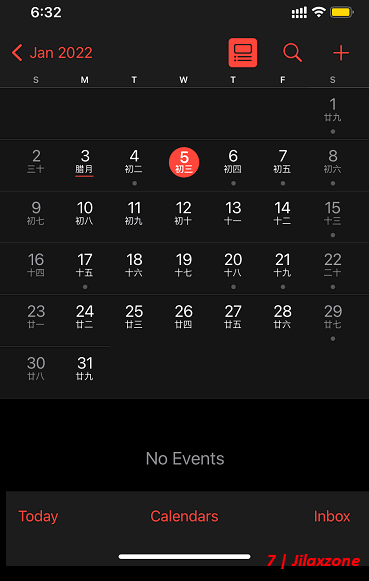
You should now be able to see the alternate calendar, either Chinese, Hebrew or Islamic – depending on your choice.
Here’s how to disable Alternate Calendar on iPhone built-in Calendar app
Follow these steps to disable alternate calendar on your iPhone Calendar app.
| The steps written here are tested on: a) iPhone running latest iOS– at the time this article is written is iOS 15.3 Public Beta. Should you are using different version of iOS or iPadOS, the steps may be slightly different but should not deviate too much. Anyway, in case you have questions / issues, feel free to put them down on the comment section down below, I’ll be more than happy to help you. |
1) On your iPhone, go to Settings > Calendar.
2) Inside Calendar, tap on Alternate Calendars.
3) Inside Alternate Calendar, choose None.
4) Once None is chosen, go back to your iOS Home screen, then open Calendar app.
You should now be able to see only the Gregorian Calendar – no more Chinese, Hebrew or Islamic calendar shown.
Bring it all together
You have just learned how to enable and disable Alternate Calendar on your iPhone. Now you have the option whether or not to show those alternate calendars on your iPhone built-in Calendar app. In case you encounter any difficulites and / or have questions, feel free to reach me via the comment section down below. I’ll be happy to assist!

Interested to see other iPhone and iOS tips and tricks, including other tricks with the iPhone Camera? Check them out here: iPhone and iOS tips and tricks at JILAXZONE.