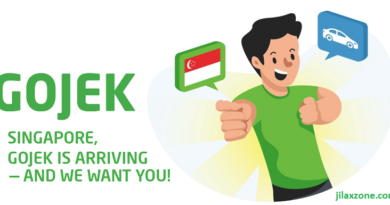Here’s how to remove Weather widget on Windows 11
Another day another Windows tips and tricks at JILAXZONE! This time is how you can get rid of the weather widget appearing at the Windows taskbar.
On recent Windows 11 updates, you noticed there’s now a weather showing on your Windows 11 taskbar. In case you don’t like it, you can easily disable the weather widget using the following simple steps.
- This article show you the simple steps to remove Weather Widget from your Windows 11 taskbar.
- In case you have queries, post them on the comment section below.
- For other interesting articles, head to: Windows, Android, iOS, Games and Gaming, Tech, FREE Games and Stuffs and more on JILAXZONE.
- If you find this article / content inside is already obsolete, do let me know by commenting on the comment section below so that I can update the article to reflect the latest process/news. Thanks.
Removing weather widget from your Windows 11 PC
Follow these steps to remove weather widget from your Windows 11 PC.
1) On your PC, click on the Weather widget. The widget will pop-up open.
2) On the weather widget, click the (…) tripple-dot button to open a menu.
3) Click on “Remove Widget” to remove the weather widget.
You can redo the steps to remove other widgets as well, especially if the widget is totally unrelated or useless for you (such as Gaming widget, Traffic widget).
Do restart your PC for the change to take effect. Next time you boot your computer, the weather widget won’t be shown, but other active widget will be shown on your taskbar.
Completely remove Widget from your Windows 11 PC
If you want to completely remove the widget for cleaner and neater taskbar, then do the following steps
1) Do right click on Taskbar, then “Taskbar settings”.
2) Inside Taskbar settings, under “Taskbar items”, turn off “Widgets”.
3) Close the Taskbar settings window once done.
Now the widget is completely disappear from your Windows 11 taskbar.
Bring it all together
With weather widget remove or even with widget completely removed from your taskbar, now your taskbar should looks cleaner and neater.
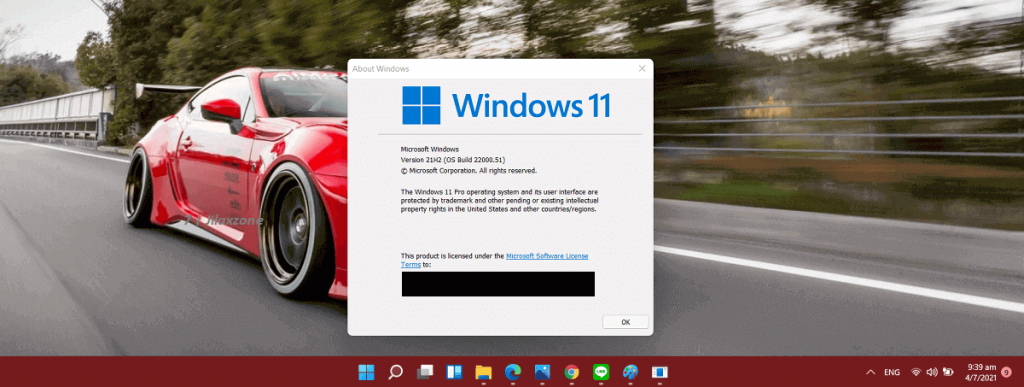
Interested to see other Windows tips and tricks? Check them out here: Windows tips and tricks at JILAXZONE.
Do you have anything you want me to cover on my next article? Write them down on the comment section down below.
Alternatively, find more interesting topics on JILAXZONE:
JILAXZONE – Jon’s Interesting Life & Amazing eXperience ZONE.
Hi, thanks for reading my curated article. Since you are here and if you find this article is good and helping you in anyway, help me to spread the words by sharing this article to your family, friends, acquaintances so the benefits do not just stop at you, they will also get the same goodness and benefit from it.
Or if you wish, you can also buy me a coffee:

Thank you!
Live to Share. Share to Live. This blog is my life-long term project, for me to share my experiences and knowledge to the world which hopefully can be fruitful to those who read them and in the end hoping to become my life-long (passive) income.
My apologies. If you see ads appearing on this site and getting annoyed or disturb by them. As much as I want to share everything for free, unfortunately the domain and hosting used to host all these articles are not free. That’s the reason I need the ads running to offset the cost. While I won’t force you to see the ads, but it will be great and helpful if you are willing to turn off the ad-blocker while seeing this site.