Here’s how to turn Game Mode ON/OFF on iPhone and iPad
Easily enabled Game Mode for all iOS and iPadOS devices!
- This article shares the simplest steps to check, turn on and off Game Mode on both iPhone and iPad.
- Although on the steps are mentioning iPhone, but the same steps are applicable for iPad.
- For other interesting articles, head to: iOS Tip & Trick, Games, FREE games & stuffs, how-to and more at JILAXZONE.
- If you find this article / content inside is already obsolete, do let me know by commenting on the comment section below so that I can update the article to reflect the latest process/news. Thanks.
Like to play games on your iPhone / iPad but always get distracted with all the notification and frustrated with the performance? Well, good news. Starting with iOS 18, Apple has baked in “Game Mode” to the iPhone and iPad, so now you can game without distracted and less-to-none frustration. Check out below the simple steps how you can enable and disable game mode and how you can check the status whether game mode is on/off.
For those who are not on iOS 18/iPadOS 18, don’t fret, I’ve got the workaround for you on the steps below as well.
Here’s how you can check Game Mode Status and turn Game Mode ON and OFF on iPhone and iPad
Follow these simple steps to check, turn on/off Game Mode on iOS and iPadOS.
1) Ensure you are on iOS 18 or iPadOS 18
If you are not on iOS 18 / iPadOS 18 yet, check out the link here on the steps to install it (even though, you can’t find the updates on your iPhone/iPad): Here’s how to get iOS 18 and iPadOS 18 ahead of everyone else – Apple Official Steps for those who doesn’t want to wait. – JILAXZONE.
Alternatively, if you are on iOS 15 to iOS 17, refer to this link to enable Game Mode – follow the steps, and activate “Gaming” (see image below): Enable Game Mode on iOS 15 to iOS 17 at JILAXZONE.
if you are on iOS 14 and before, refer to this link to enable Game Mode: Enable Game Mode on iOS 14 or before – at JILAXZONE.

2) Start the game as usual
Yes, simply start the game you like to play with.
3) Open Control Center
On supported games, Game Mode will be turned on by default. To check, open Control Center (by scrolling down your finger from top of the screen).
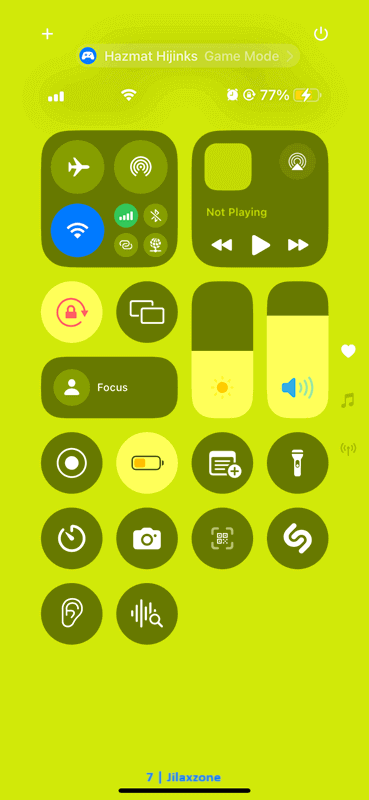
4) Tap on “Game Mode >” to check status
On Control Center screen, notice on top of Battery / Wi-Fi indicator, you should be able to see “Your Game Title” and “Game Mode >” wording on it. Replace “Your Game Title” with the game title you are currently playing (for my case, I was playing Hazmat Hijinks – this game is similar (if not the same) as Chip’s Challenge game from Classic Windows OS – hence you are seeing as “Hazmat Hijinks Game Mode >”).
In case you can’t see “Game Mode” on top of Control Center screen, likely the game has not supported Game Mode – follow these steps to do the alternative way: Enable Game Mode the alternative way at JILAXZONE. Follow the steps and activate “Gaming”.
5) Tap on “Game Mode” to turn ON/OFF
Tap on the “Game Mode >”, then you can check the status. If the Game Mode is currently OFF, you can tap to turn Game Mode to ON and if the Game Mode is turned ON, you can tap on it to turn Game Mode OFF.
That’s it. Simple, isn’t it?
Bring it all together
Gaming on iPhone and iPad never feel this good with Game Mode turned on and activated. What about you? Have you tried yourself and like the feature? In case you encountered any difficulties and/or have queries, don’t hesitate to put your queries or thoughts on the comment section down below. I’ll be happy to assist.

Interested to see other iPhone and iOS tips and tricks? Check them out here: iPhone and iOS tips and tricks at JILAXZONE.
Do you have anything you want me to cover on my next article? Write them down on the comment section down below.
Alternatively, find more interesting topics on JILAXZONE:
JILAXZONE – Jon’s Interesting Life & Amazing eXperience ZONE.
Hi, thanks for reading my curated article. Since you are here and if you find this article is good and helping you in anyway, help me to spread the words by sharing this article to your family, friends, acquaintances so the benefits do not just stop at you, they will also get the same goodness and benefit from it.
Or if you wish, you can also buy me a coffee:

Thank you!
Live to Share. Share to Live. This blog is my life-long term project, for me to share my experiences and knowledge to the world which hopefully can be fruitful to those who read them and in the end hoping to become my life-long (passive) income.
My apologies. If you see ads appearing on this site and getting annoyed or disturb by them. As much as I want to share everything for free, unfortunately the domain and hosting used to host all these articles are not free. That’s the reason I need the ads running to offset the cost. While I won’t force you to see the ads, but it will be great and helpful if you are willing to turn off the ad-blocker while seeing this site.




