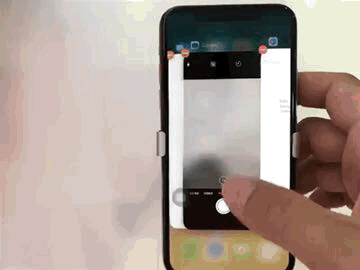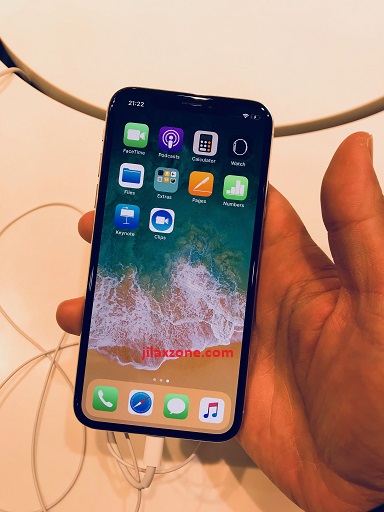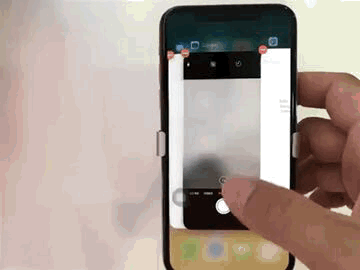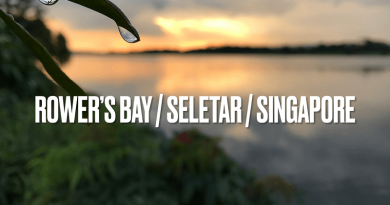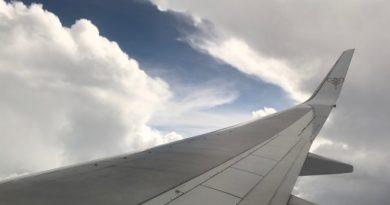iPhone X: Faster Way to Close and Kill Apps on iOS 11
While it’s not something rocket science but do this trick helps close and kill the apps faster, with less frustration.
iPhone X has been on users hands like about 1 month and more since Apple first sold and sent to customers. While there are many good things that users love with iPhone X – Animoji is one of them – but there are also things that iPhone X users don’t like. One of them and the one that I’m going to tell here is the way iPhone X kill any open apps is way super slow compared to other iPhone (with Home Button) with iOS 11. And this thing has made many iPhone X users frustrated.
iPhone X Gestures – Root of the issue
Since Apple decided to remove that iconic Home button on iPhone X, now everything is all about gestures on iPhone X.
Read here for complete gestures you can do on iPhone X.
Read here for bringing back Home Button to iPhone X.
And because everything now is all based on gestures, Apple had to make some changes and sacrifice in order to make way for the missing Home Button and all screen estate iPhone. One of many things Apple sacrifice is the way to close apps from multitask window aka App Switcher.
Find other awesome articles, tips, tricks related to Life and Tech, iOS & Android quick review on:
Closing and Killing Apps from App Switcher on iPhone X with iOS 11: The Normal Standard Way
The normal way to close and kill any open applications on iPhone X with iOS 11 are these:
1. Slide from bottom to middle half of the screen to activate the multitasking App Switcher
2. Tap and hold on any app to enable kill mode
3. Tap on red minus button on each app to close and kill the app from iOS 11 App Switcher
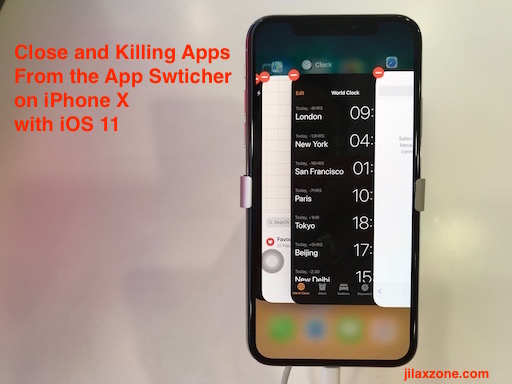
The 3rd step is actually the one that makes most of iPhone X users frustrated. Tapping the red minus button one by one for each opened apps to close and kill them.
Closing and Killing Apps from App Switcher on iPhone X with iOS 11: The Faster & Less Frustrating Way
While this is not something rocket science, but it does helps close any apps from your multitasking window aka App Switcher way much faster and less frustrating.
Here they are, the faster and less frustrating way to close application on iPhone X with iOS 11 -the first 2 steps are the same like the normal way:
1. Slide from bottom to middle half of the screen to activate the multitasking App Switcher
2. Tap and hold on any app to enable kill mode
3. Instead of tapping on each red minus button on each app, do slide each app up to close and kill the apps.
The 3rd step here is just like the way previous iPhone with home button close and kill apps. So much more convenient and so much less frustrating.
What do you guys think?
Which way do you guys prefer more? The normal way or the faster way to kill the apps on iPhone X with iOS 11? For me of course, I will prefer the much faster and less frustrating way to close apps on iPhone X.
Do comments on comment section below. Thanks.
For Life & Tech tips, iOS & Android Apps and Games quick review, do visit below:
Hi, thanks for reading my article. I do spend my time and efforts writing this article based on my own experiences for my own journal as well as to share the knowledge to whoever read it so hopefully they can get the benefit out of it
If you find and feel this article is good and helping you in anyway, help me to spread the words by sharing this article to your family, friends, acquaintances so all this goodness, my spent time and efforts do not just stop at you, they will also get the same goodness and benefit from it.
Thank you!