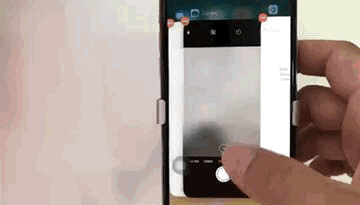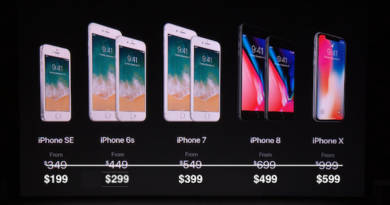[FREE APP] Google PhotoScan – Digitise Your Physical Paper Photos
Nowadays most of photos we have are all stored digitally, either somewhere in your phone, tablet, computer, back up drive or even cloud – be it private or public such as Google Photos.
However not all of us has all of our photos stored digitally, there are still some users, for whatever reason they have, are still having photos which physically printed in a piece of paper and not stored anywhere in digital format. These users include Polaroid users, our parents, or even ourselves if we were born before 2000 era where digital camera was still considered a luxury item and most of us were using 35mm film camera (for full history you can refer to Wikipedia page here about history of camera).
Digitise Physical Photos with PhotoScan
Now Google has come out with an app that can digitise all of your physical photos for good reasons – to keep back up of your memories in digital format should the paper photos are gone/damaged. The app name is PhotoScan.
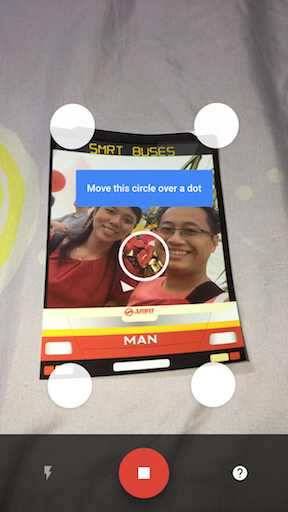
Where to get the PhotoScan app
PhotoScan is made by Google and available in both iOS and Android platforms.
| iOS / iPhone | Android | |
| Price | FREE | FREE |
| OS | iOS 8.1 & up | Android Lollipop (5.0) & up |
| Internet Connection Required | No | No |
| In-App Purchase | No | No |
| Download Link | |
|
| QR Code | |
|
| Alternative Link | iOS Link | Android Link |
For more iPhone & Android FREE APPS or FREE GAMES, visit:
https://jilaxzone.com
How to use PhotoScan
1. Open and give permission to Camera
Once installed, open the PhotoScan app, make sure to give permission (whenever prompted) to the app for accessing your camera. Prepare your paper photos. Make sure they are flat, otherwise based on my own test, the result wasn’t that good.
2. Take photo with PhotoScan
Take the best shot possible. Clear without too much brightness and not too dark as well.
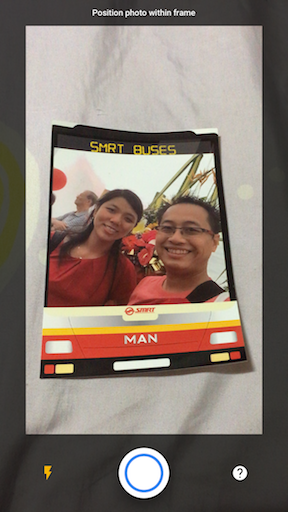
3. Scan the 4 dots
Once photo is taken, 4 dots will appear, scan the 4 dots one by one, make sure all the angles is captured perfectly.
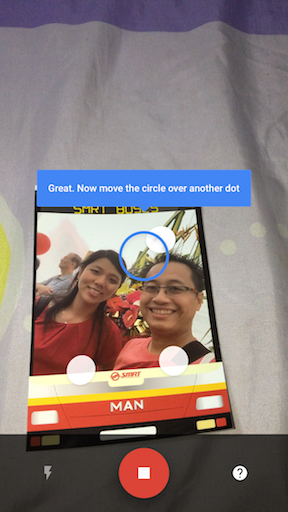
4. Check and Adjust
Once the 4 dots have been scanned, check the result. If it’s not good enough, you can still make adjustment by adjusting the dots to the correct corner of the taken photo.
5. Save to camera roll and/or Google Photo
Save your scanned photo to the camera roll and/or Google Photos.
For Android users, your photo will be at Google Photos, since the default app for opening photo is Google Photos.
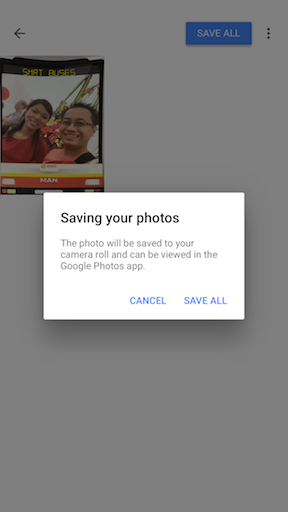
For iOS users, as long as you have Google Photos installed and setup to back-up your photos, then your scanned photos will be automatically backed up to Google Photos as well.
To install and see my review on Google Photos, do check this link.
The Verdict
Pardon my crumpled bed sheet on the sample photos above, but Google PhotoScan is an awesome app to help digitise all of paper photos that I have, although on my test, it works best only if the paper photo is really flat.
I have few paper photos, due to the way I stored them, are not flat-flat, they are a bit curved. When I PhotoScan them, the result as you can see below, the app algorithm didn’t manage to make it flat.
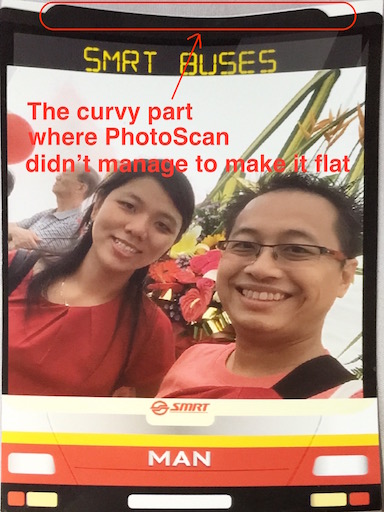
If you have a lot of paper photos still lying around, now it’s the best chance to get them digitise. AWESOME!
For list and/or quick review of iOS & Android FREE APPS, FREE GAMES and/or FREE tips & tricks and latest iOS & Android news, visit below: