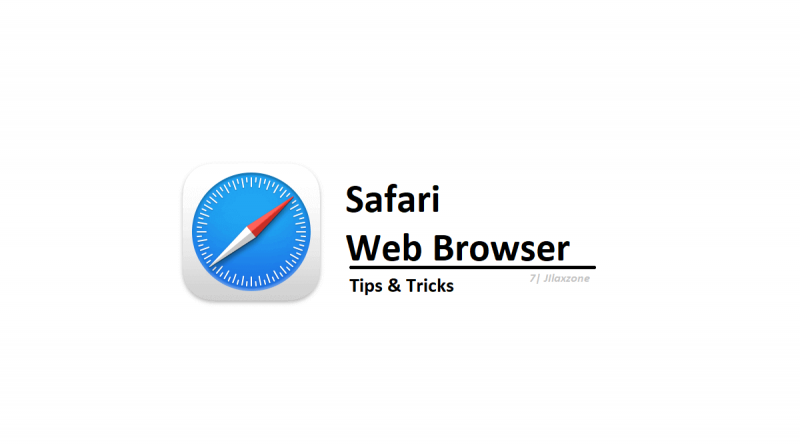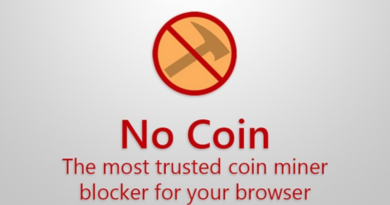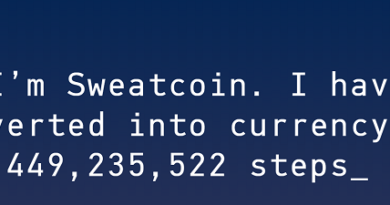iPhone Tips: Here’s how to auto close Safari browser tabs – easy digital decluttering technique
Declutter your Safari browser easily. Here’s how.
Without realizing, you may be surprised to see how many of your Safari tabs are opened. Some tabs are newly opened during the day, some other tabs? Well, you may even don’t remember when was the last time you visited those tabs. Your Safari browser looks so messy and cluttered. Good things, in this article, I’m sharing with you how you can declutter your Safari browser easily, without taking much of your time and efforts. Do check out below.
- This article shares the simple steps to declutter your Safari browser.
- Although the article is written for iPhone (and iOS), but the same steps work as well for iPad (and iPadOS) as well as iPod Touch.
- For other interesting articles, head to: iOS Tips & Tricks, Games, FREE games & stuffs, how-to and more at JILAXZONE.
- If you find this article / content inside is already obsolete, do let me know by commenting on the comment section below so that I can update the article to reflect the latest process/news. Thanks.
Here’s how to set auto-close tabs on your Safari browser
Follow this super simple steps to declutter your Safari browser.
1) On your iPhone, go to Settings > Safari > Close Tabs.
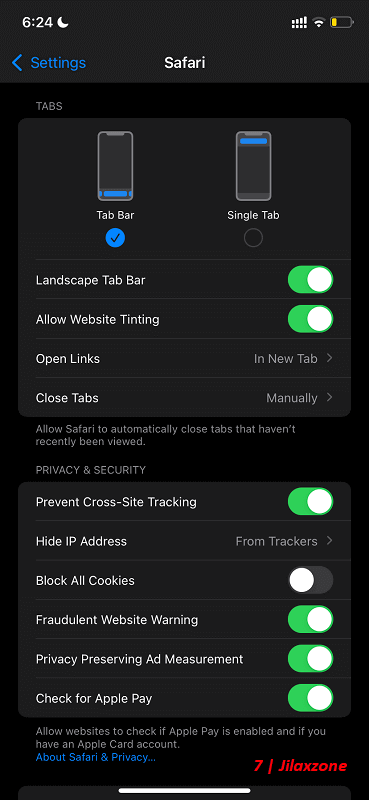
2) Inside Close Tabs, choose one of these options:
- After one day
- After one week
- After one month
- Manually: This is the default setup. I would recommend not to use this option.
Important to know:
For any Safari tabs that contains important, afraid-to-lose information, you can always bookmark the website, using the Safari bookmark function, so the next time you would like to visit the website, you can simply open them from your Safari bookmark. If you can practice doing this and at the same time setting Safari tabs to auto-close, your Safari browser will be forever clutter-free!
To learn how you can do bookmarking on your Safari browser, check out here: Adding and Arranging Websites Bookmark on Safari for iPhone & iPad at JILAXZONE.
Bring it all together
You have just learned how easy it is to set Safari browser to auto-close its tabs, either after one day, one week or one month. Go digital-clutter-free today! In case you encounter any difficulties and / or have questions, feel free to reach me via the comment section down below. I’ll be happy to assist!

Interested to see other iPhone and iOS tips and tricks, including other tricks with the iPhone Camera? Check them out here: iPhone and iOS tips and tricks at JILAXZONE.