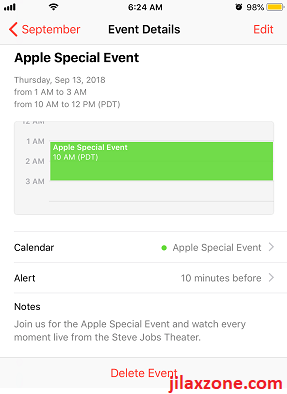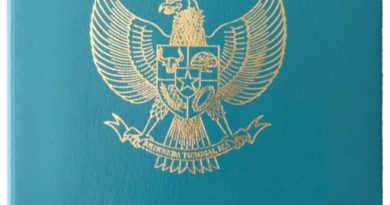How to save Gmail Calendar invitation to iPhone Calendar without adding Google account
So here’s the situation. You are using iPhone and you have a Google/Gmail account. Due to whatever reasons, you want your iPhone to be as free as possible from Google/Gmail related items/events. You don’t want to add Google/Gmail account into your iPhone Mail or Calendar. However, recently you got the Gmail calendar invitation in form of “invite.ics”. So now you are looking for a way – without adding Google/Gmail account into your iPhone Mail/Calendar – to add “invite.ics” you received into your iPhone calendar so that you won’t be forgetful on the meeting invite. If what I describe suits your situation / you are on the similar situation, check out the tip below on how you can accomplish it – adding Gmail Calendar invitation to iPhone Calendar without adding Google account.
| Check out more here: Getting rid of Google search on Safari and replace it with other better search engine at JILAXZONE. Check out How to Attach Email in Gmail the easy way at JILAXZONE. |
- This article share the simplest trick to add Gmail Calendar Invitation to your iPhone Calendar.
- For other interesting articles, head to: iOS Tips & Tricks, Games, FREE games & stuffs, how-to and more at JILAXZONE.
- If you find this article / content inside is already obsolete, do let me know by commenting on the comment section below so that I can update the article to reflect the latest process/news. Thanks.
How to save Gmail Calendar invitation to iPhone Calendar without adding Google account
On this step by step, I would assume you have Gmail app installed on your iPhone, but in case you don’t have Gmail app installed on your iPhone, you can still do the steps but do it from your other device (E.g.: Computer).
| All the steps written here are tested on: Latest iOS – at the time this article is written is iOS 15.5 Public Beta and using the iPhone that I currently have – iPhone XR. In case you are not on iOS 15 or iPadOS 15 yet, check the link here to get iOS 15 & iPadOS 15: Here’s how to update iPhone to iOS 15 today (iPad and iPod Touch included!) at JILAXZONE. Should you are using different version of iOS or iPadOS, the steps may be slightly different but should not deviate too much. Anyway, in case you have questions / issues, feel free to put them down on the comment section down below, I’ll be more than happy to help you. |
Step 1) Open Gmail app and open the email having the invitation (email contains “invite.ics”).
Step 2) Forward the email having invitation to your Apple ID account. Typically it’s either <username>@icloud.com or <username>@me.com or any email you are using as your Apple ID account. Send the forwarded email to your Apple ID account.
Step 3) Now open Mail app. You should be getting the forwarded email.
Step 4) Tap the email having the invitation. You should see the “invite.ics” inside.
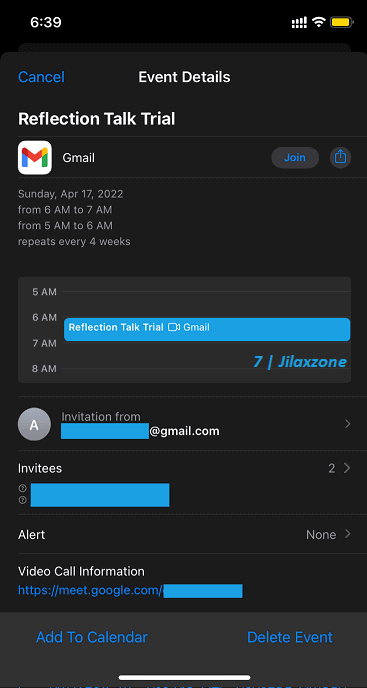
Step 5) Tap on the “invite.ics” and when the event details pop-up, at the bottom of iPhone screen, tap “Add To Calendar”. If you have more than 1 calendar on your iPhone, you need to select which calendar you want this event to be added into. Then tap “Add Calendar”.
Once you managed to do the steps above, now open your iPhone Calendar app and point to the invitation date, you should be able to see the Gmail invitation now on your iPhone calendar.
Bring it all together
You have just learned to add Gmail invitation to your iPhone Calendar without adding Google account to your iPhone. How’s that? Pretty simple yet dumb isn’t it – as you need to first forward the Gmail invitation to your Apple ID account? I hope going forward, Apple will have the option to add “invite.ics” directly from any apps, so you don’t need to keep forwarding email to your Apple ID account. In case you encounter any difficulties and/or have any queries, do post them on the comment section down below. I’ll be happy to assist.

Interested to see other iPhone and iOS tips and tricks? Check them out here: iPhone and iOS tips and tricks at JILAXZONE.
Do you have anything you want me to cover on my next article? Write them down on the comment section down below.
Alternatively, find more interesting topics on JILAXZONE:
JILAXZONE – Jon’s Interesting Life & Amazing eXperience ZONE.
Hi, thanks for reading my curated article. Since you are here and if you find this article is good and helping you in anyway, help me to spread the words by sharing this article to your family, friends, acquaintances so the benefits do not just stop at you, they will also get the same goodness and benefit from it.
Or if you wish, you can also buy me a coffee:

Thank you!
Live to Share. Share to Live. This blog is my life-long term project, for me to share my experiences and knowledge to the world which hopefully can be fruitful to those who read them and in the end hoping to become my life-long (passive) income.
My apologies. If you see ads appearing on this site and getting annoyed or disturb by them. As much as I want to share everything for free, unfortunately the domain and hosting used to host all these articles are not free. That’s the reason I need the ads running to offset the cost. While I won’t force you to see the ads, but it will be great and helpful if you are willing to turn off the ad-blocker while seeing this site.